In this article
How to enable the Accessibility Menu
How to use the Accessibility Menu
How to enable the Accessibility Menu
- To access the Accessibility features on your Android device open the Settings app
 .
. - In the Settings app, select Accessibility from the list.
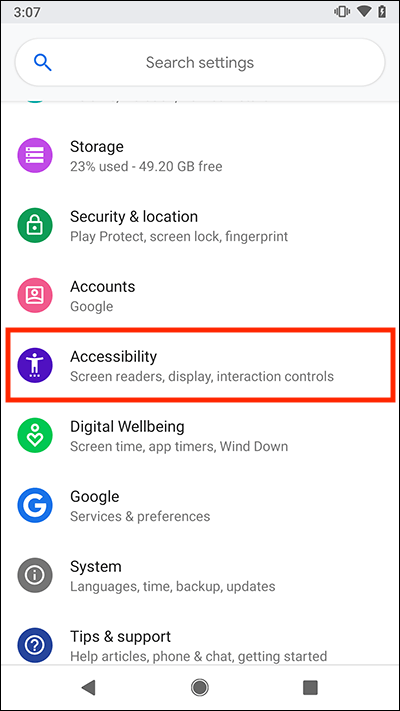
- Now scroll down to the Interaction controls section and select Accessibility Menu.
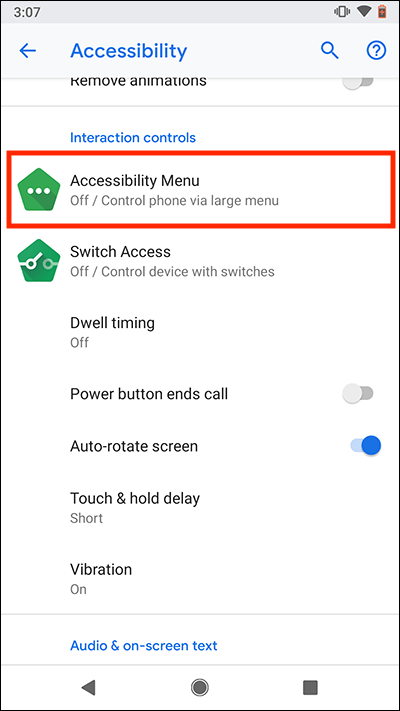
- On the Accessibility Menu screen, select Use service to set the toggle switch to on.
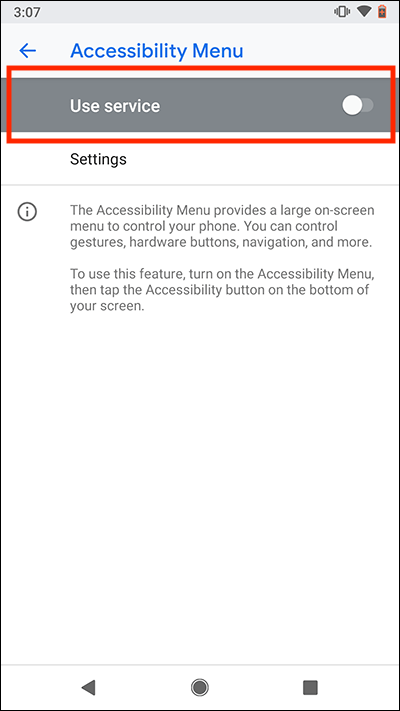
- The Accessibility Menu now asks to observe certain actions as you use your device. If you are happy to proceed, select OK.
- The Accessibility button will appear in the bottom navigation bar on your device.
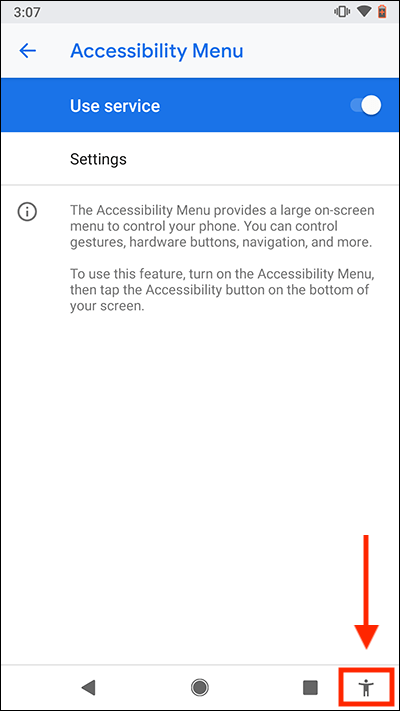
How to use the Accessibility Menu
- Select the Accessibility button in the bottom navigation bar.
- Select from the shortcuts that appear.
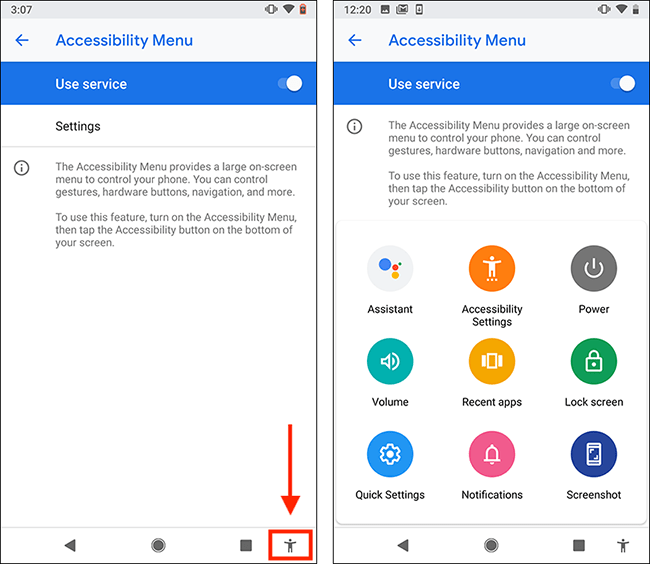
Note: we have written these instructions for devices running the standard version of the Android operating system. You may find some minor presentation differences if the manufacturer has customised the theme.
Need some more help?
Call our helpline 0300 180 0028 or email enquiries@abilitynet.org.uk
Need free IT Support at Home?
If you are older or disabled and need IT support at home, you can book a free home visit.