- Deuteranomaly (red-green)
- Protanomaly (red-green)
- Tritanomaly (blue-yellow)
This feature can be used in combination with other accessibility settings such as ‘Inverting colours’.
- Open the ‘Accessibility Settings’: Settings > Accessibility. (See the article Open Accessibility Preferences on this website for more information.)
- Scroll down and tap on ‘Colour correction’. Fig 1.
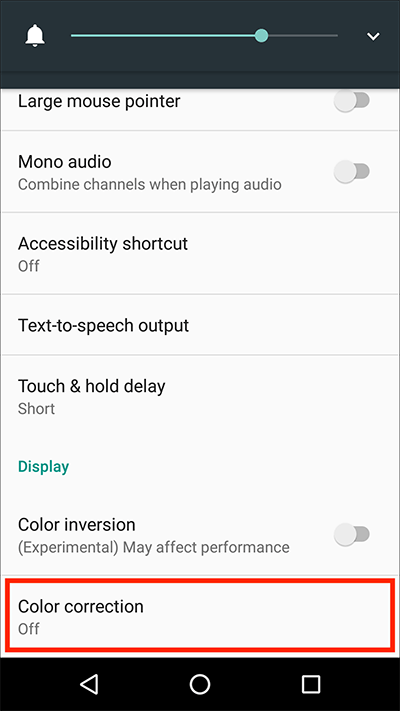
Fig 1 - Tap the toggle to enable ‘Colour correction’. Fig 2.
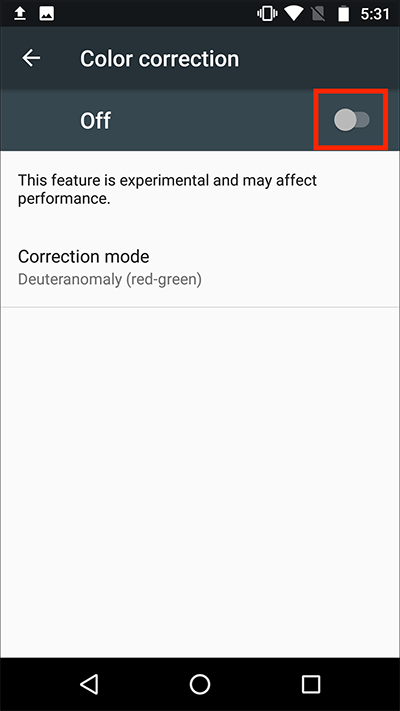
Fig 2 - The default mode is set for ‘Deuteranomaly (red-green)’ colour blindness. To change this setting tap on ‘Correction mode’. Fig 3.
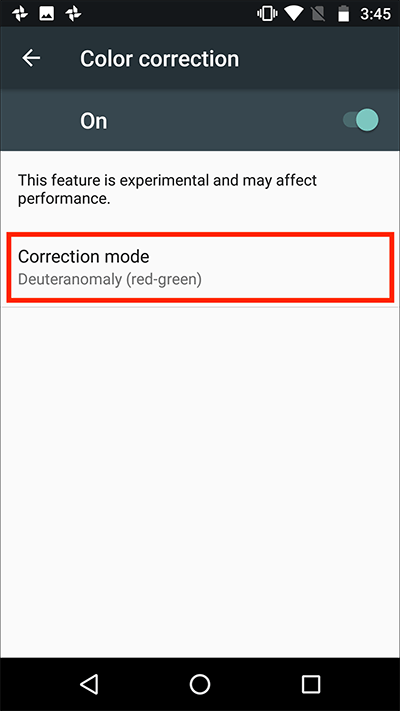
Fig 3 - Tap on the colour correction mode you wish to try using. Fig 4.
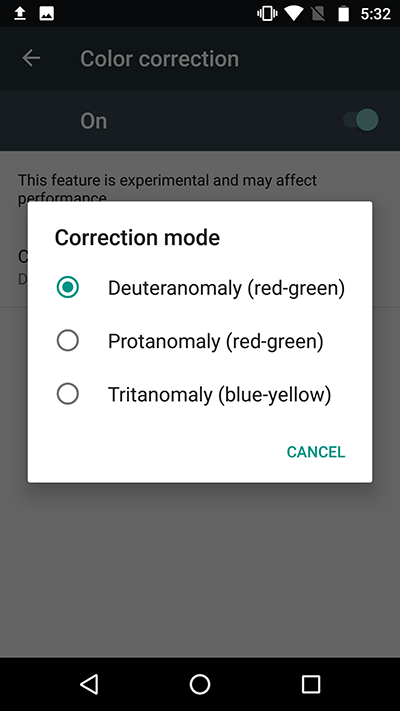
Fig 4 - Press the ‘home button’ to return to the home screen.
Note: These instructions apply to the standard version of Android 7 Nougat. Please be aware that many device manufacturers add their own customisations to the Android operating systems so you may find minor differences from the steps shown.
Need some more help?
Call our helpline 0300 180 0028 or email enquiries@abilitynet.org.uk
Need free IT Support at Home?
If you are older or disabled and need IT support at home, you can book a free home visit.