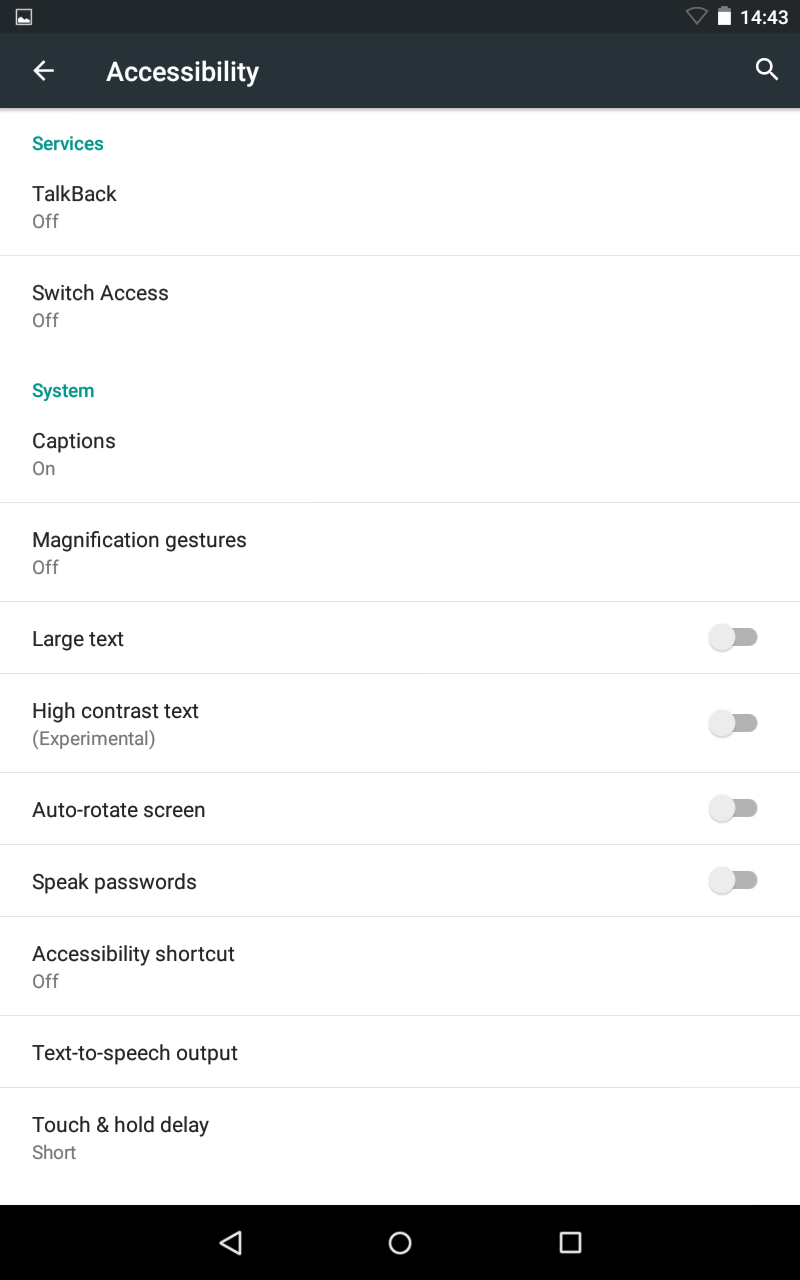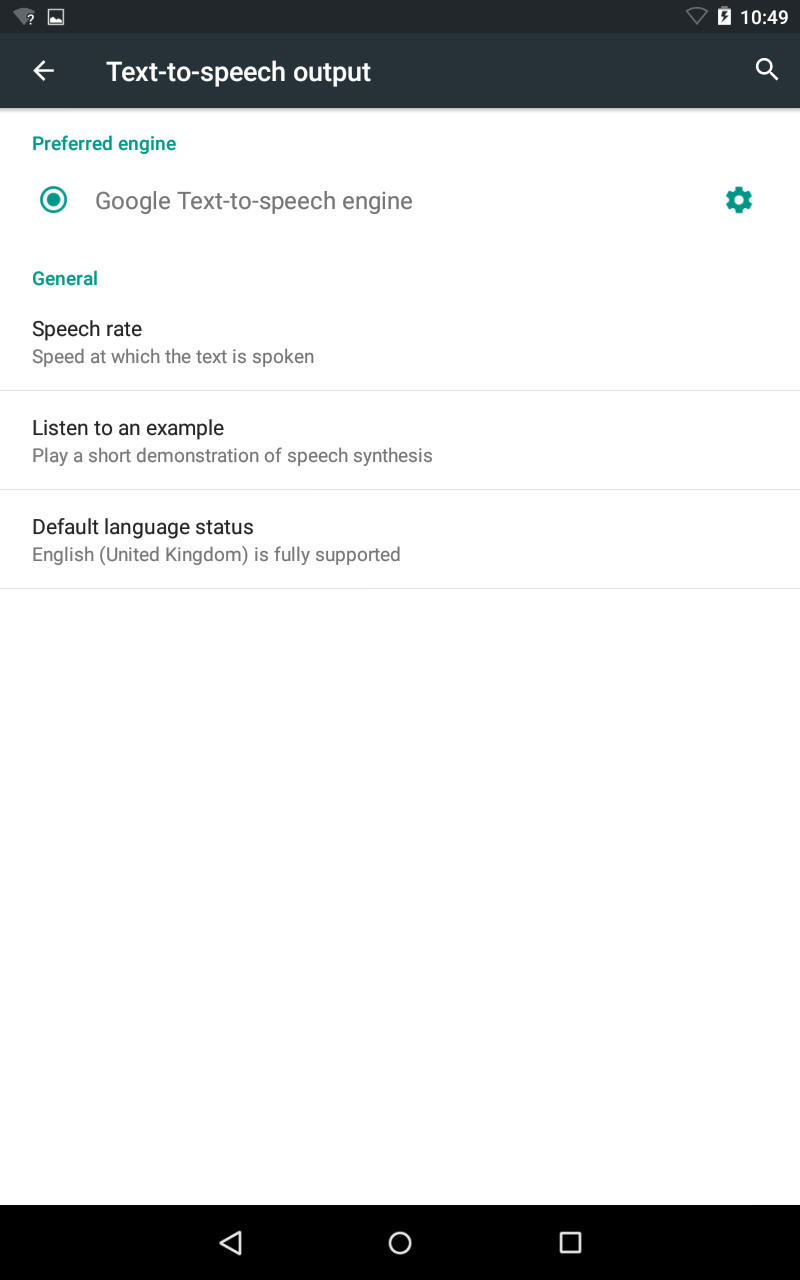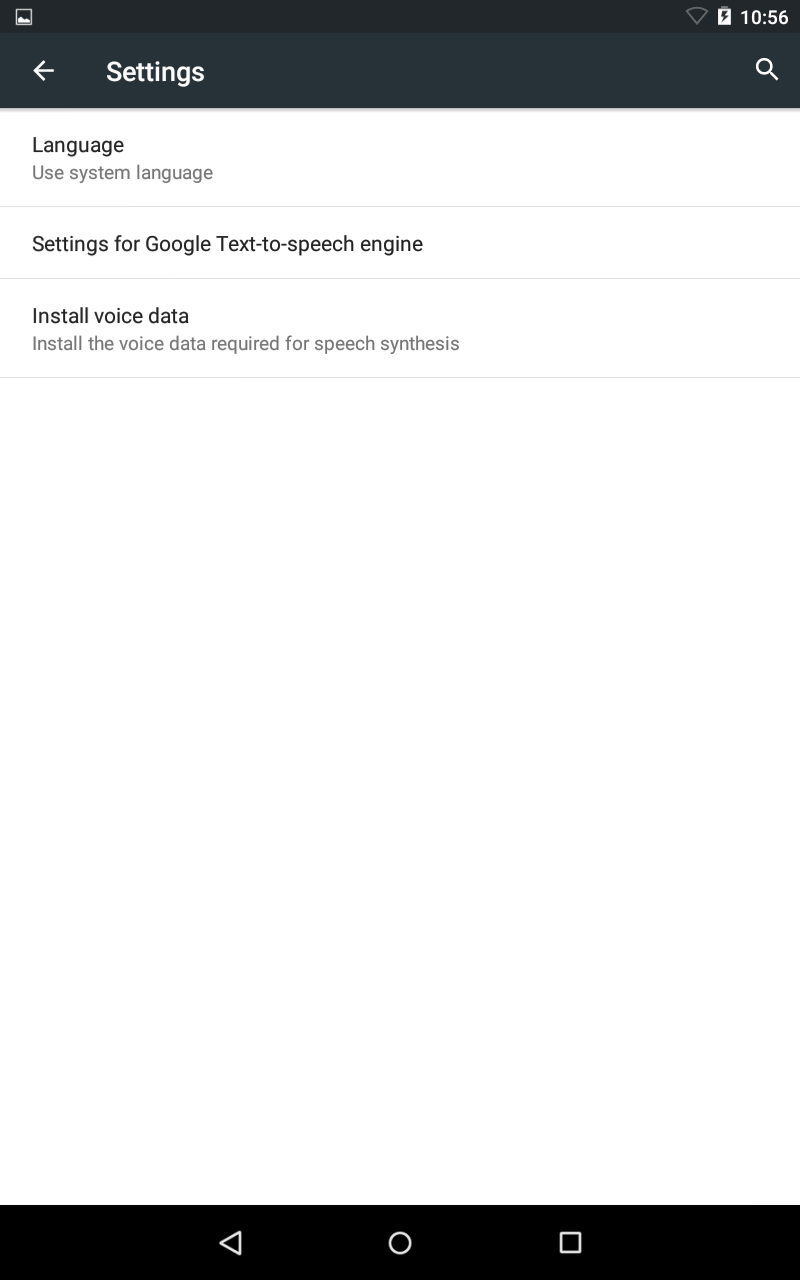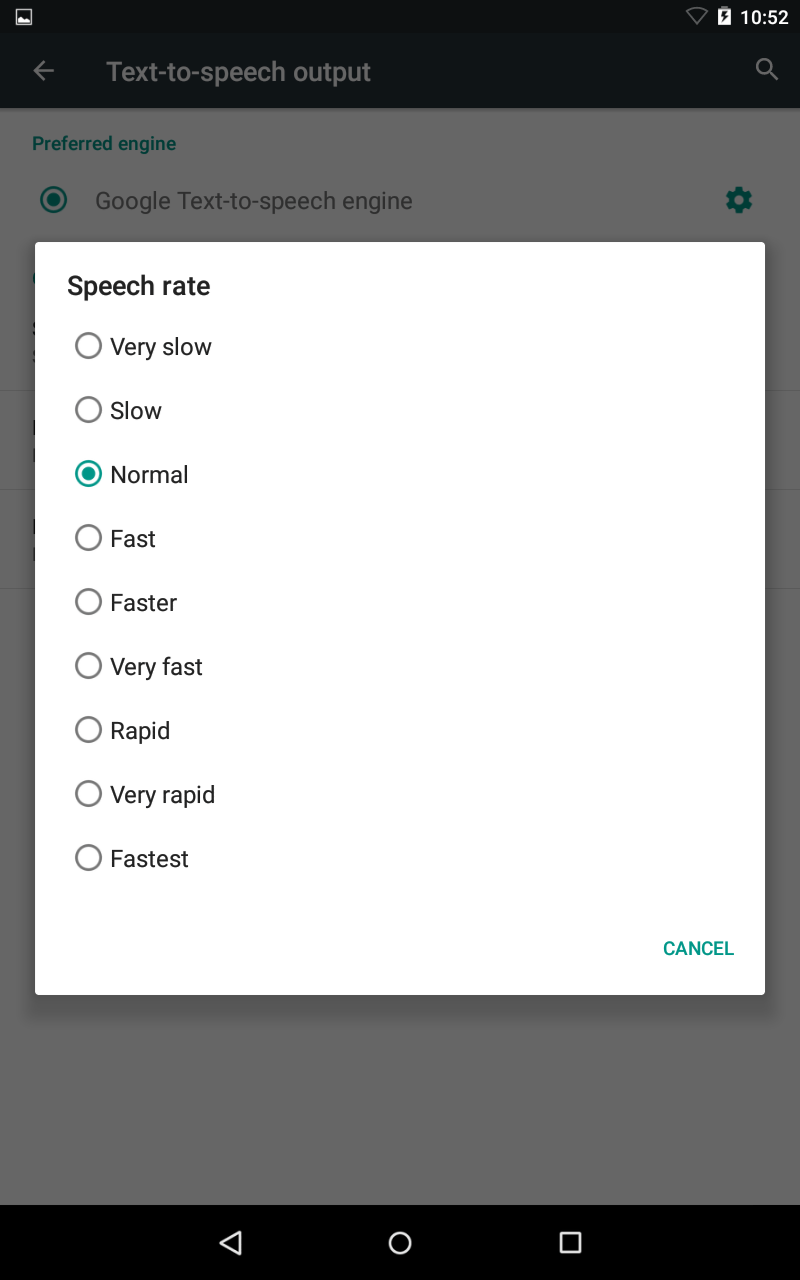This page explains how to use text to speech output on your Android phone or tablet.
- To access the Accessibility features on your Android device select the ‘Settings’ icon then ‘Accessibility’ from the list under the ‘System’ Fig 1.
- Select ‘Text-to-speech output’ from the list.
Preferred Engine
- By default the Google Text-to-speech engine is selected. Fig 2.
- Tap to select the ‘Settings’ option you can change the Language.
- Tap to select ‘Install voice data’ allows you to install additional speech synthesis for your device.
Speech rate
- You can alter the speech rate by tap to select from one of the options:
- Very slow
- Slow
- Normal
- Fast
- Very fast
- Rapid
- Very rapid
- Fastest
Listen to an example
- Select ‘Listen to an example’ to hear a demonstration of the current speech rate setting.
NOTE: These instructions apply to the standard version of Android as found in the Google Nexus range. They also apply to other devices (as long as they are using the same operating system) but please be aware that there may be minor differences. This is due to the custom ‘skins’ some companies apply to their mobile devices instead of the stock Android theme.
Need some more help?
Call our helpline 0300 180 0028 or email enquiries@abilitynet.org.uk
Need free IT Support at Home?
If you are older or disabled and need IT support at home, you can book a free home visit.