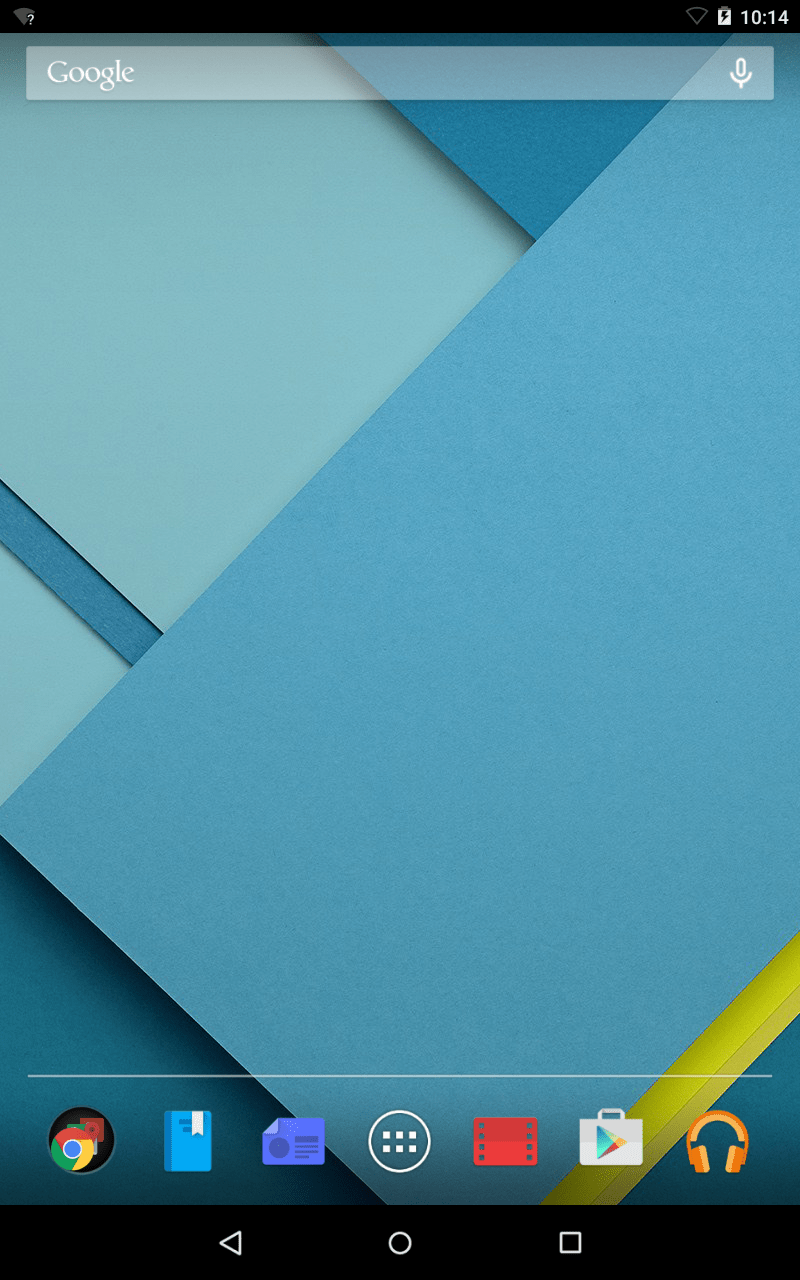This page explains how you can setup voice recognition on your Android mobile or tablet. You can access voice recognition functionality from the Home Screen.
- Tap the Microphone icon in the upper right hand corner, or swipe to ‘Voice search button’ if TalkBack is enabled; this will open the microphone dialog window.
- Speak the “command” you wish to action:
- “Open” state name of the app.
- “Create a calendar event” state “The event description” then “day, date” and “time”.
- “Map of” state the address, name, business name or other location.
- “Direction to” or “Navigate to” state the address, name, business name or other location.
- “Post to Google +” state then what you want posted.
- “What’s this song?” when you want to know what the song is.
- “Scan a barcode” or QR code, hold the barcode in front of the camera.
- “Go to” state the search string or URL.
- “Note to self” state the text for the message.
- “Listen to” Play music in Google Play Music.
Alarm
- “Set alarm”
- State “Time” or “For” e.g. “5 minutes from now”
- “Send email”
- State “To” then name of contact.
- State “Subject” then subject text.
- State “Message” then speak the message including punctuation.
NOTE: These instructions apply to the standard version of Android as found in the Google Nexus range. They also apply to other devices (as long as they are using the same operating system) but please be aware that there may be minor differences. This is due to the custom ‘skins’ some companies apply to their mobile devices instead of the stock Android theme.
Need some more help?
Call our helpline 0300 180 0028 or email enquiries@abilitynet.org.uk
Need free IT Support at Home?
If you are older or disabled and need IT support at home, you can book a free home visit.