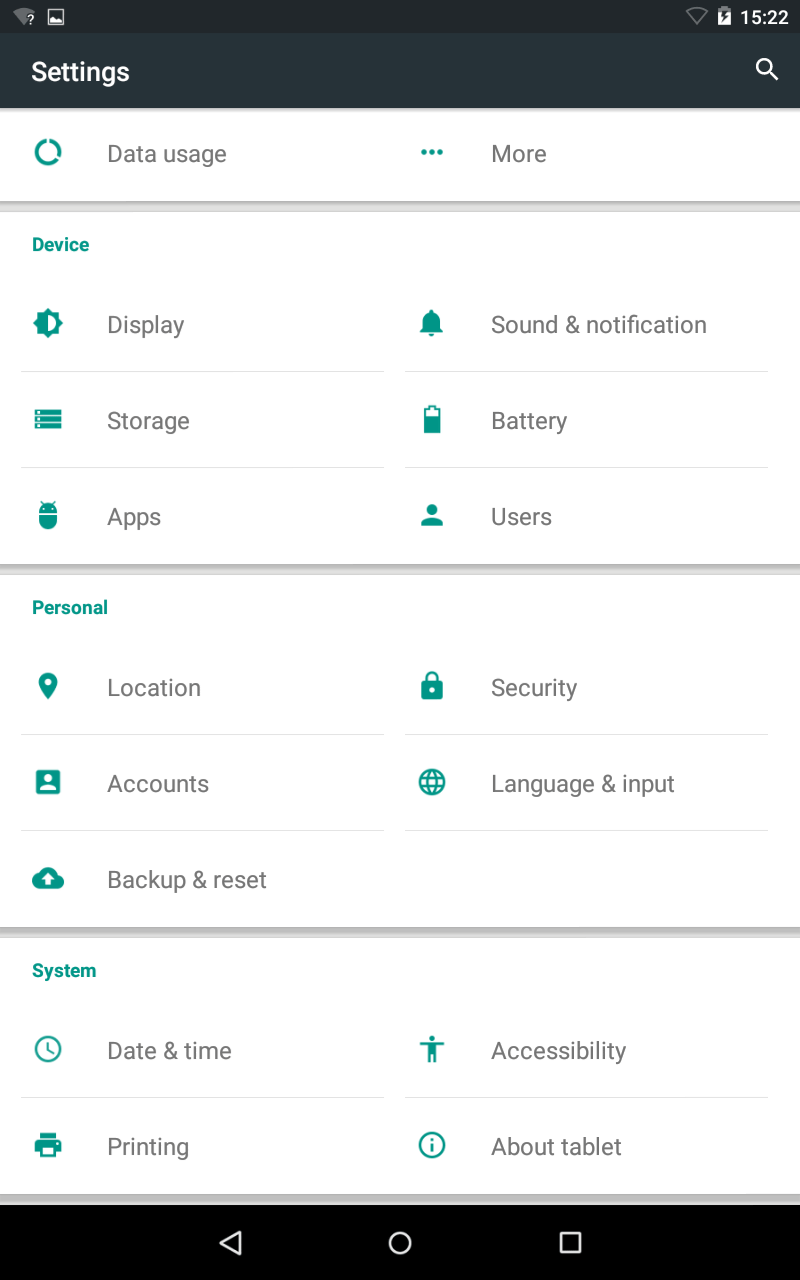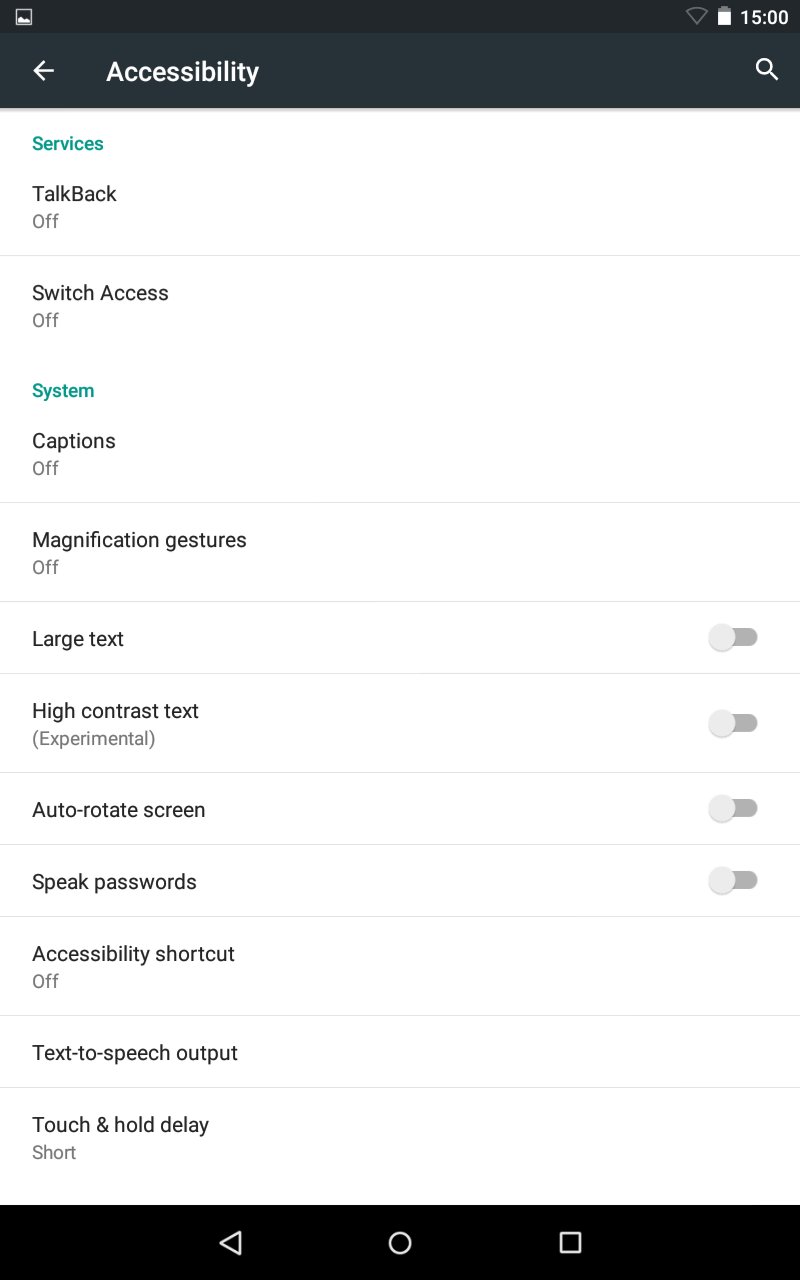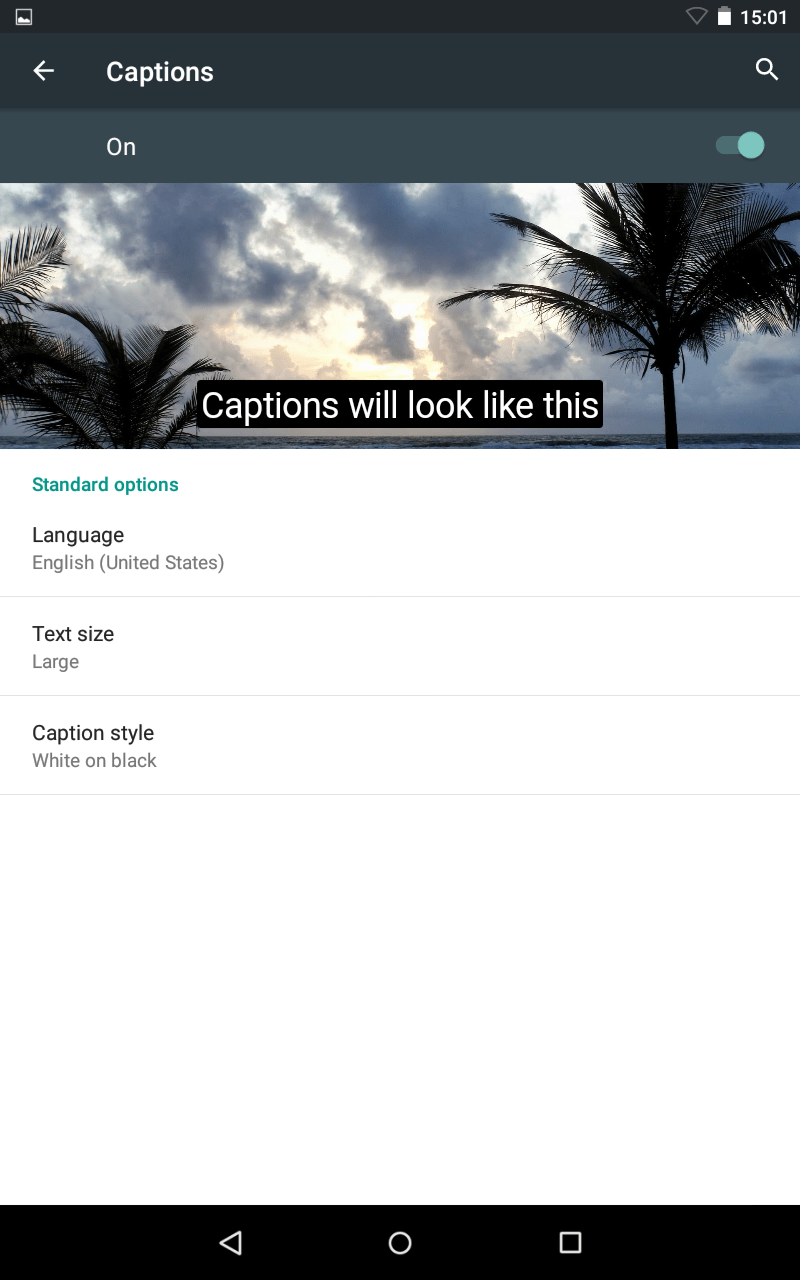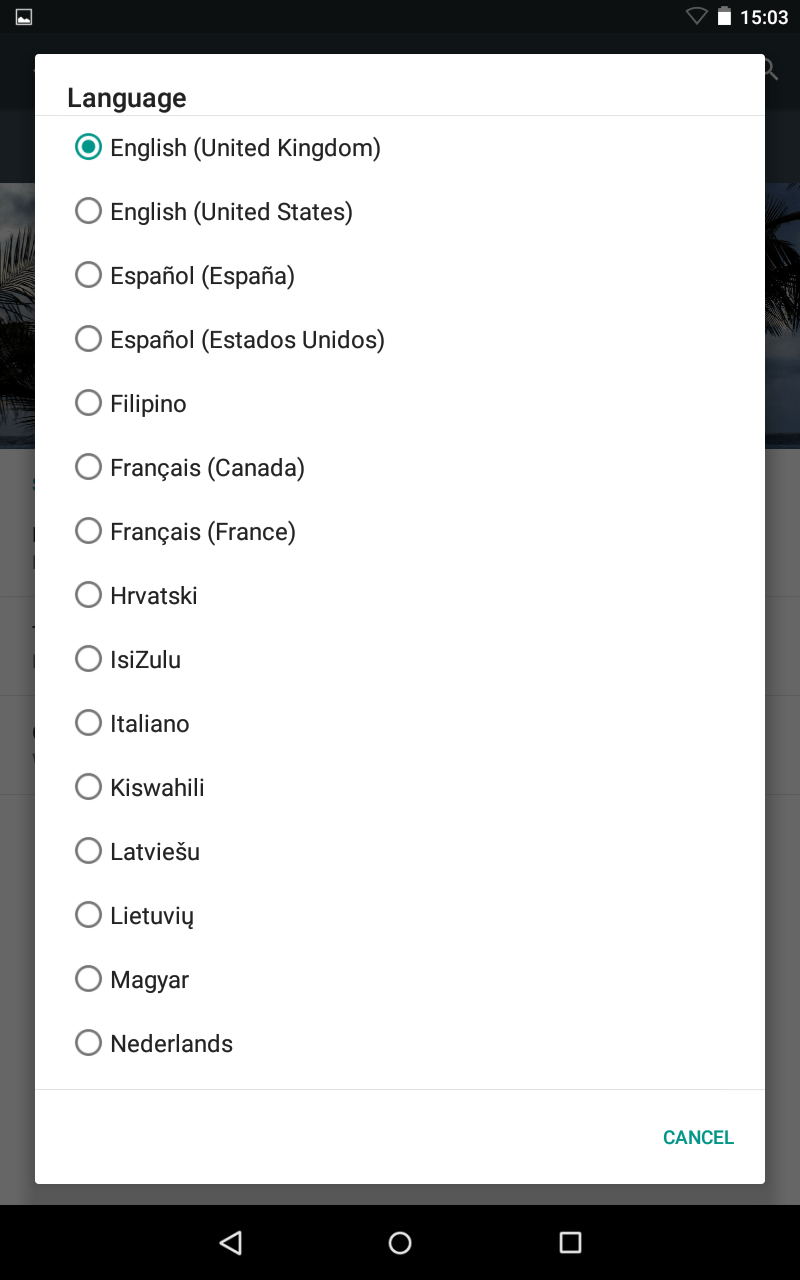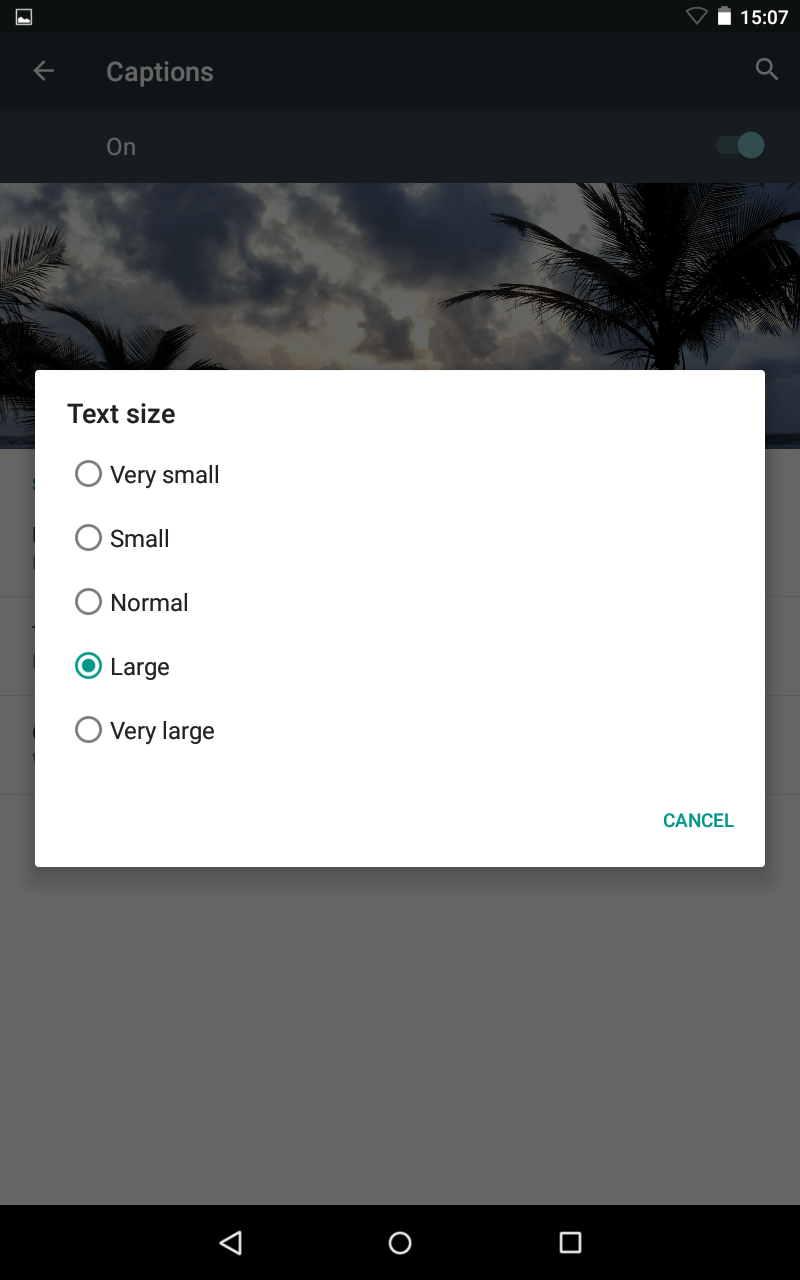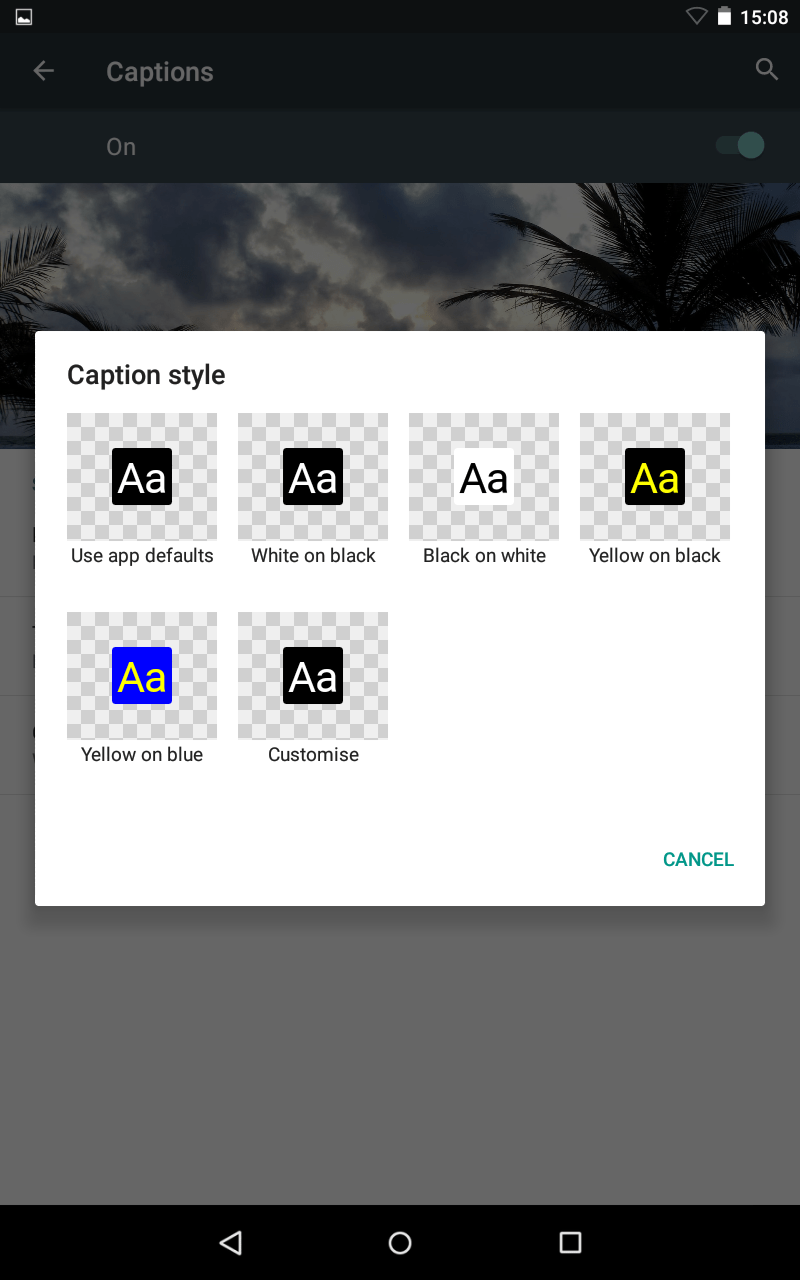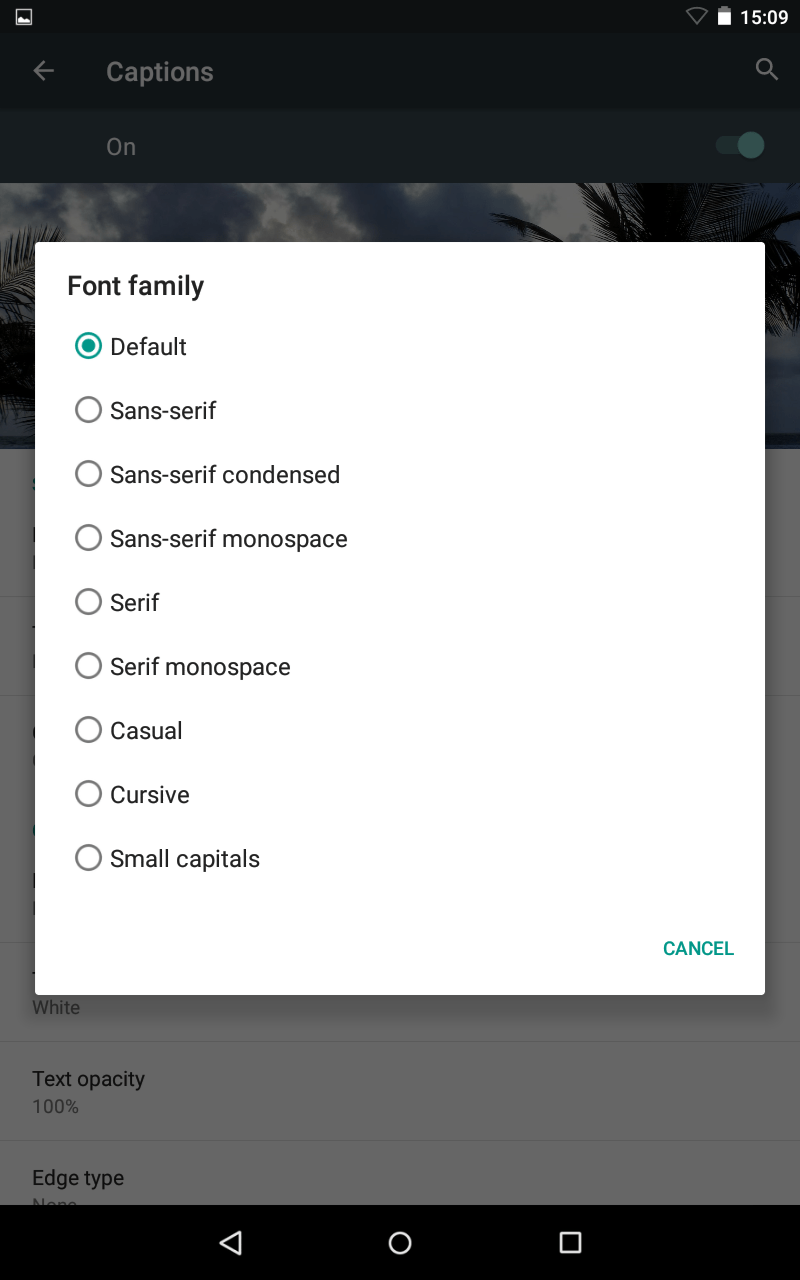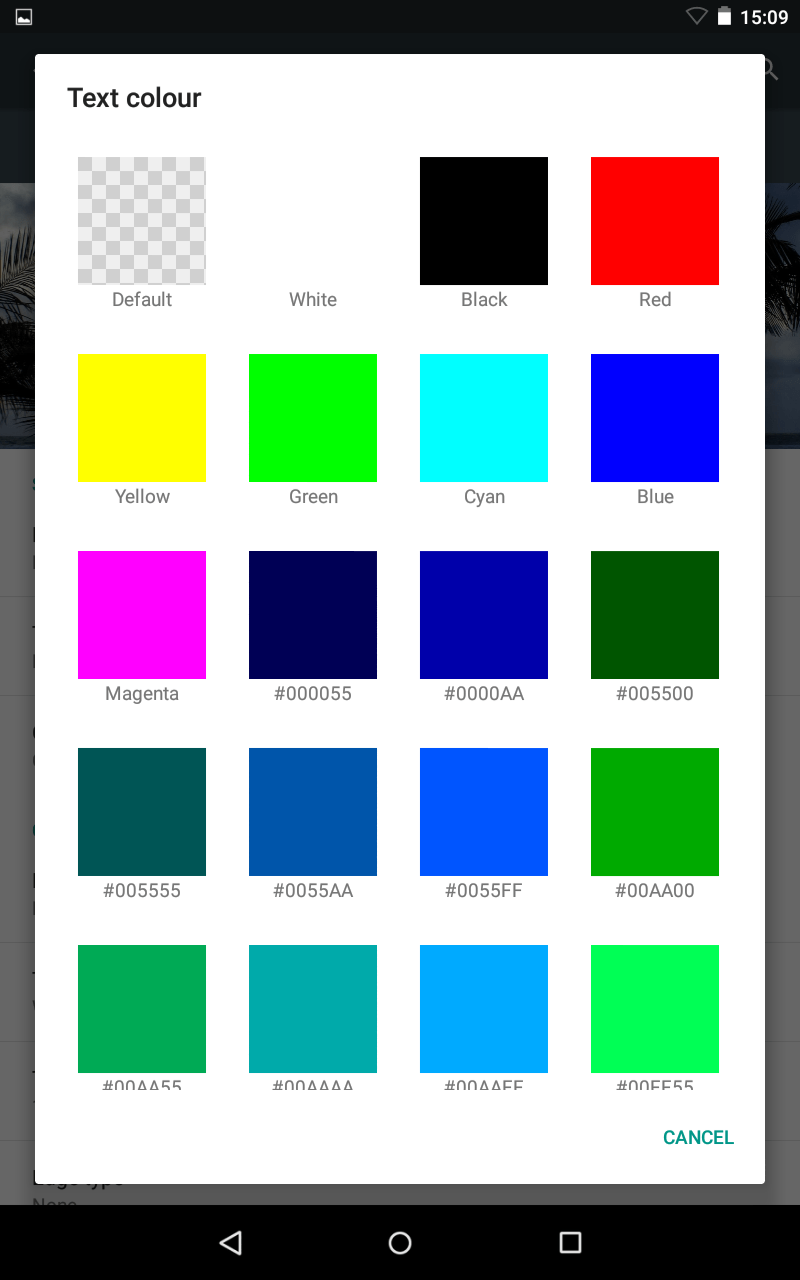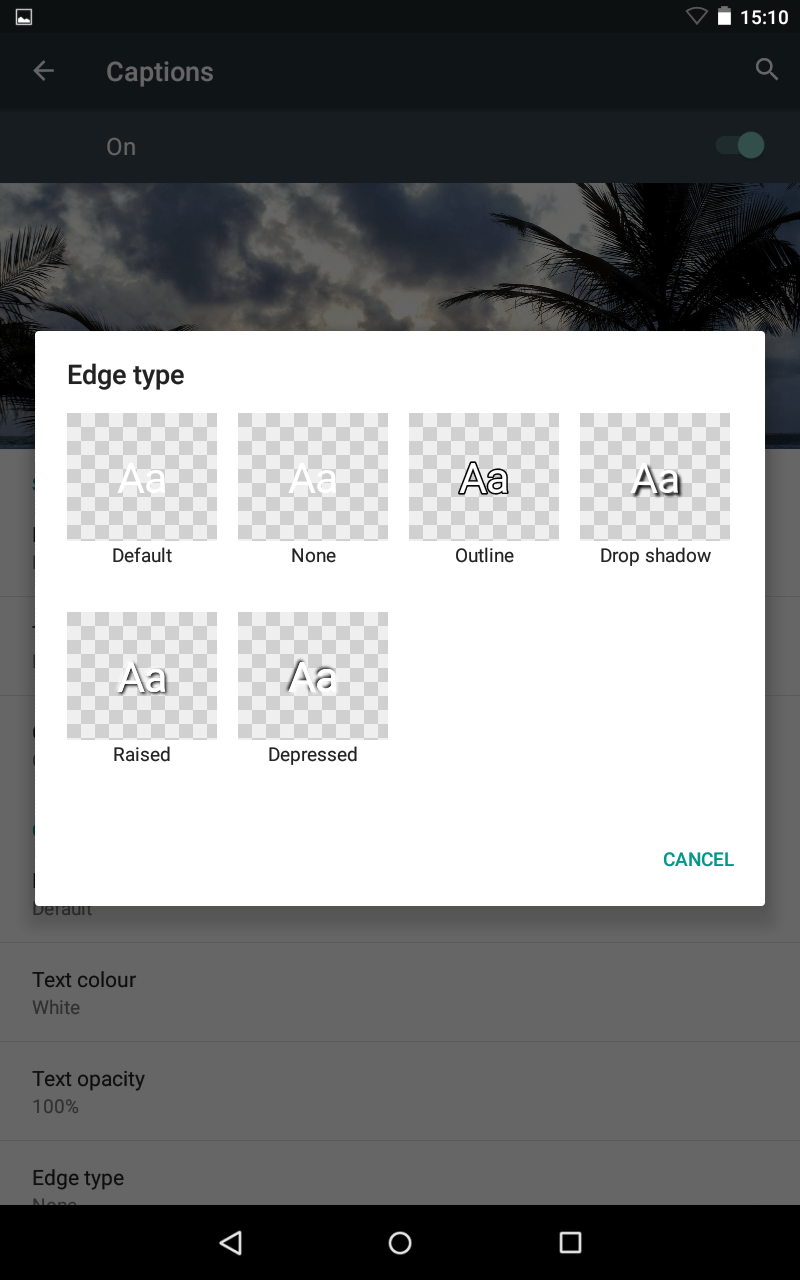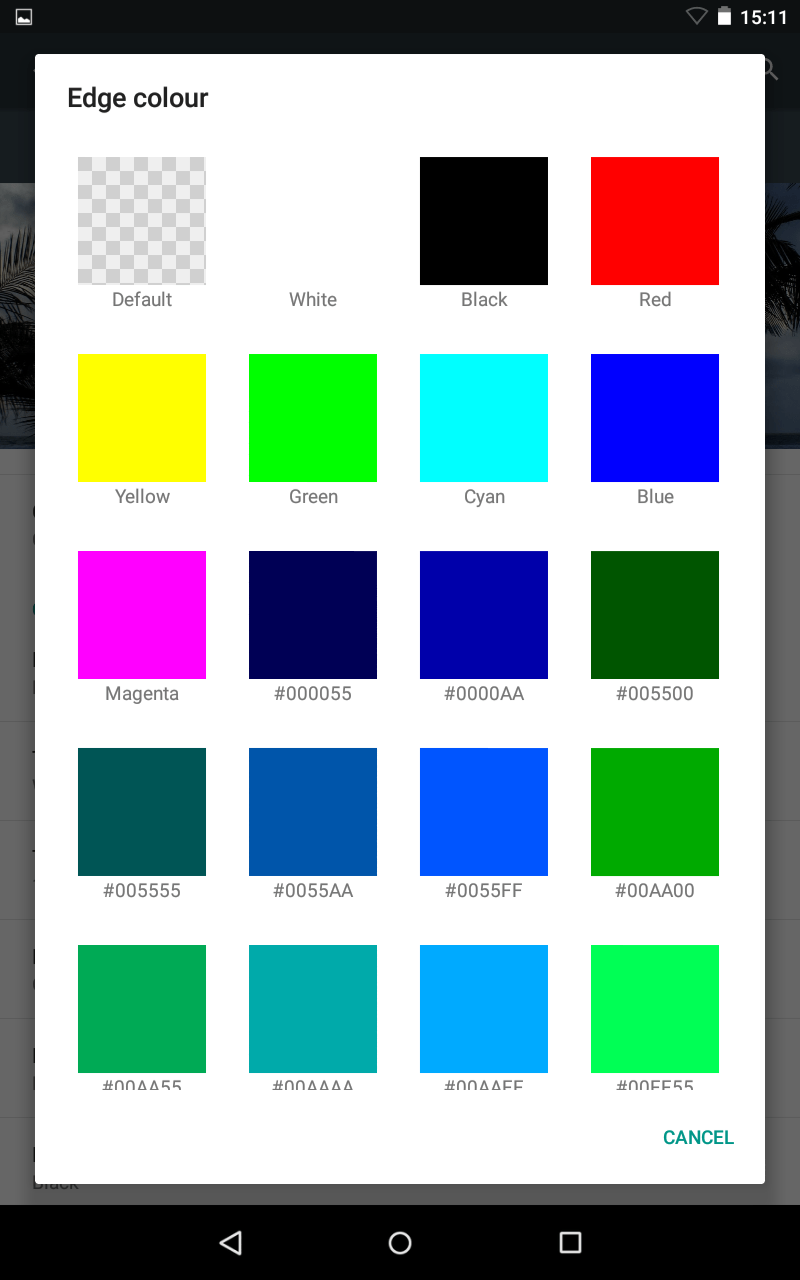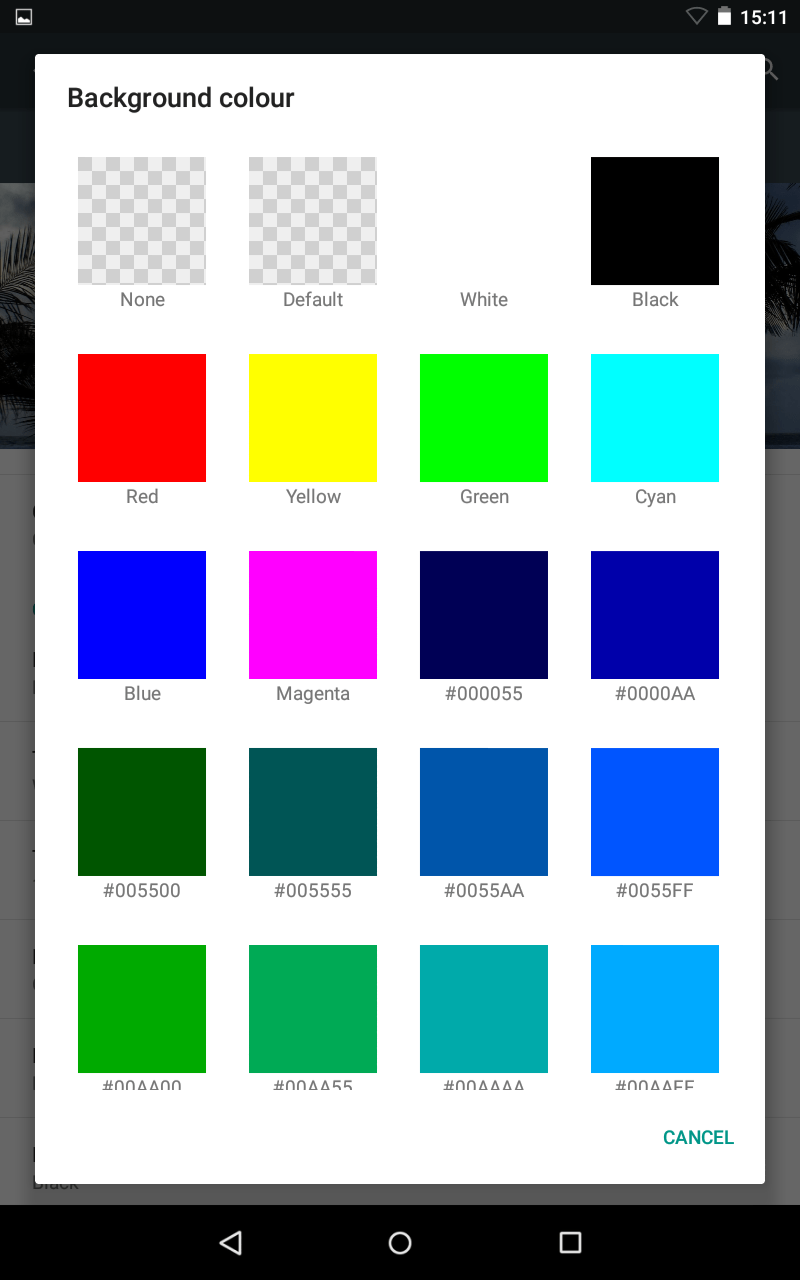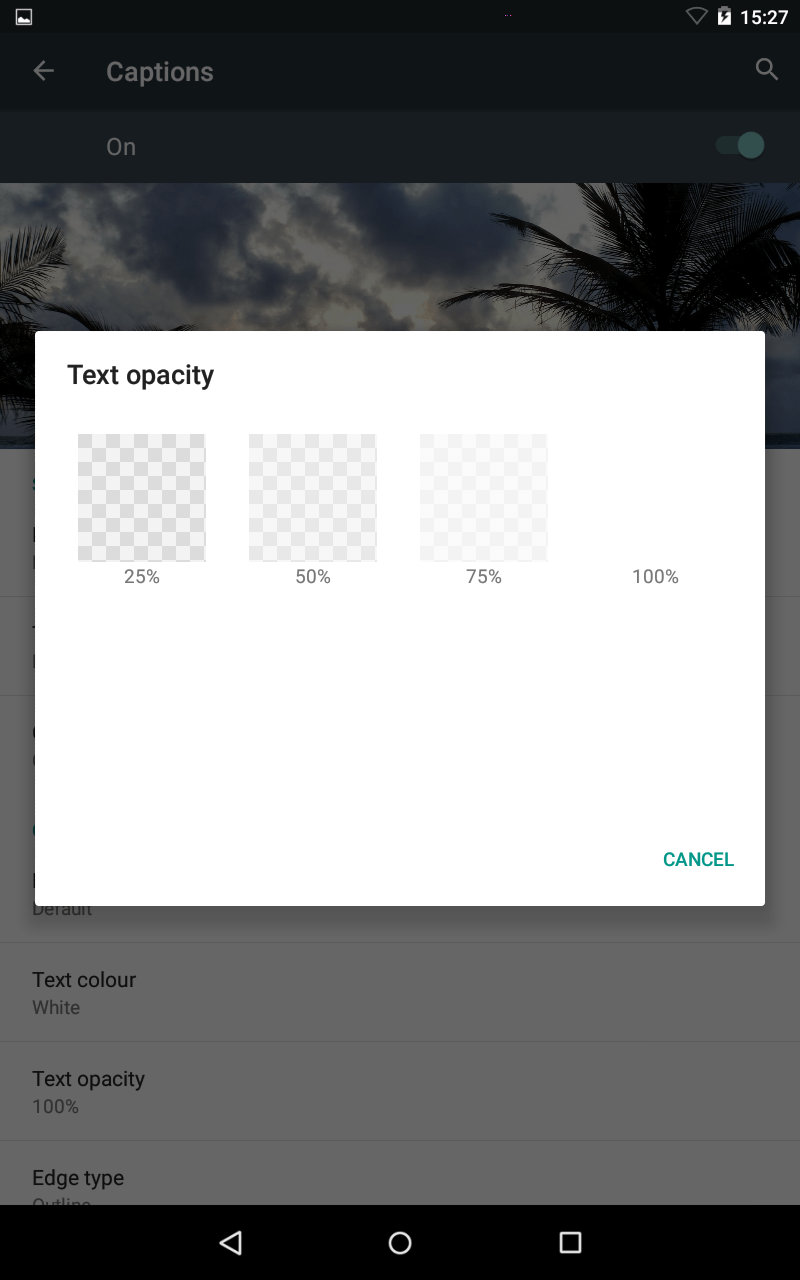This page explains how to turn on Captions.
- To access the Accessibility features on your Android device select the ‘Settings’ icon then ‘Accessibility’ from the list under the ‘System’ heading.
- Select ‘Captions’ from the list.
- Set the toggle switch to ‘On’ (this is in the top-right hand corner of the screen).
The following options will now become available: Language Select ‘Language’ to change the language of the captions.
Text size Select ‘Text size’ to change the size of captions text. There are five options:
- Very small
- Small
- Normal
- Large
- Very large
Caption style Select ‘Caption style’ to change the colour of caption text. There are five options:
- White on black
- Black on white
- Yellow on black
- Yellow on blue
- Custom
Selecting ‘Custom’ will cause additional options to appear on the main captions options screen. Font family Select ‘Font family’ to change the font. There are five options:
- Default
- Sans-serif
- Sans-serif condensed
- Serif
- Monospace
Text colour Select ‘Text colour’ to change the colour of text.
Edge type Select ‘Edge type’ to change the outline of the text. There are three options:
- None
- Outline
- Drop Shadow
Selecting ‘Outline’ or ‘Drop shadow’ will activate the ‘Edge colour’ option.
Background colour ‘Background colour’ lets you change the background that captions are displayed on.
‘Text opacity’ lets you change the text opacity for captions displayed.
- 25%
- 50%
- 75%
- 100%
NOTE: These instructions apply to the standard version of Android as found in the Google Nexus range. They also apply to other devices (as long as they are using the same operating system) but please be aware that there may be minor differences. This is due to the custom ‘skins’ some companies apply to their mobile devices instead of the stock Android theme.