You can set your device to always play these ‘Audio Description’ tracks by default, if they are available in a video file.
- Open the ‘Accessibility Settings’: Settings > General > Accessibility. (See the article Open Accessibility Preferences on this website for more information.)
- Under the ‘Media’ section, tap on ‘Audio Descriptions’.
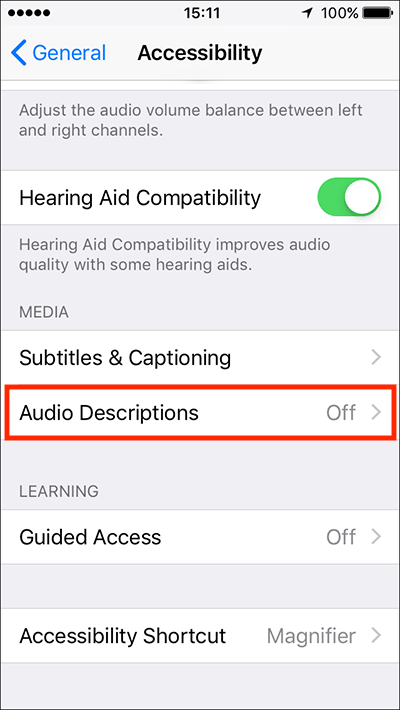
- Tap the toggle switch next to ‘Prefer Audio Descriptions’.
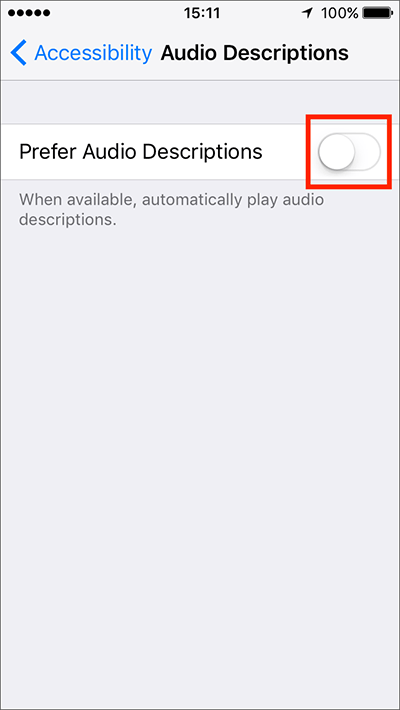
- When you are happy with your settings, either tap the back button in the top left of the screen to return to the main ‘Accessibility’ settings screen or press your device’s ‘Home’ button to return to the home screen.
Need some more help?
Call our helpline 0300 180 0028 or email enquiries@abilitynet.org.uk
Need free IT Support at Home?
If you are older or disabled and need IT support at home, you can book a free home visit.