- Open the ‘Accessibility Settings’: Settings > General > Accessibility. (See the article Open Accessibility Preferences on this website for more information.)
- Under the ‘Interaction’ section, tap on ‘Call Audio Routing’. Fig 1.
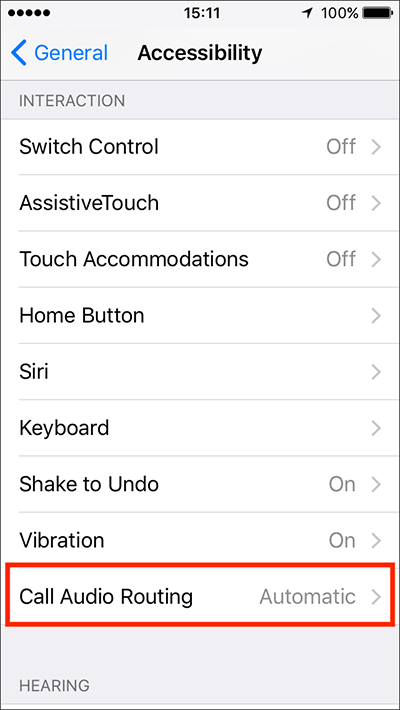
Fig 1 - Tap ‘Auto-Answer Calls’. Fig 2.
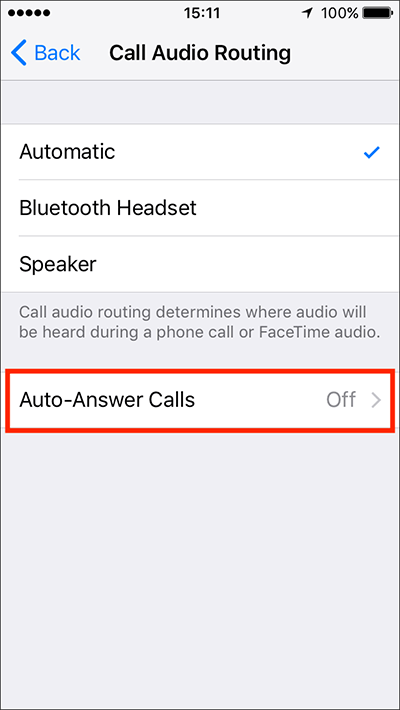
Fig 2 - Tap the toggle switch next to ‘Auto-Answer Calls’. Fig 3.
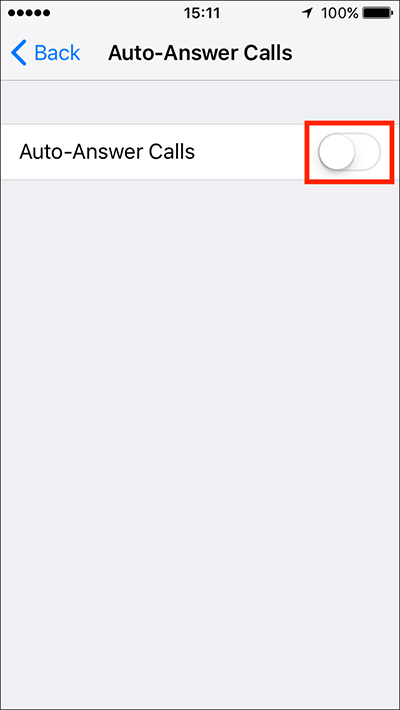
Fig 3 - You can now alter the time limit after which calls are automatically answered - the default is 3 seconds. To adjust the time limit, tap on the blue ‘+’ (plus) or ‘-‘ (minus) buttons. Fig 4.
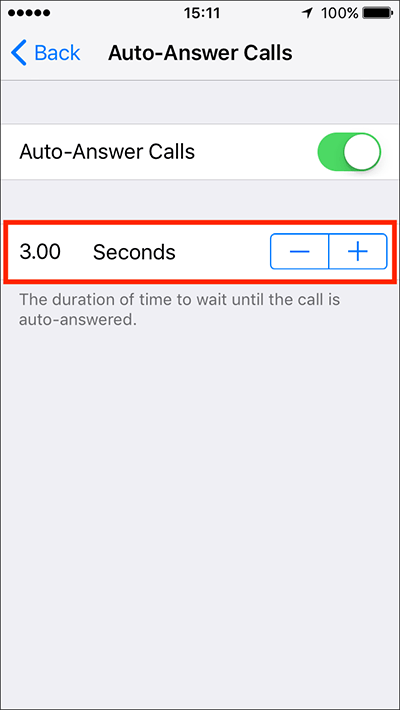
Fig 4 - When happy with your settings, either tap the back button in the top left of the screen to return to the main ‘Accessibility’ settings screen, or press your device’s ‘Home’ button to return to the home screen.
Need some more help?
Call our helpline 0300 180 0028 or email enquiries@abilitynet.org.uk
Need free IT Support at Home?
If you are older or disabled and need IT support at home, you can book a free home visit.