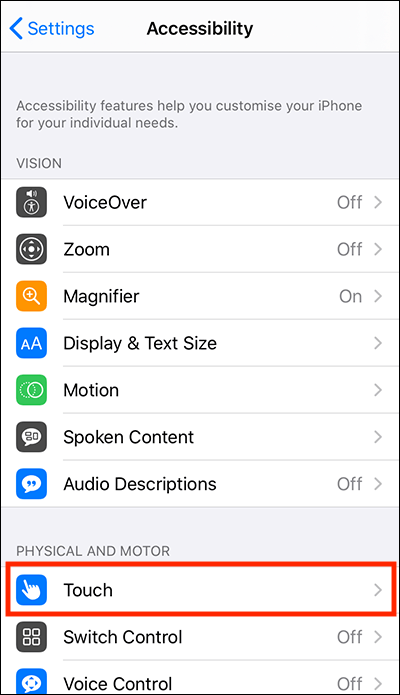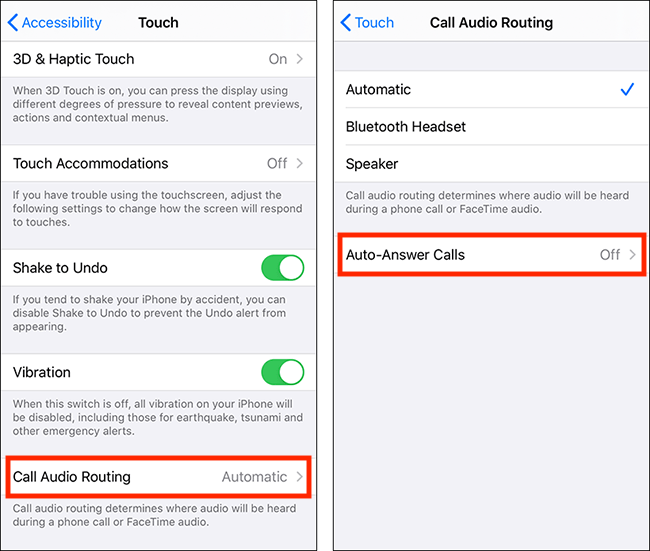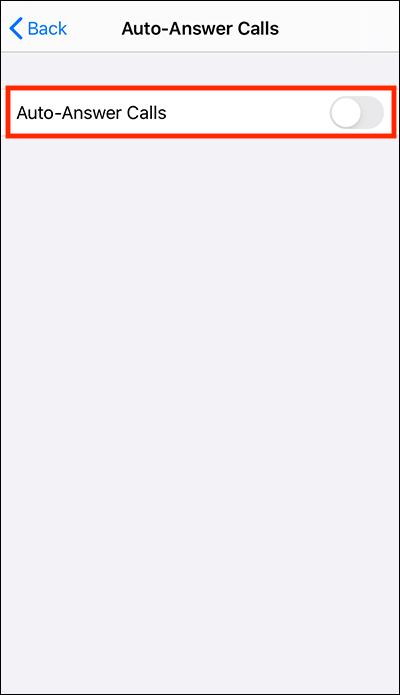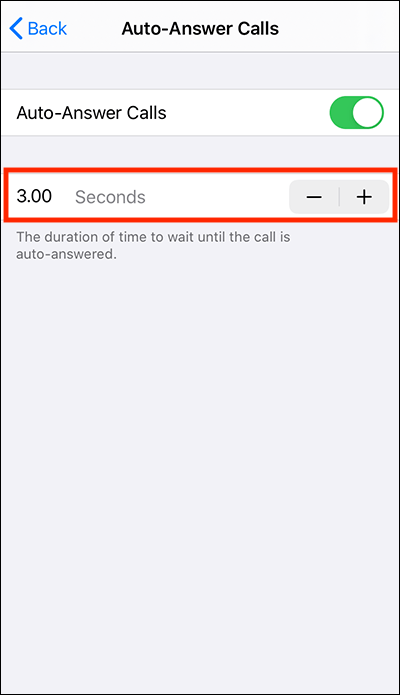Call our helpline
0300 180 0028- Open the Settings app
 . Note: The Settings app icon may appear in a different place on your home screen than shown in our example, below.
. Note: The Settings app icon may appear in a different place on your home screen than shown in our example, below.
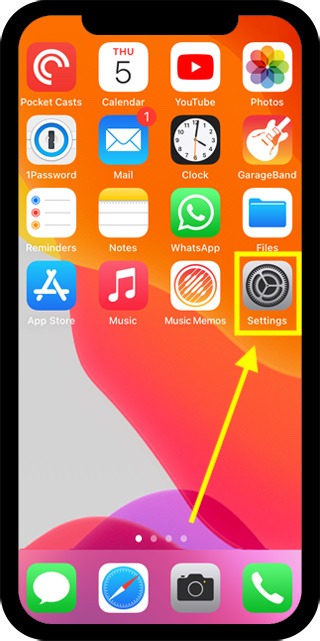
- In the Settings app, scroll down and select Accessibility from the list.
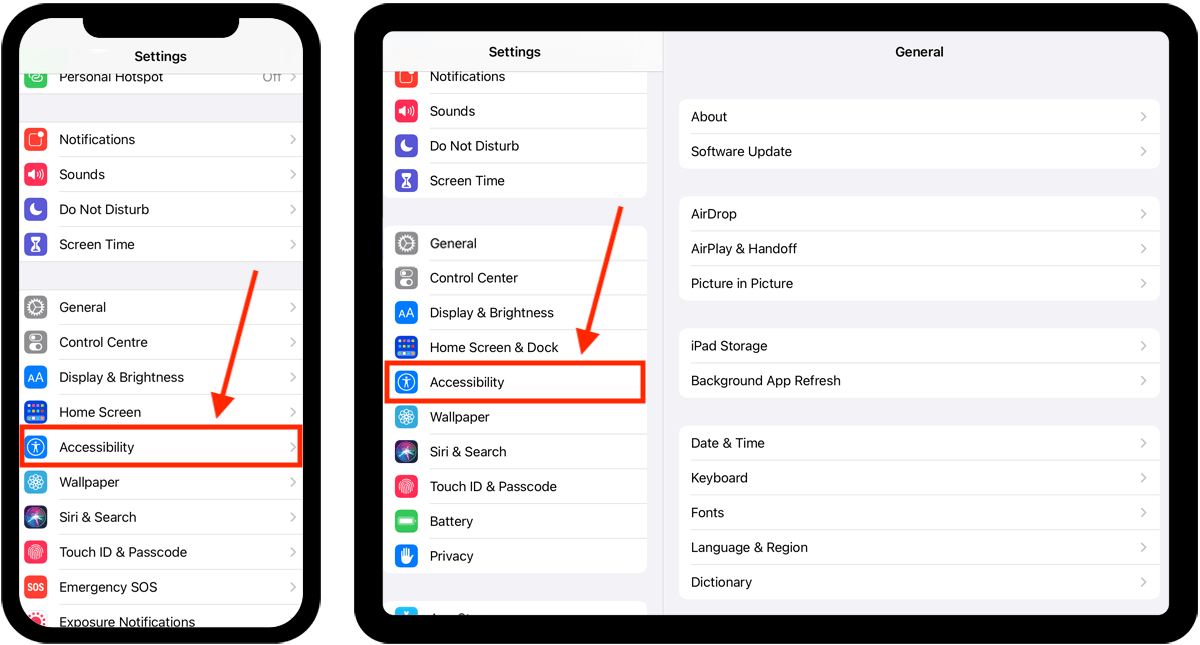
- On the Accessibility screen, select Touch.
- On the Touch screen, scroll to the bottom and select Call Audio Routing.
- On the Call Audio Routing screen, select Auto-Answer Calls.
- On the next screen, select Auto-Answer Calls to set the toggle switch to On.
- You can now set the time limit after which calls are automatically answered - the default is 3 seconds. To adjust the time limit, tap on the + (plus) or - (minus) buttons.
- When you are happy with your settings, you can return to the home screen page of apps by:
- On devices with Face ID: Swipe up from the bottom of the screen.
- On all other devices: Press the home button once.
Need some more help?
Call our helpline 0300 180 0028 or email enquiries@abilitynet.org.uk
Need free IT Support at Home?
If you are older or disabled and need IT support at home, you can book a free home visit.