- Tap the ‘Settings’ icon on your home screen. Fig 1.
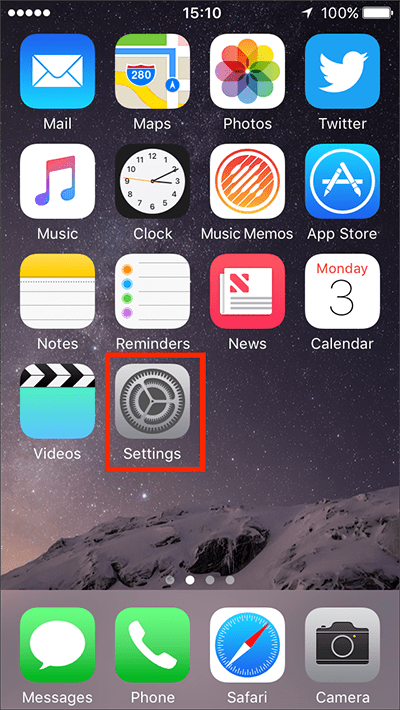
Fig 1 - Tap on ‘General’. Fig 2.
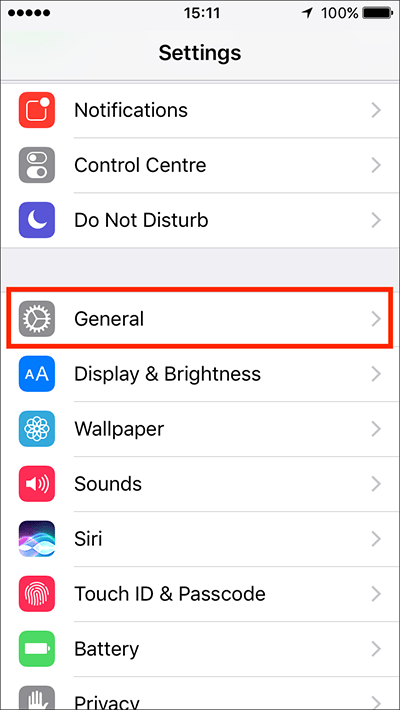
Fig 2 - Tap on ‘Accessibility’. Fig 3.
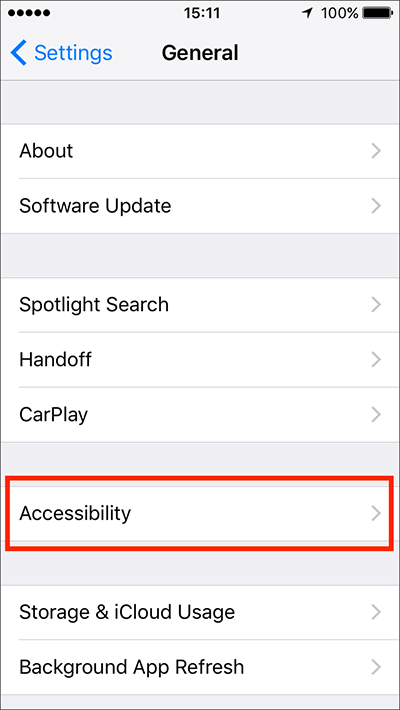
Fig 3 - Under the ‘Vision’ section, tap the toggle switch next to ‘Bold Text’. Fig 4.
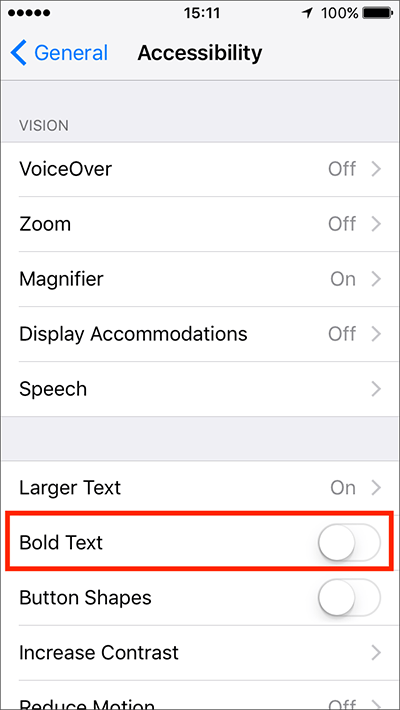
Fig 4 - You will be prompted to restart your device. (Fig 5). Tap ’Continue’ to restart the device with ‘Bold Text’ enabled or tap ‘Cancel’ to return to the ‘Accessibility’ settings screen.
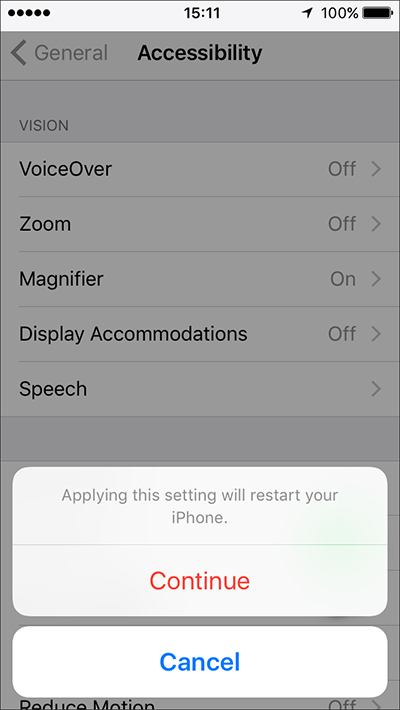
Fig 5
More information:
How to enable 'Increase Contrast'.
Need some more help?
Call our helpline 0300 180 0028 or email enquiries@abilitynet.org.uk
Need free IT Support at Home?
If you are older or disabled and need IT support at home, you can book a free home visit.