Call our helpline
0300 180 0028When 'Button Shapes' is enabled buttons are presented as underlined, blue text.
- Open the ‘Accessibility Settings’: Settings > General > Accessibility. (See the article Open Accessibility Preferences on this website for more information.)
- On the Accessibility screen, scroll down to the ‘Vision’ section and tap the toggle switch for ‘Button Shapes’.
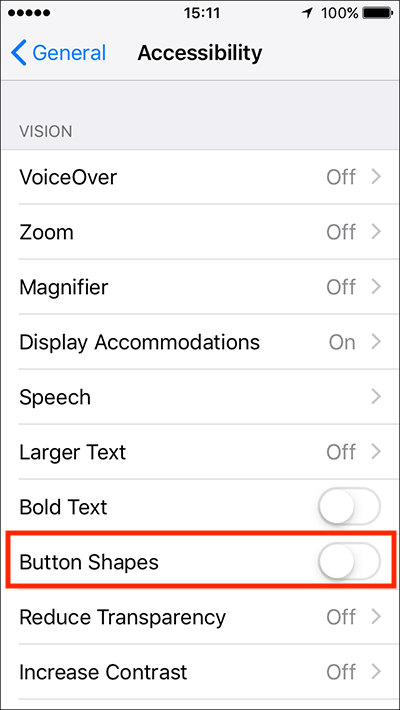
- The image below shows the appearance of buttons when ‘Button Shapes’ is and isn't enabled.

- When happy with your settings, either tap the back button in the top left of the screen to return to the main ‘Accessibility’ settings screen, or press your device’s ‘Home’ button to return to the home screen.
Need some more help?
Call our helpline 0300 180 0028 or email enquiries@abilitynet.org.uk
Need free IT Support at Home?
If you are older or disabled and need IT support at home, you can book a free home visit.