- Select the Settings button in the top-right of the Microsoft Edge web browser.
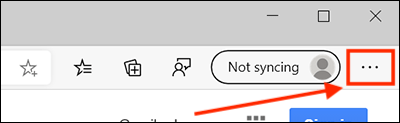
- Select Settings from the menu.
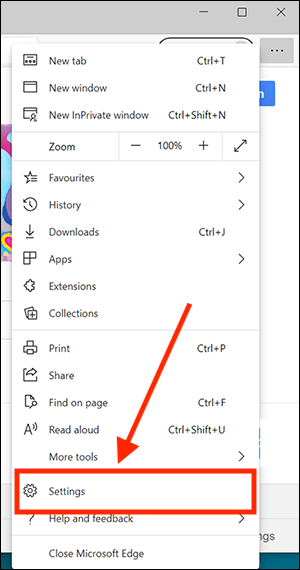
- The Microsoft Edge settings page will now appear. Type “Fonts” into the search box.
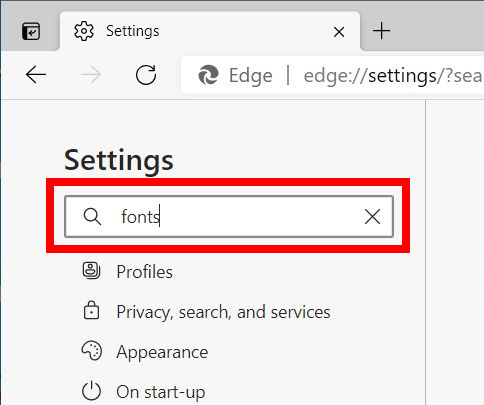
- From the search results, select Customise fonts.
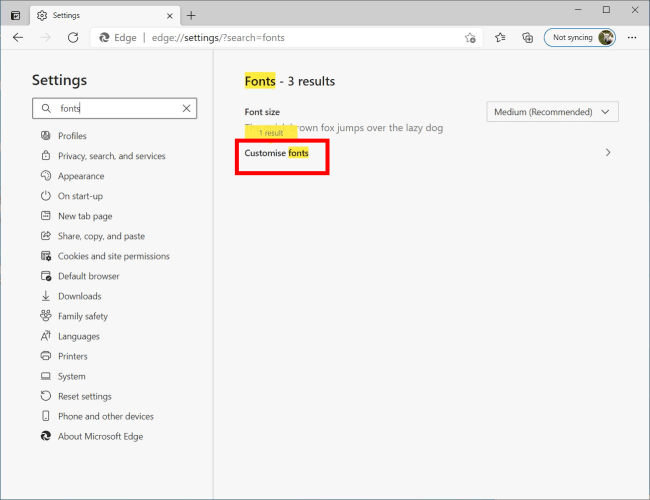
- On the Customise fonts screen you can choose which fonts Microsoft Edge will use for the Standard, Serif, Sans Serif and Fixed-width font styles.
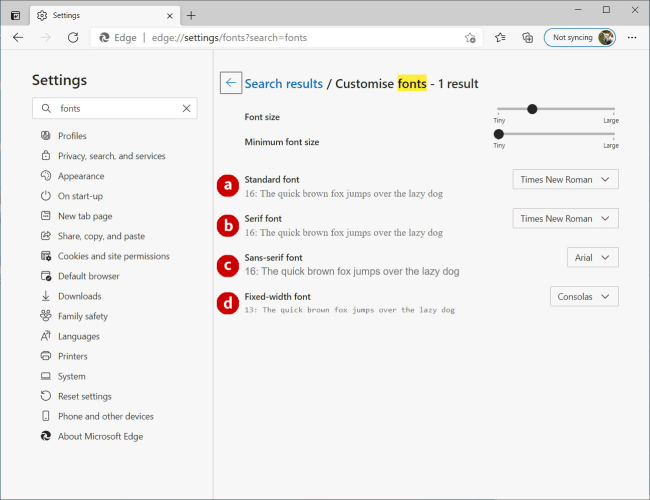
- Standard font: If the website you are visiting has not indicated which font, or font style, to use the browser will use the font you choose here.
- Serif font: These are older style fonts like Times News Roman that have little feet at the top and bottom of the letters. If the website you are visiting only states to use a Serif font, the browser will use the font you choose here.
- San-serif font: These are modern fonts such as Helvetica and Arial. They are simpler in style than serif fonts and don't have feet at the top and bottom of letters. If the website you are visiting only states to use a Sans-serif font, the browser will use the font you choose here.
- Fixed-width font: These are monospace fonts, such as Courier. The letters, numbers, and spacing all have the same width. These fonts are often used for writing computer code. If the website you are visiting only states to use a Monospace font, the browser will use the font you choose here.
Note: If this does not work it could be because someone else manages your computer settings (an IT department or administrator). If this is the case, you will need to contact them to access these settings or for further help.
Need some more help?
Call our helpline 0300 180 0028 or email enquiries@abilitynet.org.uk
Need free IT Support at Home?
If you are older or disabled and need IT support at home, you can book a free home visit.