- Select the Menu button in the top-right of the Firefox web browser.
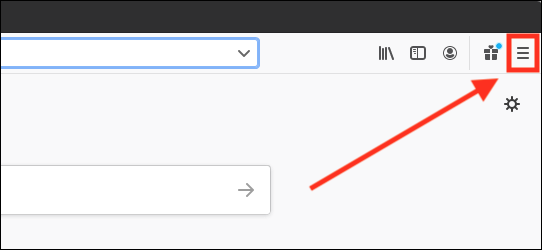
- Select Preferences from the menu.

- On the Firefox settings page, scroll down to the Language and Appearance section. Select Colours shown bottom right.
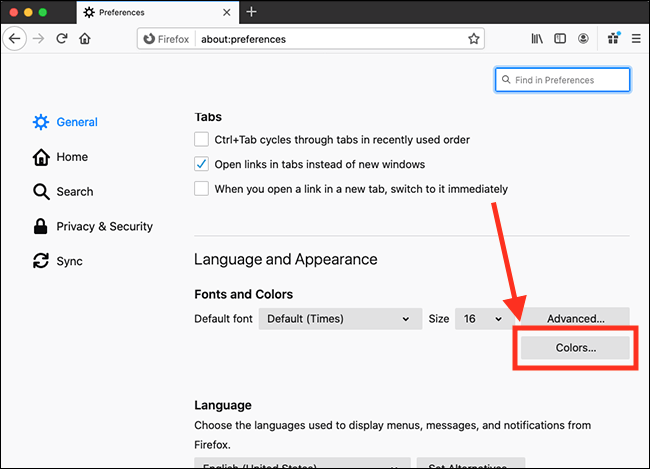
- In the Colours window you can now change the colours for text, background and web links.
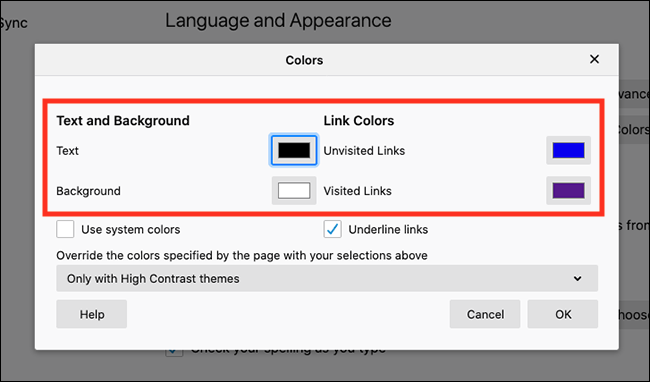
- Select one of the options, such as Text, and then chose a colour from the colour picker. Click OK to save your selection.
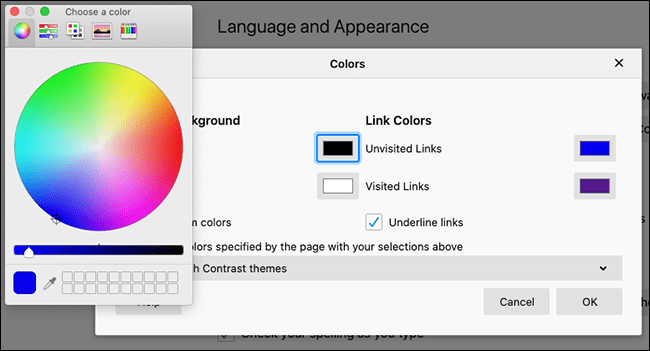
- If you would prefer to use the same colour scheme that your device uses, tick the checkbox for Use system colours.
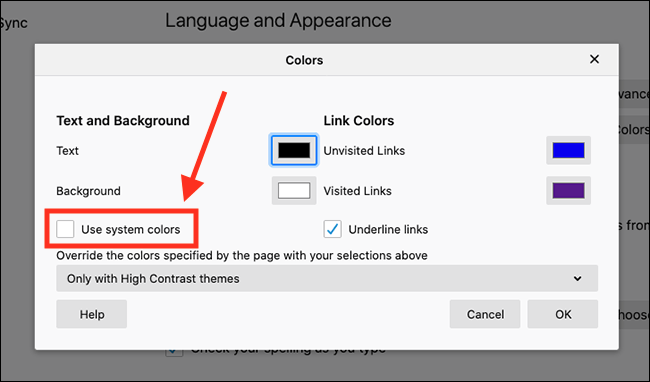
- To use your new colour scheme for all websites, select the drop-down menu labelled Override the colours specified by the page with my selections above and choose Always.
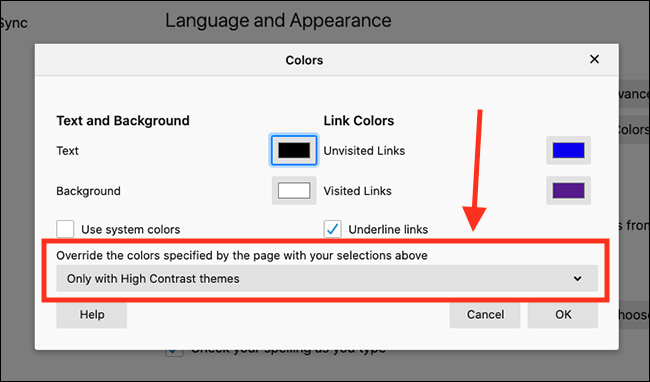
- Finally, select OK to apply your colour scheme.
Note: If this does not work it could be because someone else manages your computer settings (an IT department or administrator). If this is the case, you will need to contact them to access these settings or for further help.
Need some more help?
Call our helpline 0300 180 0028 or email enquiries@abilitynet.org.uk
Need free IT Support at Home?
If you are older or disabled and need IT support at home, you can book a free home visit.