- Select the tools icon in the top-right corner of the Internet Explorer browser window.
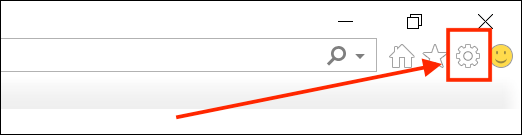
- Select Internet options from the menu.
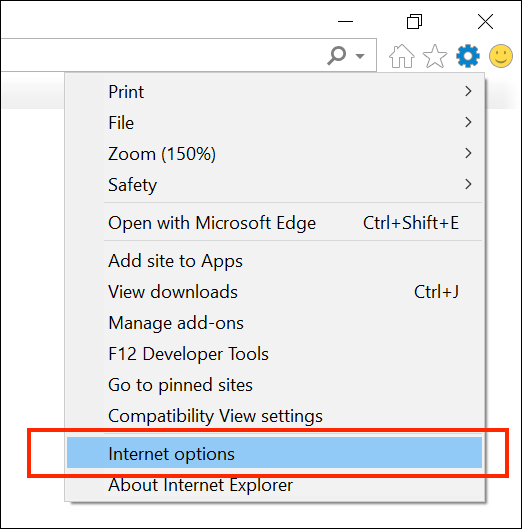
- In the Internet Options window, select the Accessibility button from the bottom-right corner.
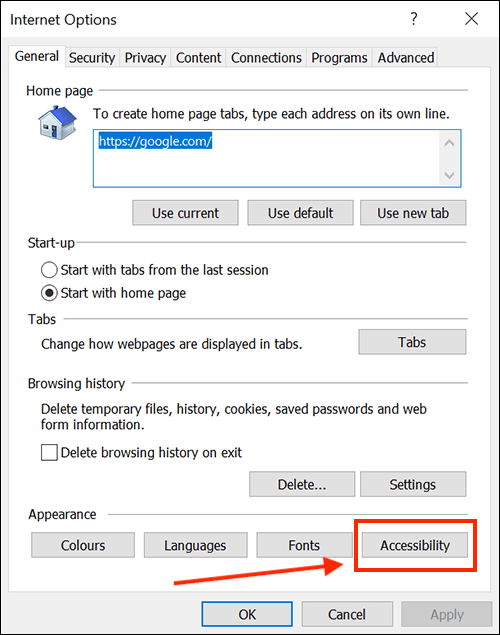
- In the Accessibility window, select the checkbox labelled Ignore colours specified on webpages.
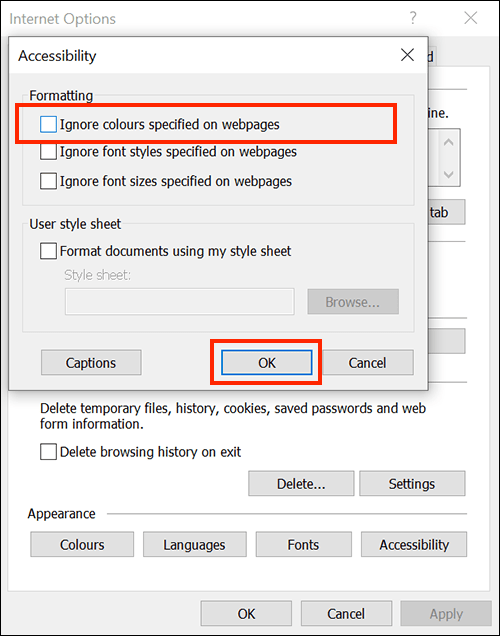
- Select the OK button to close the Accessibility window.
- At this point, you may not notice any changes. However, you have now told the Internet Explorer browser to use the colour scheme you have on your computer rather than those specified by the websites you visit.
If you are happy with the colours you do not need to take any further action, just select OK to return to the browser. Alternatively, you can customise the colours used for text or page backgrounds by following the next steps. - In the Internet Options window, select the Colours button in the bottom-left corner.
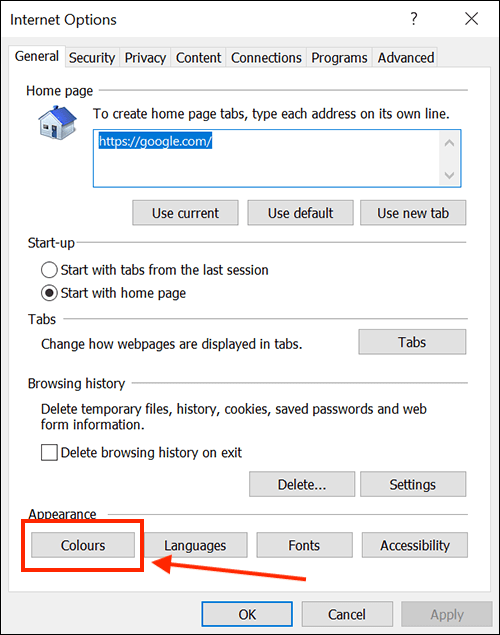
- The default setting is to Use Windows colours – this is the same colour scheme that your device uses. To change these colours, uncheck the checkbox labelled Use Windows colours.
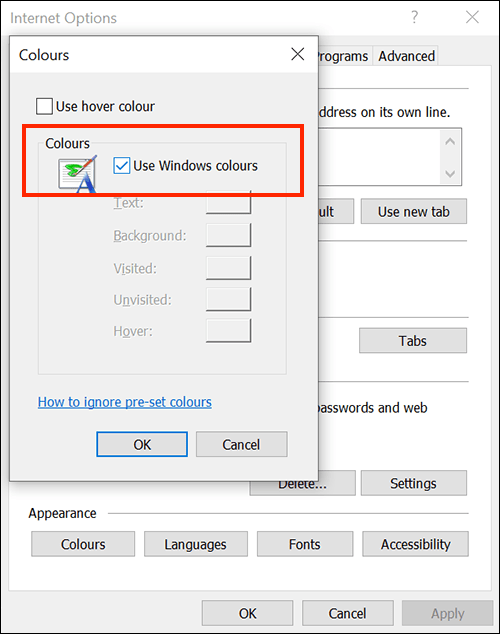
- You can now change the colour of the text, background and web links. Once done click OK to save your selections.
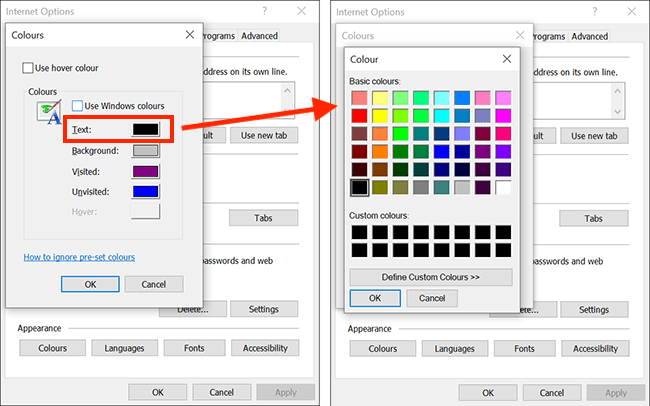
Note: To change the colour used when you hover over a web link, you first need to tick the checkbox labelled Use hover colour. - When you are happy with your colour scheme, click OK in the Colours windows to return to the Internet Options window.
- Finally, click OK in the Internet Options window to return to Internet Explorer.
Note: If this does not work it could be because your computer settings are managed by someone else (an IT department or administrator for example). If so, you will need to contact them to access these settings or for help.
Need some more help?
Call our helpline 0300 180 0028 or email enquiries@abilitynet.org.uk
Need free IT Support at Home?
If you are older or disabled and need IT support at home, you can book a free home visit.