Short guide
- Click the Time widget in the bottom right corner of the screen, then click the Settings icon .
- Scroll down to the Device section and click Keyboard.
- Make sure the toggle switch for Enable auto-repeat is set to on, or disable auto-repeat by setting the toggle switch to off.
- To change how long a key needs to be held down before it stars repeating the character, adjust the slider for Delay before repeat.
- To adjust how quickly a held key repeats the character, adjust the slider for Repeat rate.
Before and after
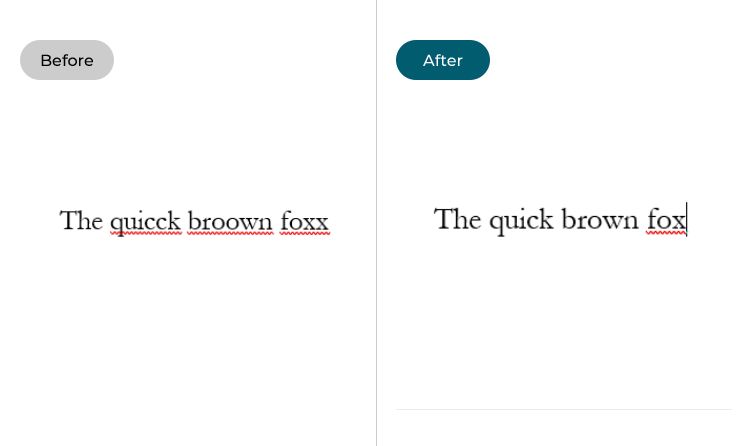
This section explains the steps you need to follow in order to change the key repeat delay and the key repeat rate. It’s a step-by-step guide with pictures to help you.
Open the Chrome OS settings
1. Select the Time widget in the bottom-right corner of the screen to open the Quick Settings menu, then click on the Settings button ![]() .
.
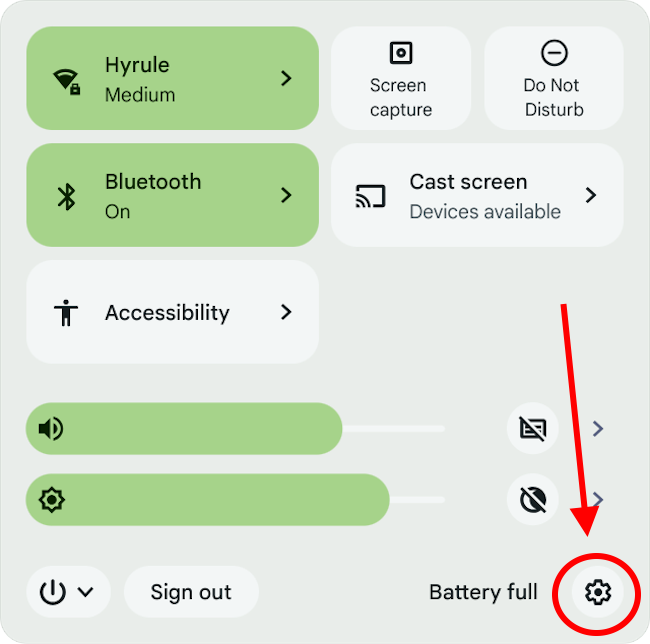
Find the Keyboard settings
2. Once the Settings window opens, click on Device in the left-hand column, then select Keyboard on the right.
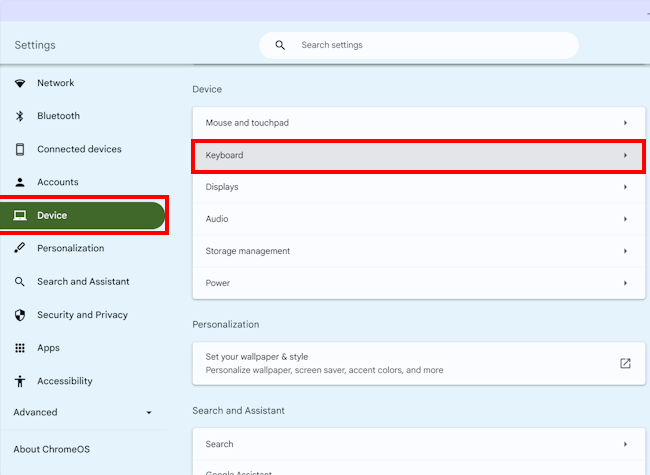
Enable or disable auto-repeat
3. On the Keyboard screen, check whether the toggle switch for Press and hold to automatically repeat the key is turned on or off. Disable it if the auto-repeat is causing you problems when you type.
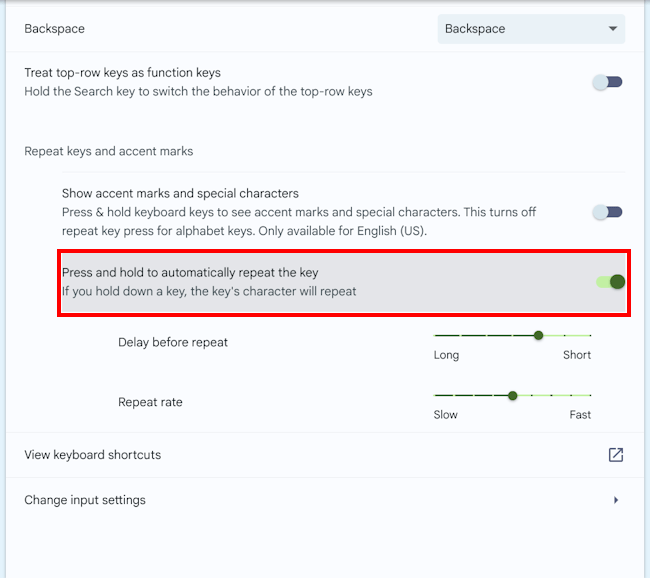
Adjust Delay before repeat
4. Alternatively, you can change how long a key has to be held down before it stars repeating the same character. Adjust the slider for Delay before repeat by clicking on the bar or dragging the dot on the slider left or right.
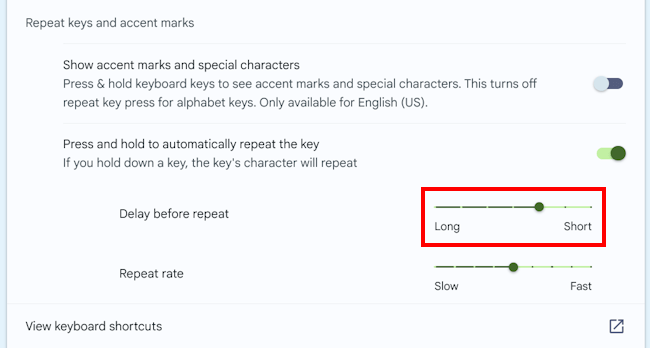
Adjust the repeat rate
To change how quickly a held down key repeats typing the same character, adjust the slider for Repeat rate.
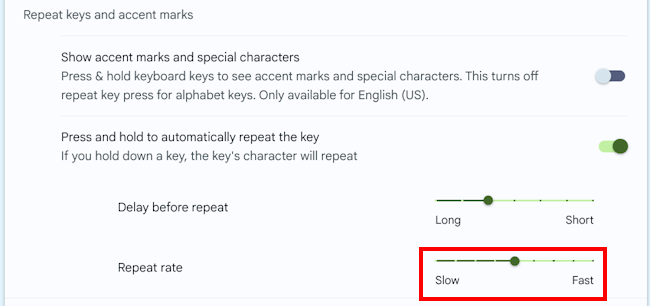
Note: If this does not work it could be because someone else manages your computer settings (an IT department or administrator). If this is the case, you will need to contact them to access these settings or for further help.