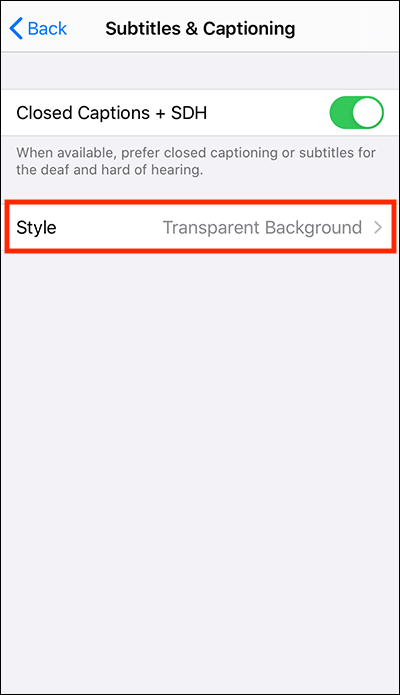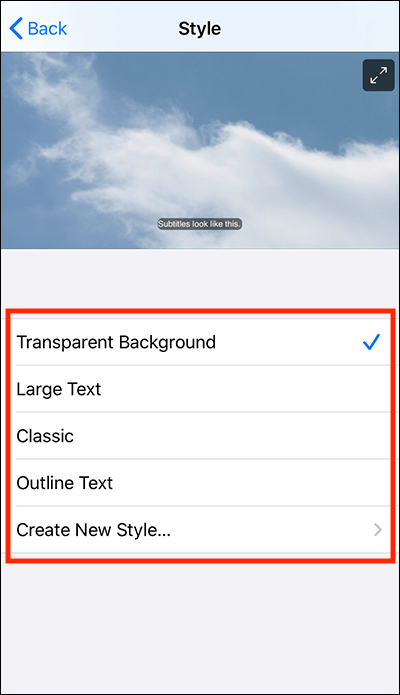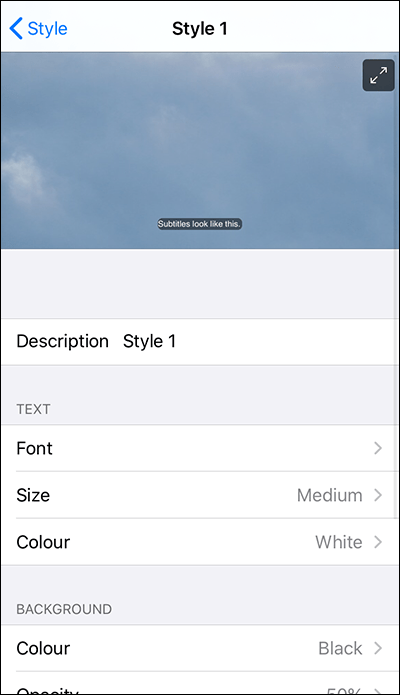Call our helpline
0300 180 0028- Open the Settings app
 .
. - In the Settings app, select Accessibility from the list.
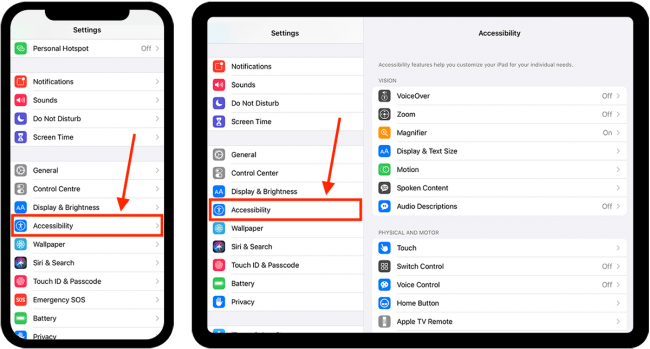
- On the Accessibility screen, select Subtitles & Captioning.
- On the Subtitles & Captioning screen, select Closed Captions + SDH to set the toggle switch to On.
- To customise how Closed Captioned + SDH look, select Style.
- Choose from the preconfigured options:
- Transparent - The default subtitle style.
- Large Text - Subtitles with large text.
- Classic - White text over a black background.
- Outline Text - Large white text with a black text outline.
- Or, choose Create New Style.
- If you select Create New Style, you can customise every aspect of how the captions appear:
- Text: Choose which font to use, the text size and text colour.
- Background: Customise the colour and background opacity.
- Advanced options: Set the text opacity, text edge style, and text highlight.
- The preview at the top of the screen shows how Closed Captioned + SDH will appear.
Need some more help?
Call our helpline 0300 180 0028 or email enquiries@abilitynet.org.uk
Need free IT Support at Home?
If you are older or disabled and need IT support at home, you can book a free home visit.