In this article
Using keyboard shortcuts to make text larger in Firefox
Using the zoom settings in the Firefox menu to make text larger
How to increase the default text size in Firefox
Using keyboard shortcuts to make text larger in Firefox
Press Ctrl and + (plus) to zoom in
Press Ctrl and - (minus) to zoom out
Press Ctrl and 0 (zero) to return to the default size
Using the zoom settings in the Firefox menu to make text larger
- Select the Menu button in the top-right of the Firefox web browser.
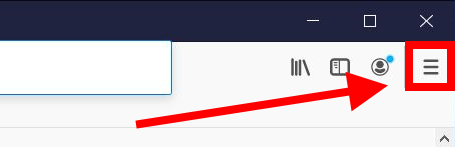
- In the Zoom section, select the + (plus) button to increase the size of text and images. Select the - (minus) button to decrease the size of text and images.
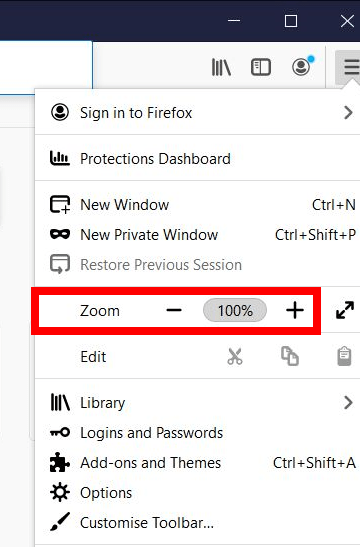
- Press the Esc key to hide the menu.
- To reset text and images to the default size, click the percentage indicator in the address bar.
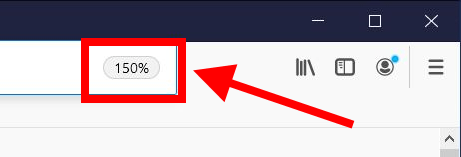
How to increase the default text size in Firefox
You can specify a default font size so that text is always larger when you use the Firefox browser. However, some websites don’t allow you to change the font size so these settings will not be work for all websites.
- Select the Menu button in the top-right of the Chrome web browser.
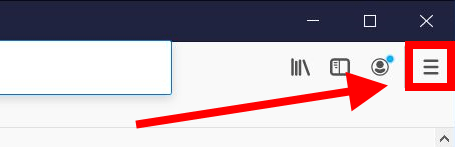
- Select Options from the menu.
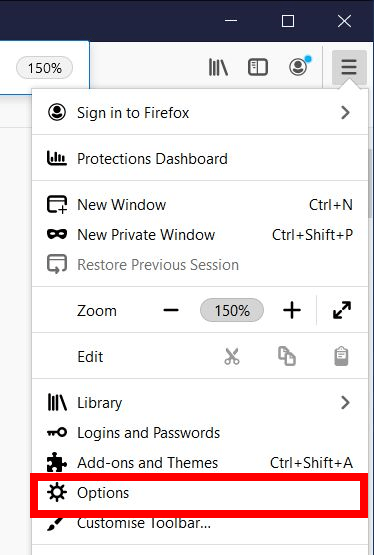
- On the Firefox settings page, scroll down to the Language and Appearance section.
- Under Fonts and Colours, select the drop-down menu for Size and choose a new default size.
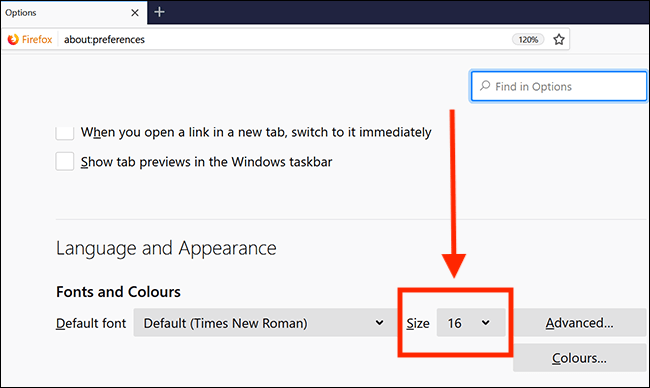
Note: If this does not work it could be because your computer settings are managed by someone else (an IT department or administrator for example). If so, you will need to contact them to access these settings or for help.
Need some more help?
Call our helpline 0300 180 0028 or email enquiries@abilitynet.org.uk
Need free IT Support at Home?
If you are older or disabled and need IT support at home, you can book a free home visit.