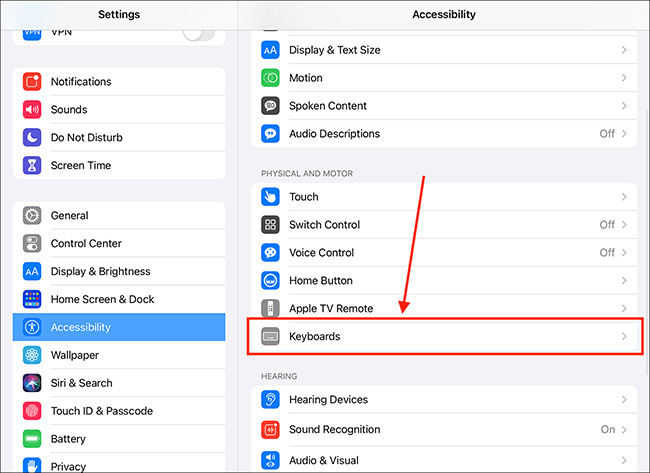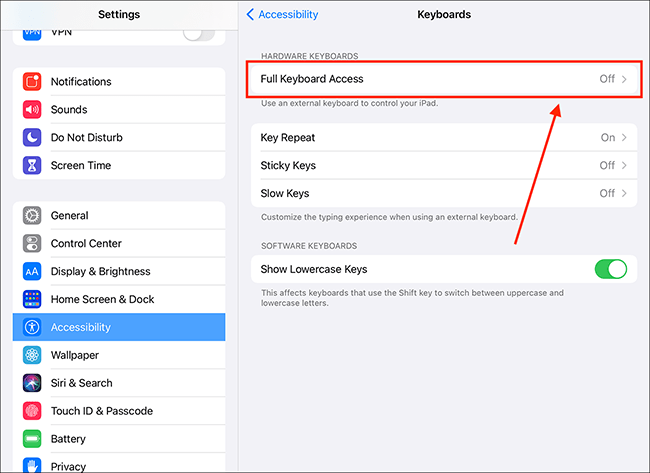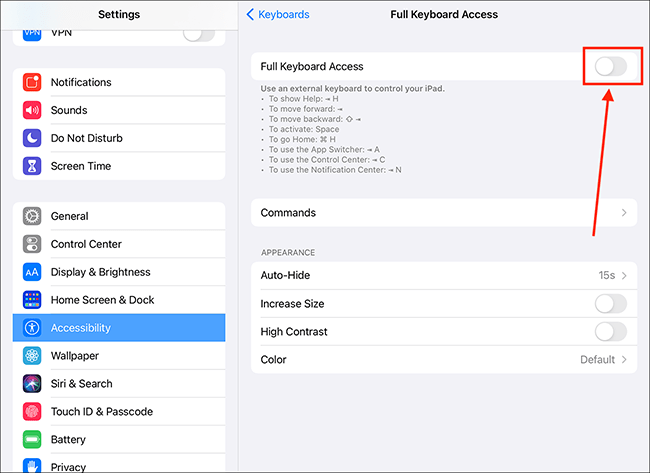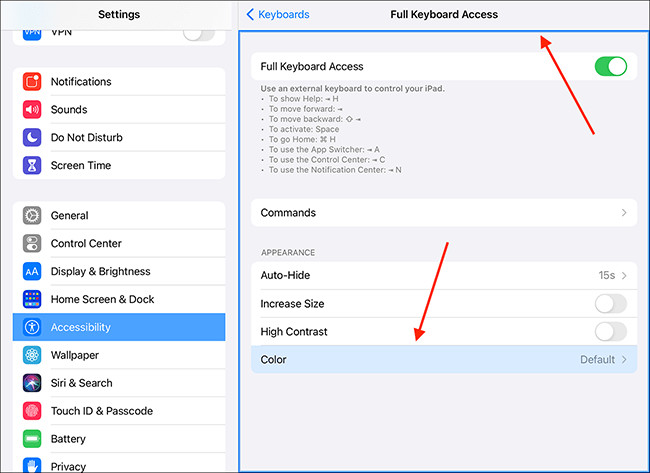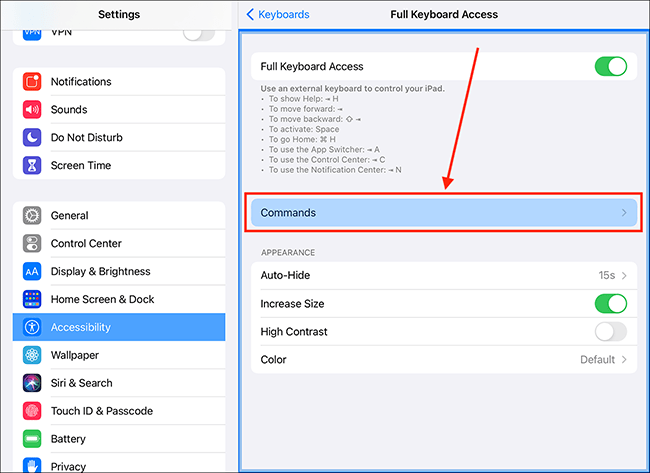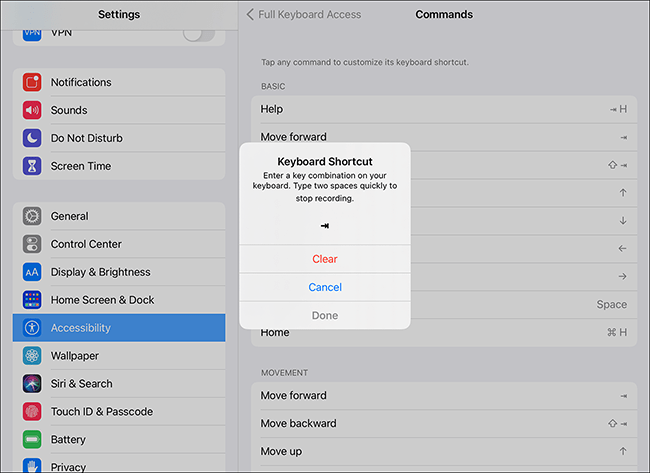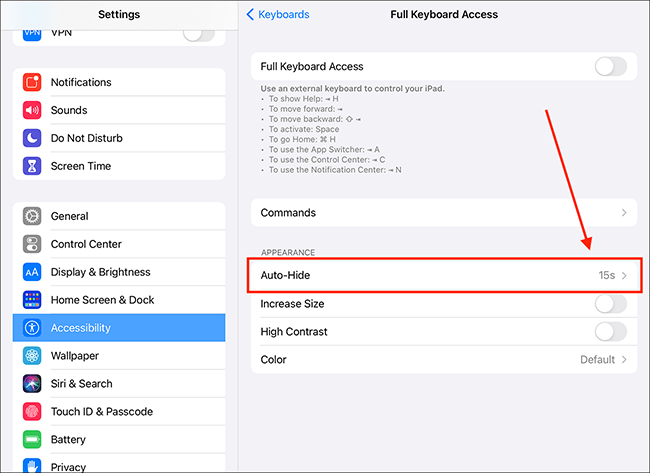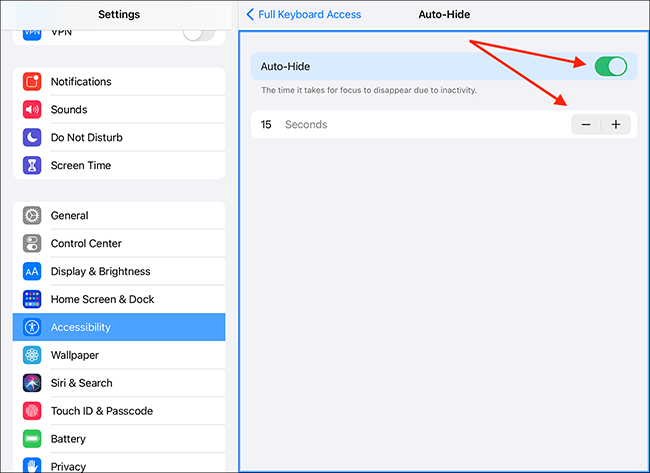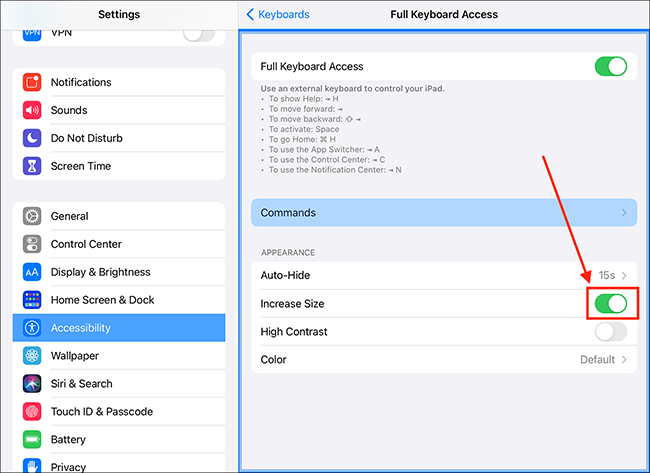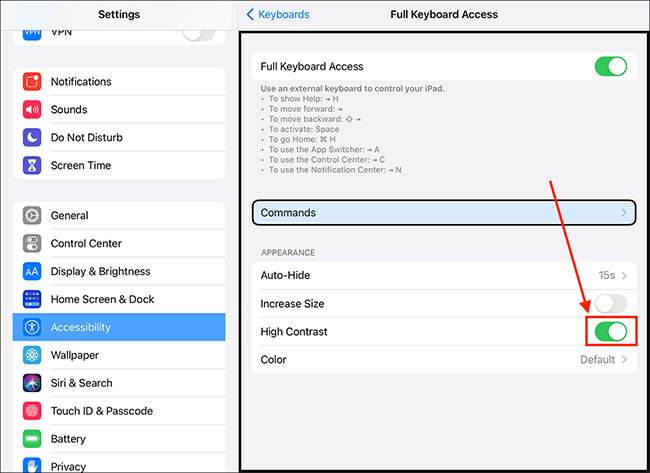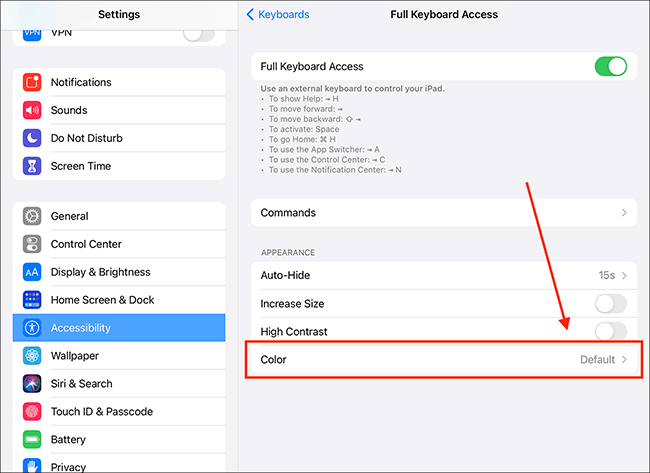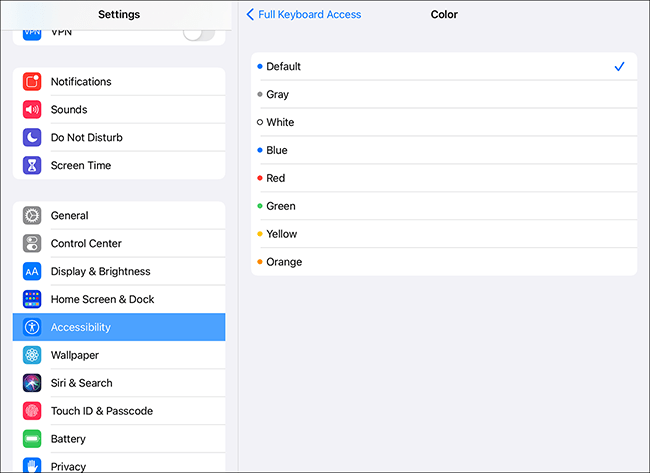Call our helpline
0300 180 0028- Open the Settings app
 . Note: The Settings app icon may appear in a different place on your home screen than shown in our example, below.
. Note: The Settings app icon may appear in a different place on your home screen than shown in our example, below.
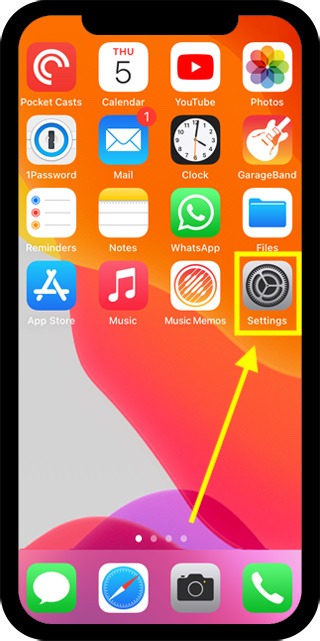
- In the Settings app, scroll down and select Accessibility from the list.
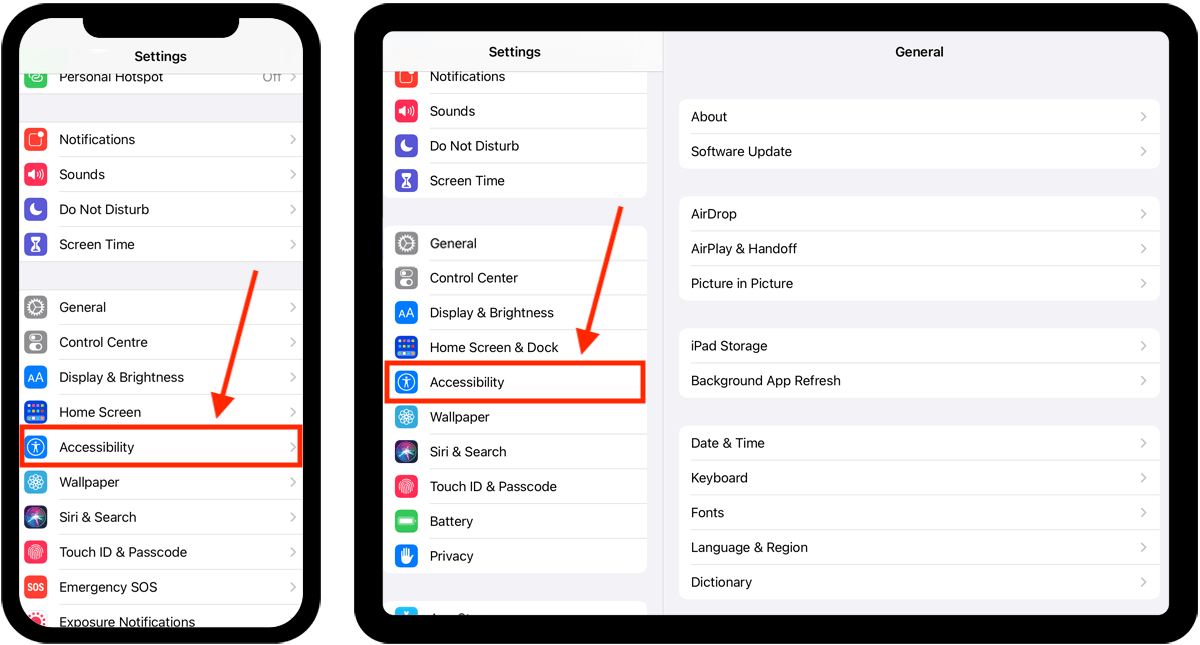
- On the Accessibility screen, scroll down to the Physical and Motor section and select Keyboards.
- On the Keyboards screen, select Full keyboard Access.
- On the next screen, set the toggle switch for Full Keyboard Access to On.
- Once enabled you will see a blue border around the section of the screen you are currently working on. The active item will have a blue highlight.
- To view and customise the commands you can use to control your device, select Commands.
- On the Commands screen you will see a long list of all the available commands. To customise a command, select an item then enter a new keyboard combination using your keyboard.
- Back on the main Full Keyboard Access screen - by default, the blue border and blue highlight will auto-hide after 15 seconds of inactivity. To change this, select Auto-Hide.
- On the next screen, you can and either turn Auto-Hide off or choose a new time limit.
- Back on the main Full Keyboard Access screen - if you would like to see a thicker border and darker highlight area, set the toggle switch for Increase Size to On.
- If you find the coloured border and highlight hard to see, set the toggle switch for High Contrast to On. This changes the border colour to black and the highlighted item appears with a black border.
- To change the colour of the border and highlight, select Colour.
- Choose from the available colour options. Note: If you have enabled High Contrast, the border will remain black.
- When you are happy with your settings, you can return to the home screen page of apps by:
- On devices with Face ID: Swipe up from the bottom of the screen.
- On all other devices: Press the home button once.
Need some more help?
Call our helpline 0300 180 0028 or email enquiries@abilitynet.org.uk
Need free IT Support at Home?
If you are older or disabled and need IT support at home, you can book a free home visit.