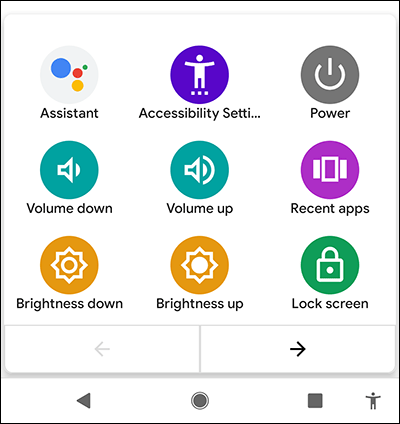
The Accessibility menu
- To access the Accessibility features on your Android device open the Settings app
 .
. - In the Settings app, select Accessibility from the list.
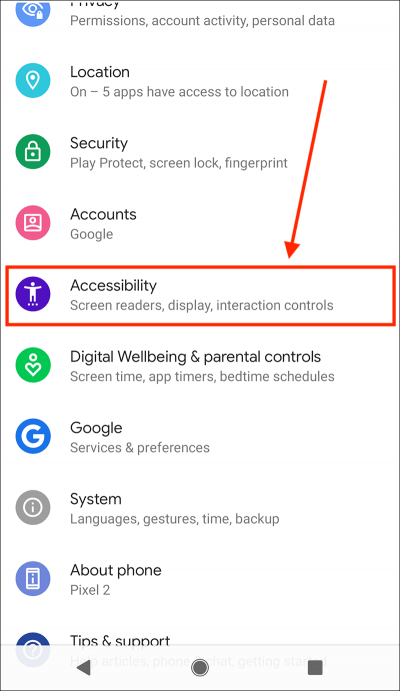
- On the Accessibility screen, scroll down to the Interaction controls section and select Accessibility Menu.
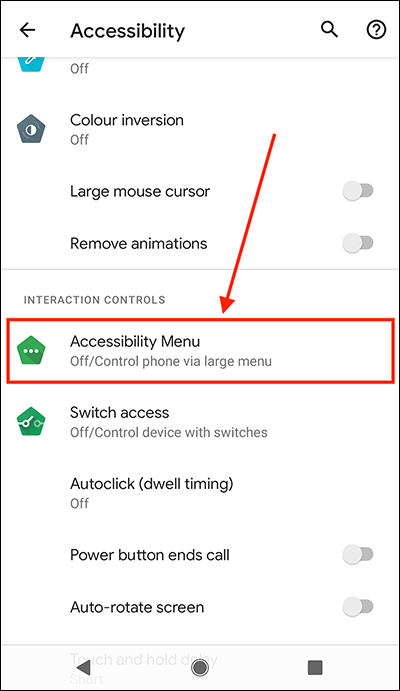
- On the next screen, set the toggle switch for Accessibility Menu to On.
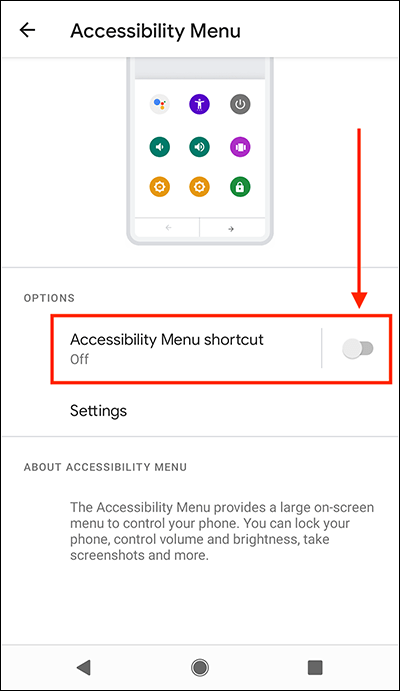
- You will see a pop-up notification asking you to allow the Accessibility Menu to have full control of your device. Select Allow to continue.
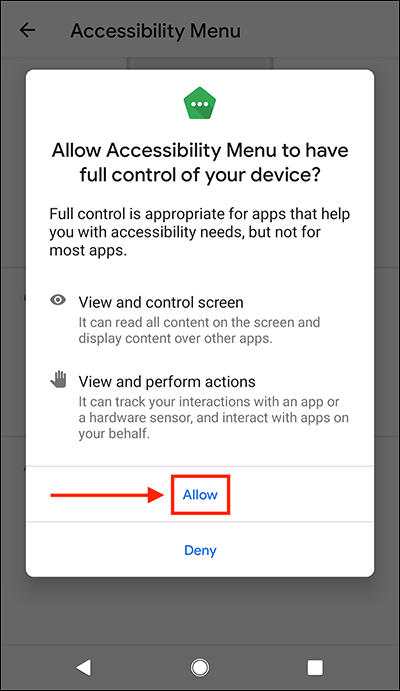
- After clicking Allow, you will receive a second pop-up notification explaining how to open the Accessibility Menu. Select OK to continue.
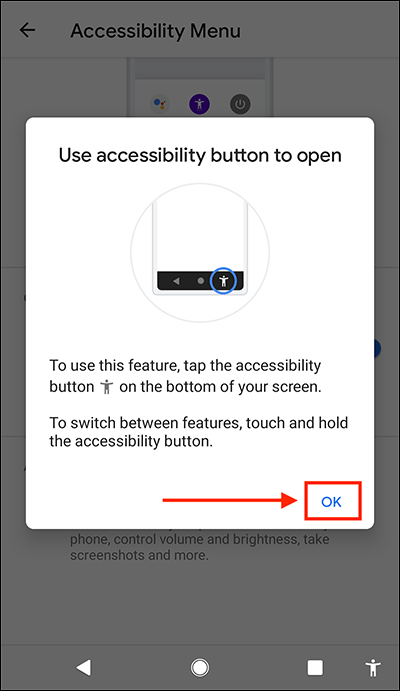
- You can now open the Accessibility Menu by selecting the Accessibility button in the navigation bar
 .
.
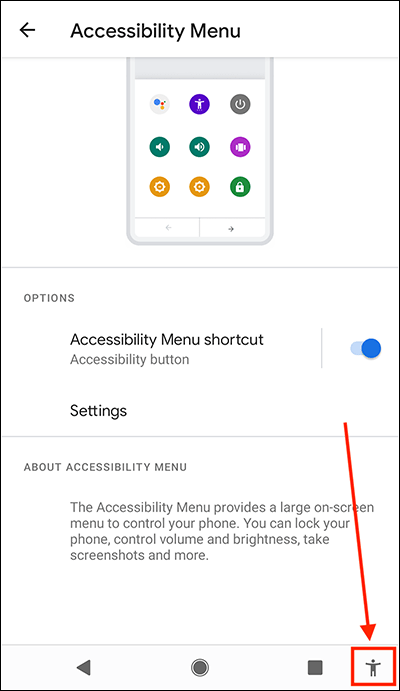
- If you find the buttons in the Accessibility Menu hard to see or select, you can increase the size of the buttons. To do so, select Settings.
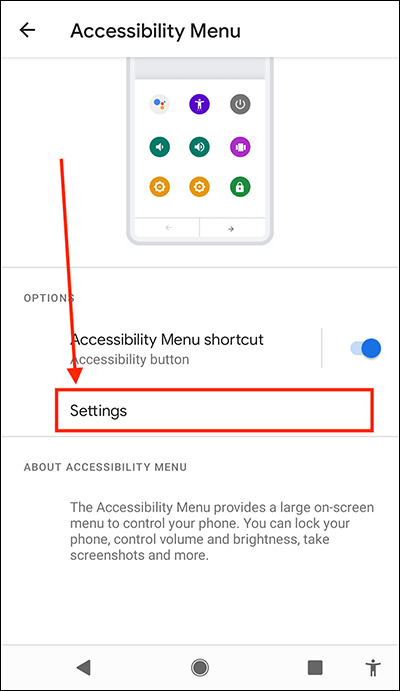
- On the Accessibility menu settings screen, set the toggle switch for Large Button to On.
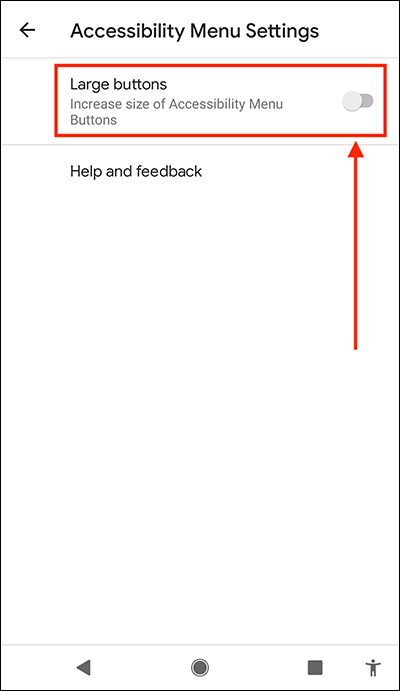
- When you are happy with your settings, you can return to the home screen page of apps by:
- If you use gestures to navigate your device, swipe up from the bottom edge of the screen.
- If you use the navigation bar at the bottom of the screen to navigate your device, select the Home button.

Note: We have written these instructions for devices running the standard version of the Android operating system. You may find some minor presentation differences if the manufacturer has customised the theme.
Need some more help?
Call our helpline 0300 180 0028 or email enquiries@abilitynet.org.uk
Need free IT Support at Home?
If you are older or disabled and need IT support at home, you can book a free home visit.