- To access the Accessibility features on your Android device open the Settings app
 .
. - In the Settings app, select Accessibility from the list.
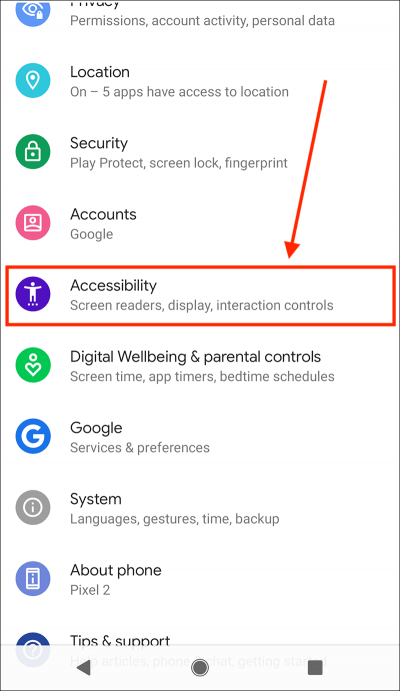
- On the Accessibility screen, scroll down to the Audio & on-screen text section and select Caption Preferences.
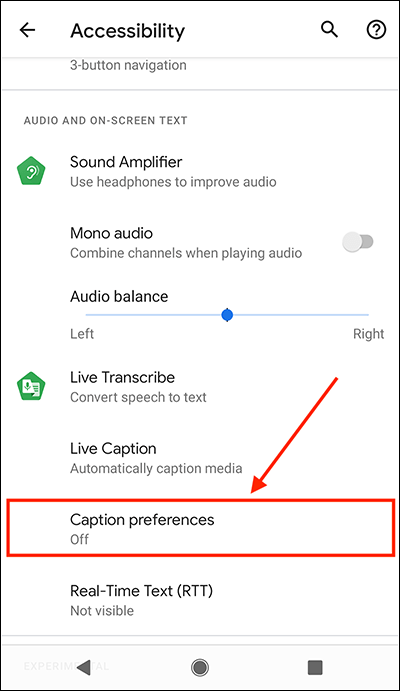
- On the next screen, set the toggle switch for Show captions to On.
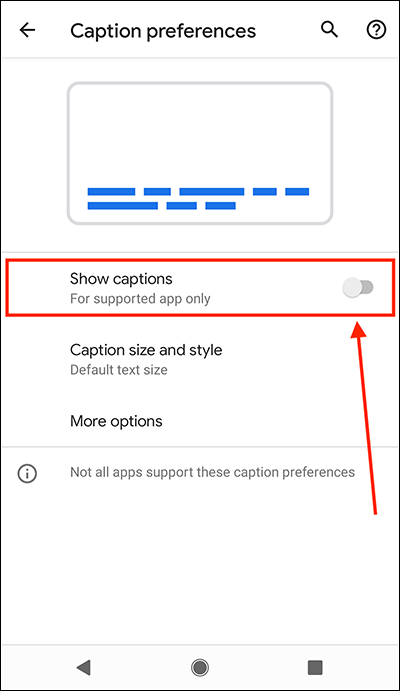
- To change the appearance of the captions, select Caption size and style.
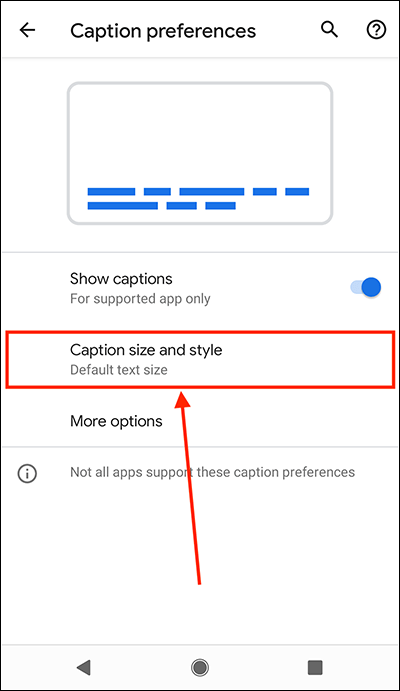
- To change the size of the caption text, select Text size and choose your preferred size.
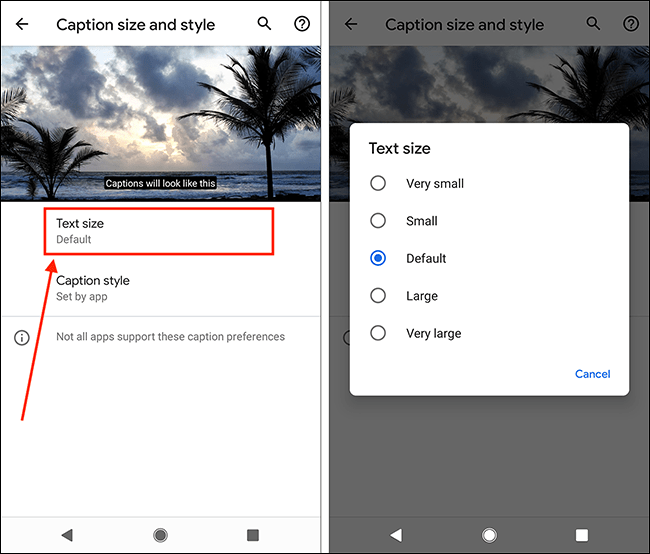
- To change the style of captions (the text colour and the background colour), select Caption style and choose from the options.
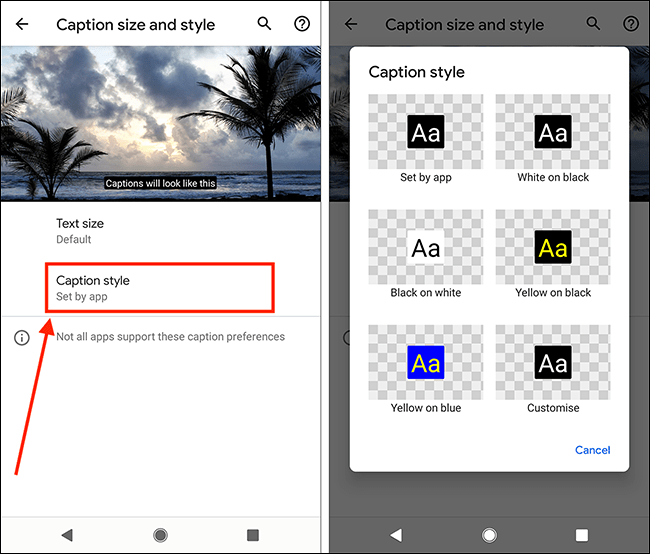
- The image at the top of the Caption size and style screen shows you how captions will appear using your choices.
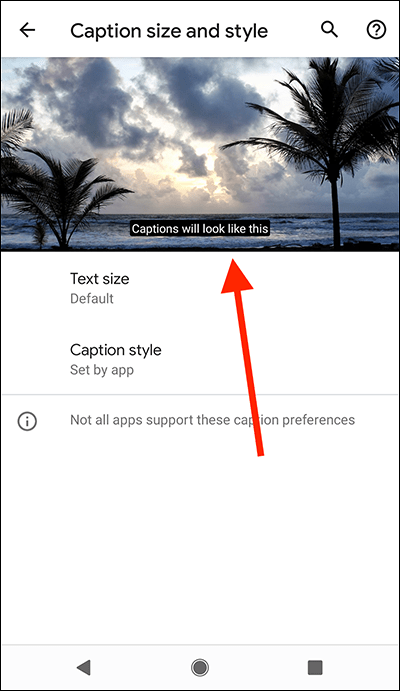
- Select the back arrow in the top-right corner to return the main Caption preferences screen.
- If you want to change which language captions appear in, select More options.
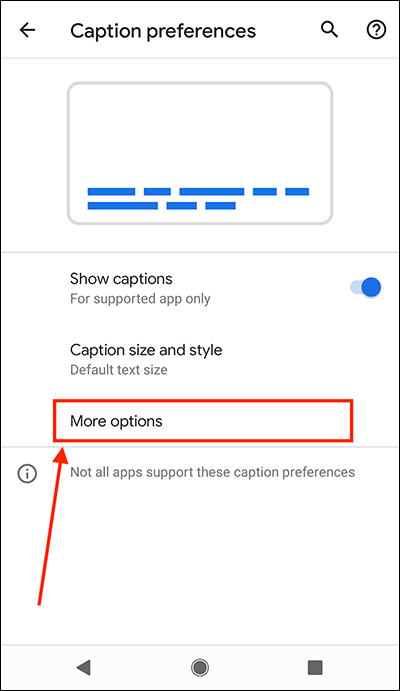
- Select Language and choose from the options.
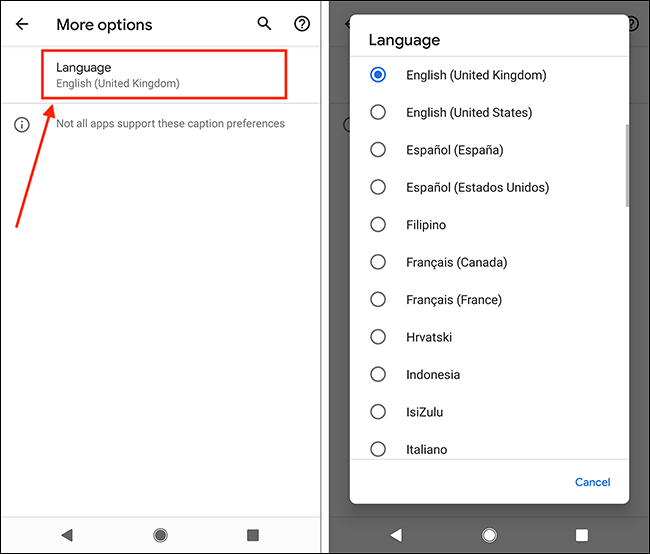
- When you are happy with your settings, you can return to the home screen page of apps by:
- If you use gestures to navigate your device, swipe up from the bottom edge of the screen.
- If you use the navigation bar at the bottom of the screen to navigate your device, select the Home button.

Note: We have written these instructions for devices running the standard version of the Android operating system. You may find some minor presentation differences if the manufacturer has customised the theme.
Need some more help?
Call our helpline 0300 180 0028 or email enquiries@abilitynet.org.uk
Need free IT Support at Home?
If you are older or disabled and need IT support at home, you can book a free home visit.