Call our helpline
0300 180 0028In this article
How to enable Live Caption
Live Caption settings
How to enable Live Caption
- To access the Accessibility features on your Android device open the Settings app
 .
. - In the Settings app, select Accessibility from the list.
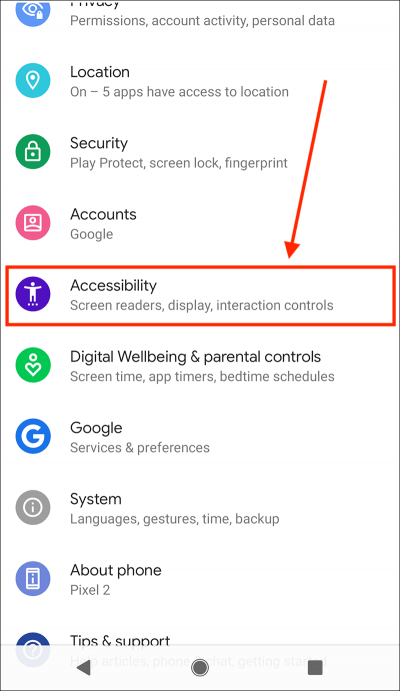
- On the Accessibility screen, scroll down to the Audio & on-screen text section and select Live Caption.
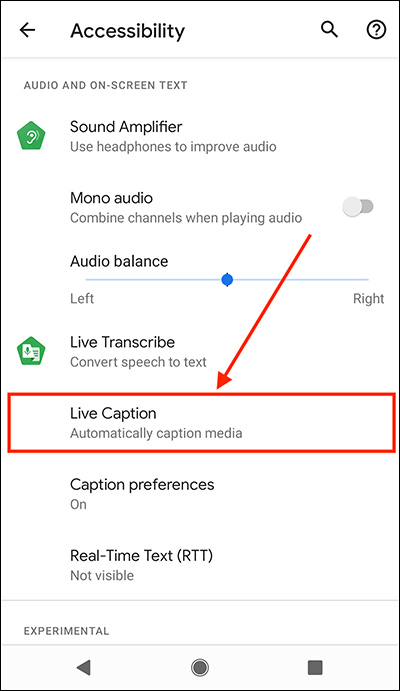
- On the next screen, set the toggle switch for Live Caption to On.
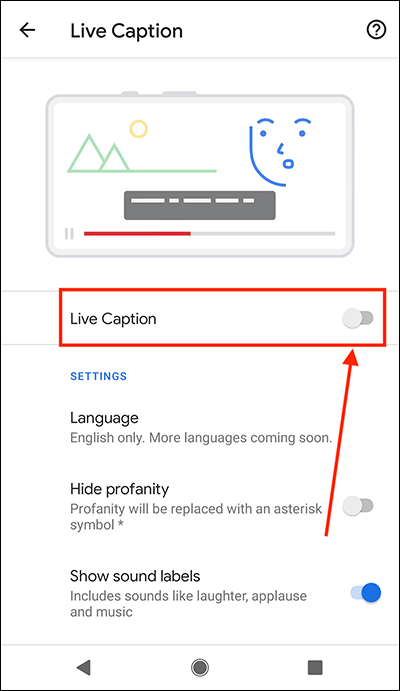
- When speech is detected, you will see captions displayed in a bar across the middle of the screen.
- If you want to be able to turn Live Caption on or off without having to go into the accessibility settings you can add a shortcut to the onscreen volume control. To do so, set the toggle switch for Live Caption in volume control to On.
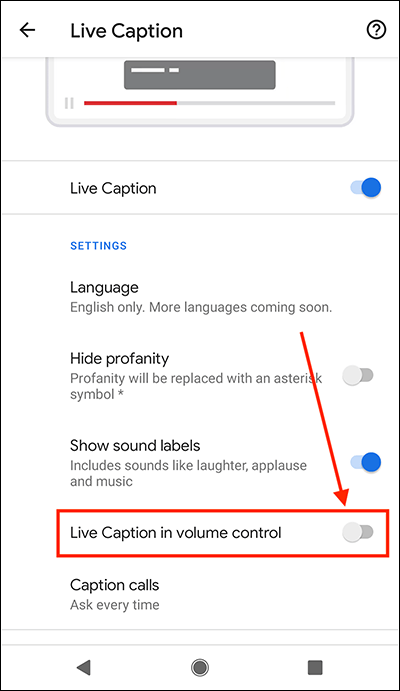
- Now, when you want to turn Live Caption on or off, press one of your device’s volume buttons and select the Live Caption icon from the onscreen volume control.
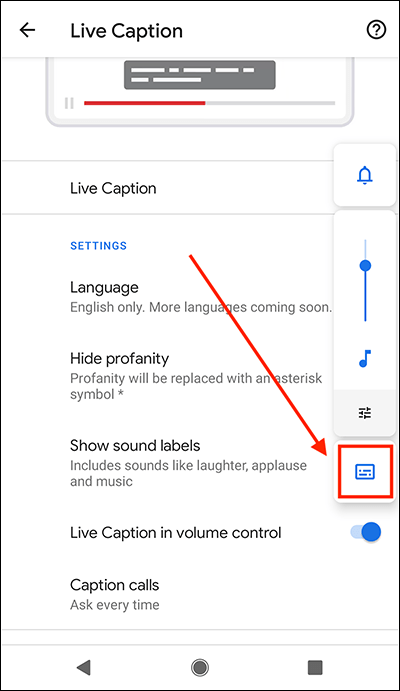
- When you are happy with your settings, you can return to the home screen page of apps by:
- If you use gestures to navigate your device, swipe up from the bottom edge of the screen.
- If you use the navigation bar at the bottom of the screen to navigate your device, select the Home button.

Live Caption settings
- To access the Accessibility features on your Android device open the Settings app
 .
. - In the Settings app, select Accessibility from the list.
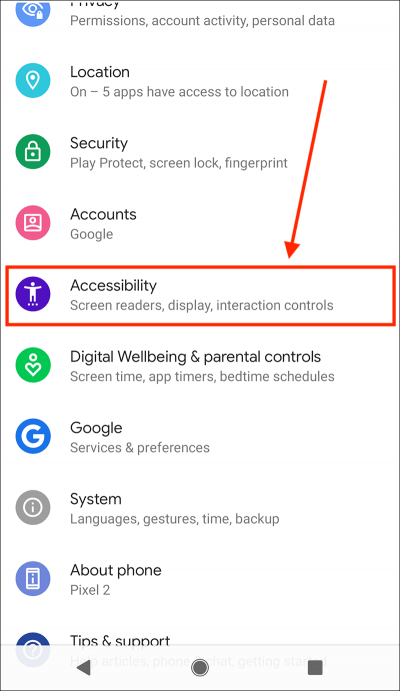
- On the Accessibility screen, scroll down to the Audio & onscreen text section and select Live Caption.
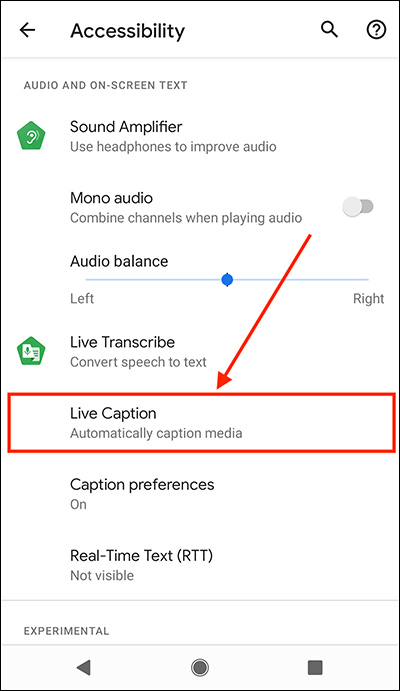
- You can now edit the following settings:
Language
At the time of writing captions are only available in English, but more languages are planned.
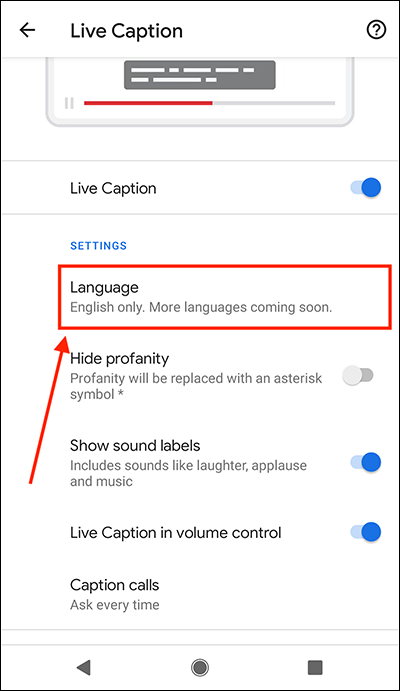
Hide Profanity
If you don’t want captions to be displayed for profanity, set the toggle switch for Hide Profanity to Off.
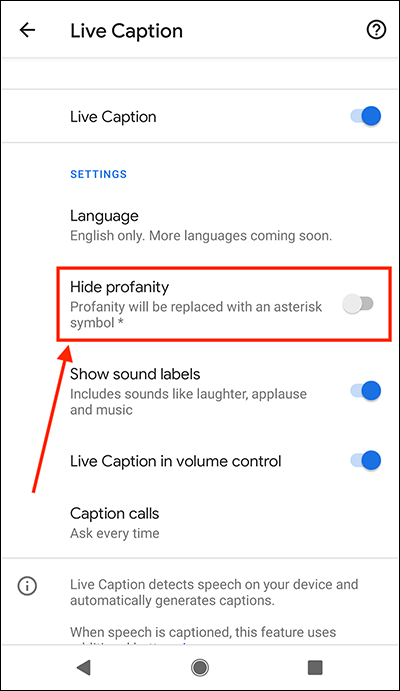
Show sound labels
To display text labels when sounds such as laughter, applause, and music are detected, set the toggle switch for Show sound labels to On.
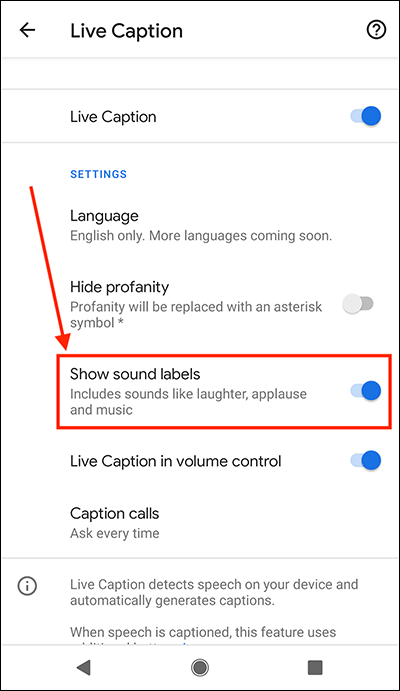
Live Caption in volume control
- To add a shortcut for Live Caption to the onscreen volume control, set the toggle switch for Live Caption in volume control to On.
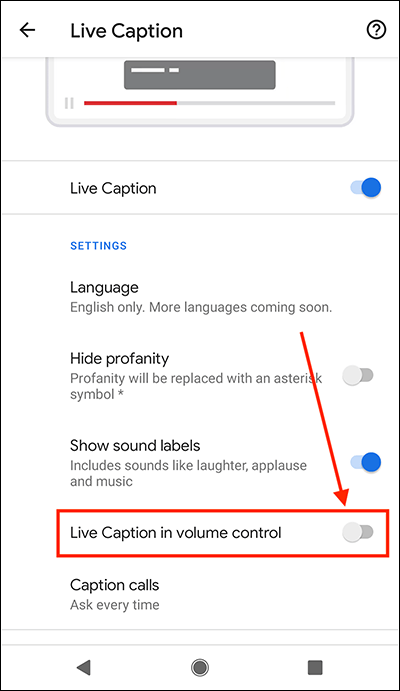
- To use the shortcut, press one of your device’s volume buttons and select the Live Caption icon from the onscreen volume control.
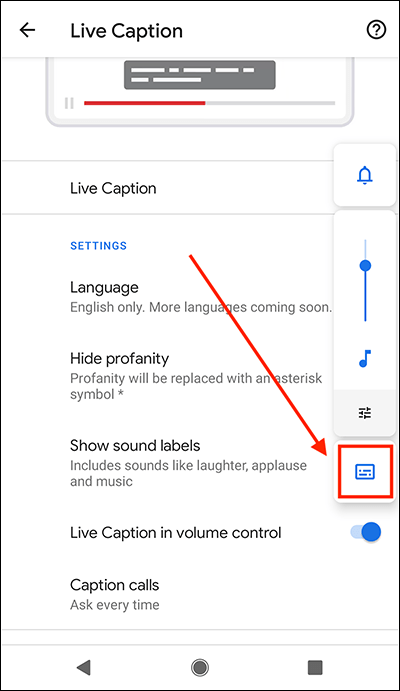
Caption calls
Live Caption can display captions for phone calls. Select Caption calls and choose from:
- Ask every time
- AlwaysOff
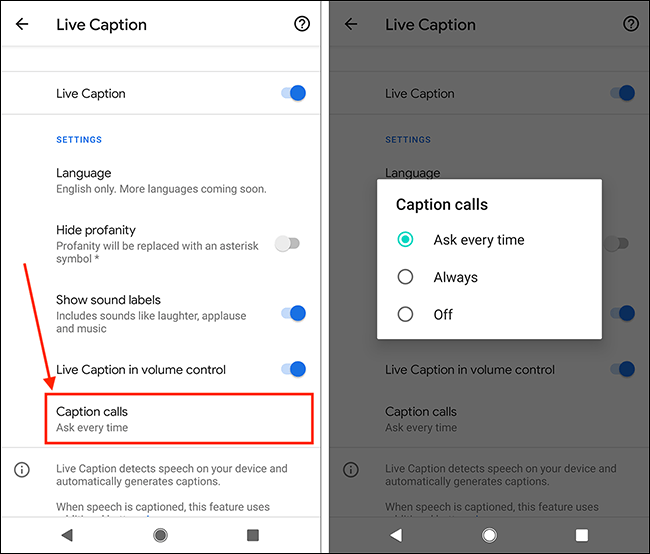
When you are happy with your settings, you can return to the home screen page of apps by:
- If you use gestures to navigate your device, swipe up from the bottom edge of the screen.
- If you use the navigation bar at the bottom of the screen to navigate your device, select the Home button.

Note: We have written these instructions for devices running the standard version of the Android operating system. You may find some minor presentation differences if the manufacturer has customised the theme.