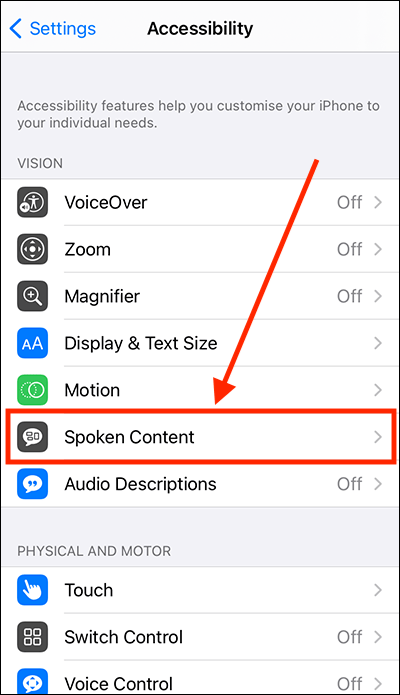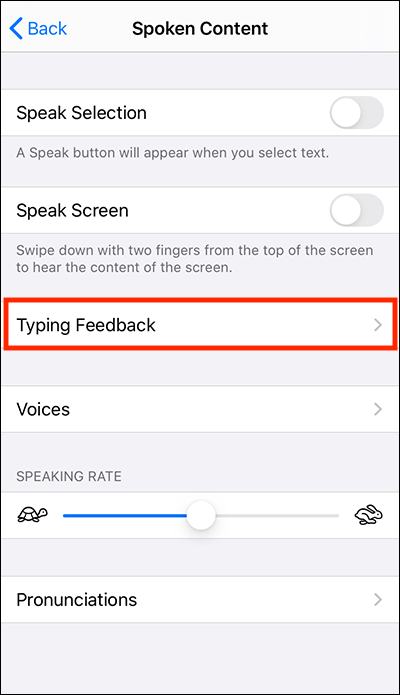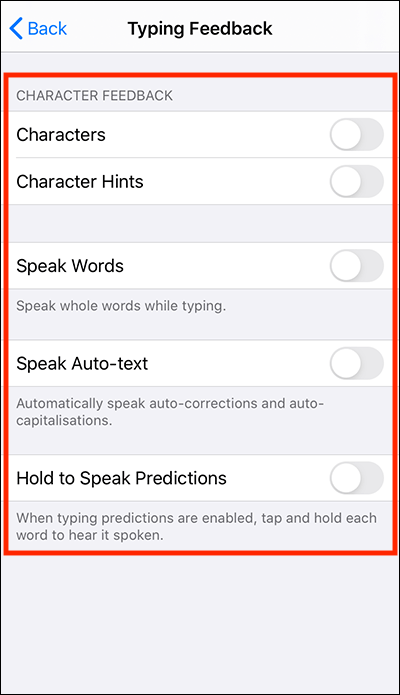- Open the Settings app
 . Note: The Settings app icon may appear in a different place on your home screen than shown in our example, below.
. Note: The Settings app icon may appear in a different place on your home screen than shown in our example, below.
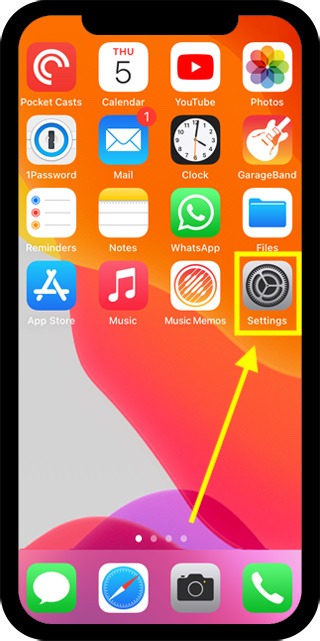
- In the Settings app, scroll down and select Accessibility from the list.
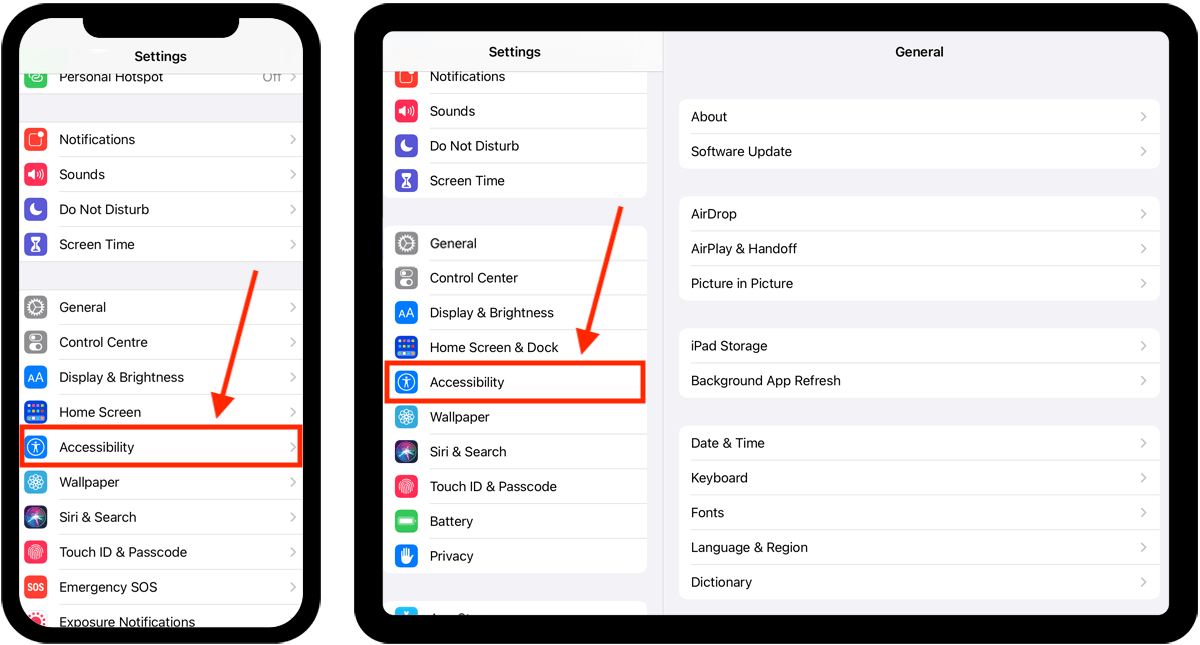
- On the Accessibility screen, select Spoken Content.
- On the Spoken Content screen, select Typing Feedback.
- On the next screen, you can choose what spoken feedback you receive.
- Select an item to set the toggle switch to On.
- Characters – hear individual characters while typing. Once enabled, you can set a delay so that characters are only spoken aloud after a delay between key presses.
- Character Hints - hear the phonetic alphabet pronunciation (Alpha, Bravo, Charlie, Delta, ...) of each character as you type. Note: The are no hints for non-alphabet characters. Once enabled, you can set a delay so that characters are only spoken aloud after a delay between key presses.
- Speak Words – hear whole words while typing.
- Speak Auto-text – hear auto-corrections and capitalisations.
- Hold to Speak Predictions – if typing predictions are enabled, tap and hold a predicted word to hear it spoken.
- When you are happy with your settings, you can return to the home screen page of apps by:
- On devices with Face ID: Swipe up from the bottom of the screen.
- On all other devices: Press the home button once.
Need some more help?
Call our helpline 0300 180 0028 or email enquiries@abilitynet.org.uk
Need free IT Support at Home?
If you are older or disabled and need IT support at home, you can book a free home visit.