In this article
How to increase the Display size
How to increase the Font size
- To access the Accessibility features on your Android device open the Settings app
 .
. - In the Settings app, scroll down and select Accessibility from the list.
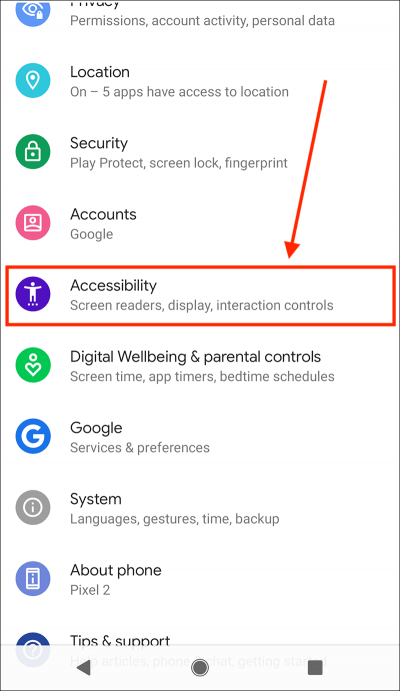
- On the Accessibility screen, scroll down to the Display section and select Font size.
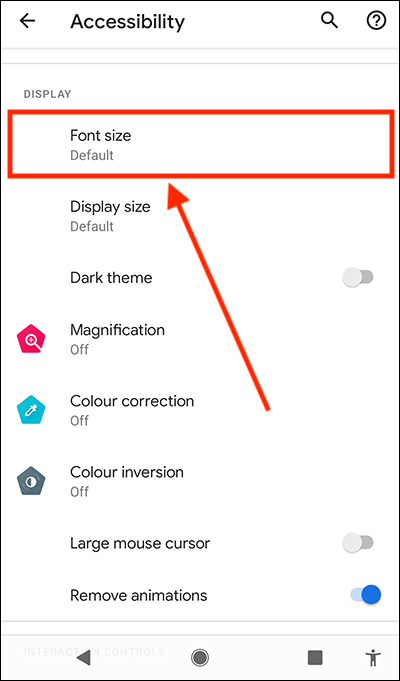
- On the Font size screen, adjust the slider at the bottom of the page. The sample text will resize giving you a preview of your new setting.
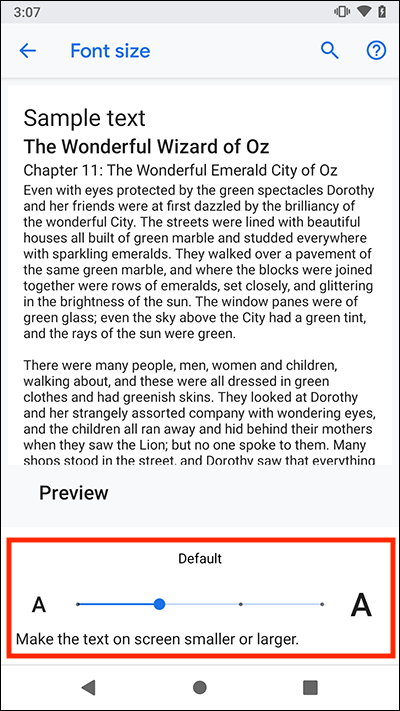
How to increase the Display size
- To access the Accessibility features on your Android device open the Settings app
 .
. - In the Settings app, scroll down and select Accessibility from the list.
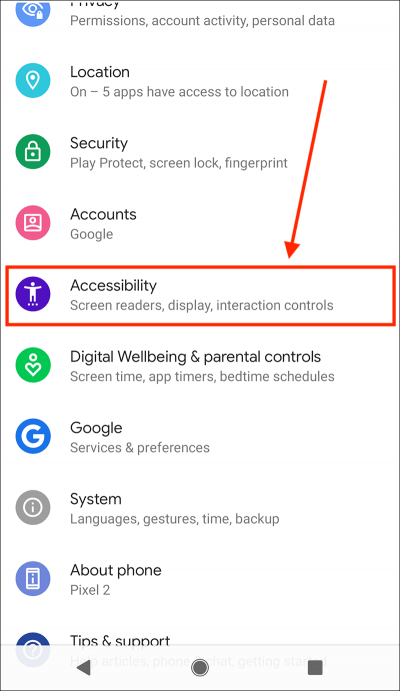
- On the Accessibility screen, scroll down to the Display section and select Display size.
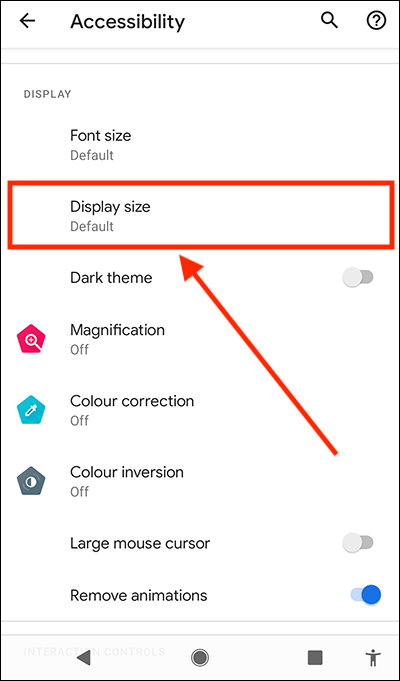
- On the Display size screen, adjust the slider at the bottom of the page. The preview pane will now resize to show you how your new setting will look. You can also slide the preview pane to the right to see how your setting will look in other parts of the operating system.
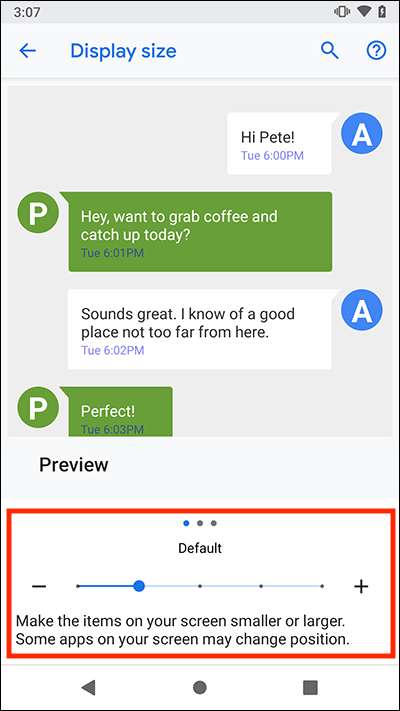
Note: we have written these instructions for devices running the standard version of the Android operating system. You may find some minor presentation differences if the manufacturer has customised the theme.
Need some more help?
Call our helpline 0300 180 0028 or email enquiries@abilitynet.org.uk
Need free IT Support at Home?
If you are older or disabled and need IT support at home, you can book a free home visit.