Call our helpline
0300 180 0028Short guide:
- Open the Settings app and tap Accessibility.
- Tap Audio/Visual.
- Scroll down to the Balance section and adjust the slider to make the volume louder on the left or right side.
Before and after
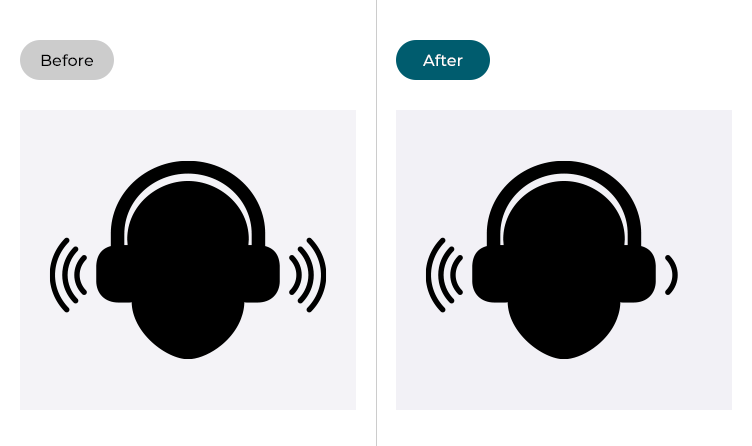
This section gives you step by step instructions on how to adjust the left/right volume balance in iOS 15, with pictures of the screens to help.
Find the Accessibility settings
1. Tap the Settings icon ![]() on your Home screen to open the Settings app. Scroll down and tap Accessibility.
on your Home screen to open the Settings app. Scroll down and tap Accessibility.
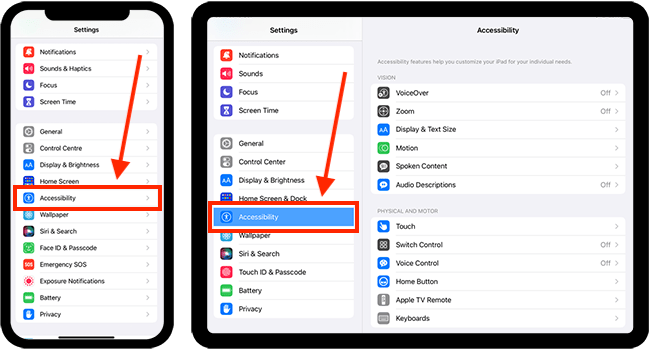
Open the Audio/Visual settings
2. On the Accessibility screen, tap Audio/Visual.
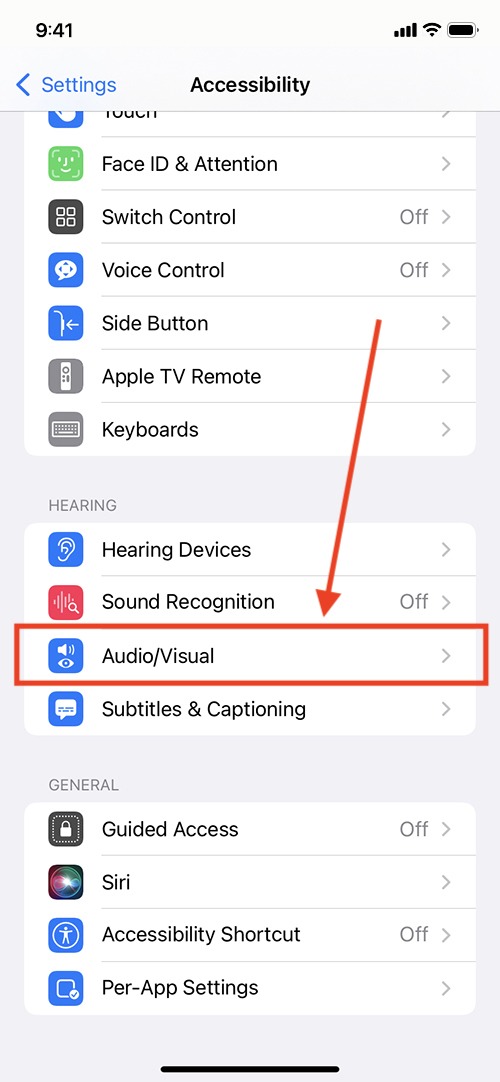
Adjust the audio balance slider
3. On the Audio/Visual screen, scroll down to the Balance section and adjust the slider to make the volume louder on the left or right side.
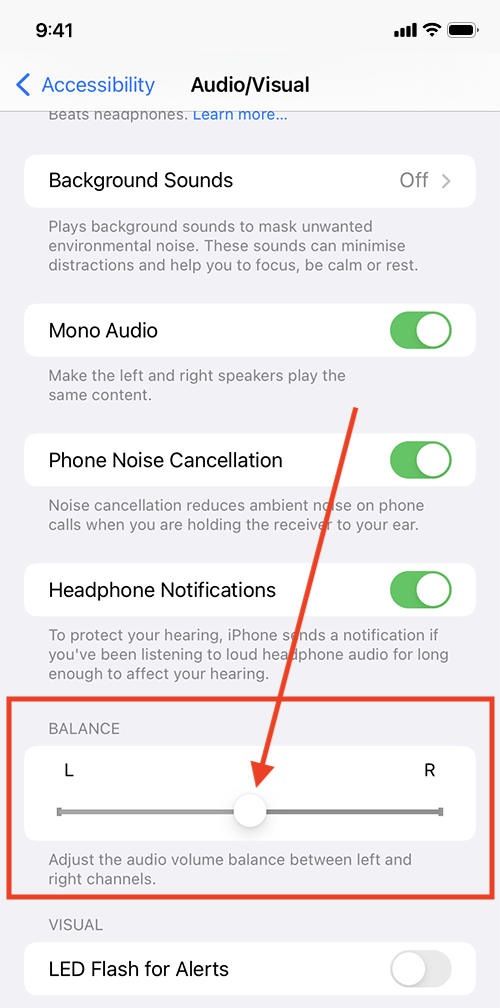
Return to the Home screen
4. When you are happy with your settings, you can return to the Home screen by swiping up from the bottom of the screen or by pressing the Home button on devices with a physical Home button.
Need some more help?
Call our helpline 0300 180 0028 or email enquiries@abilitynet.org.uk
Need free IT Support at Home?
If you are older or disabled and need IT support at home, you can book a free home visit.