Short guide:
- Press the Digital Crown on your Apple Watch and select Settings.
- Tap Accessibility.
- Tap Auto-Answer Calls.
- On the next screen, tap the toggle switch for Auto-Answer Calls to turn it on.
- Use the + (plus) and – (minus) buttons to set the time limit before a call is answered automatically.
Before and after

This section gives you step by step instructions on how to enable Auto-Answer Calls in watchOS 9, with pictures of the screens to help.
Find the Apple Watch settings
1. Press the Digital Crown on your Apple Watch. If your apps are displayed as icons, tap the Settings icon ![]() . If your apps are displayed in a list, scroll down and tap Settings.
. If your apps are displayed in a list, scroll down and tap Settings.
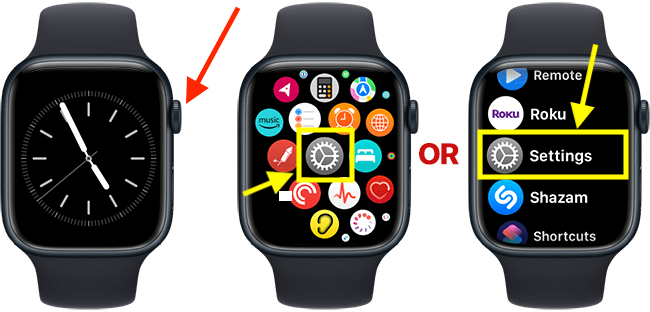
Open the Accessibility settings
2. On the Settings screen, scroll down and tap Accessibility.
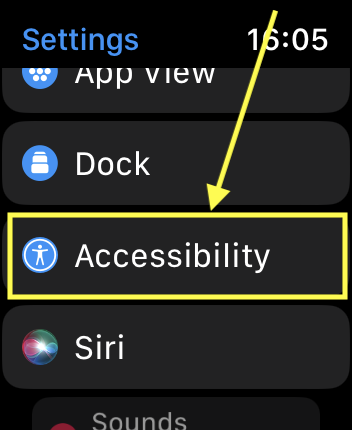
Open the Auto-Answer Calls settings
3. Scroll down and tap Auto-Answer Calls.
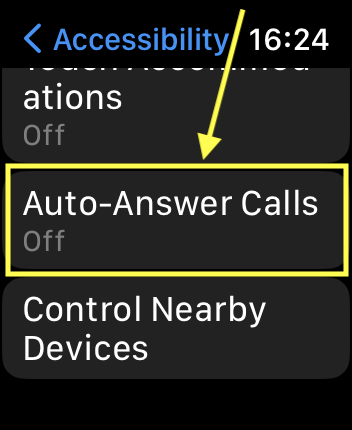
Enable Auto-Answer Calls
4. On the next screen, tap the toggle switch for Auto-Answer Calls to turn it on.
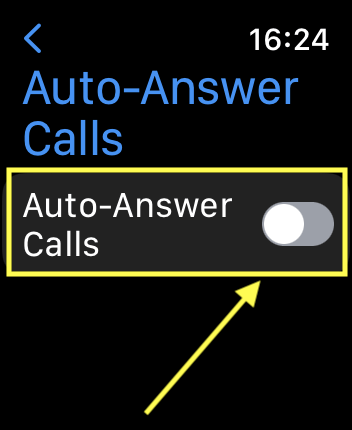
Set the time limit before calls are answered
5. Use the + (plus) and – (minus) buttons to set the time limit before a call is answered automatically. The mininum is 3 seconds.
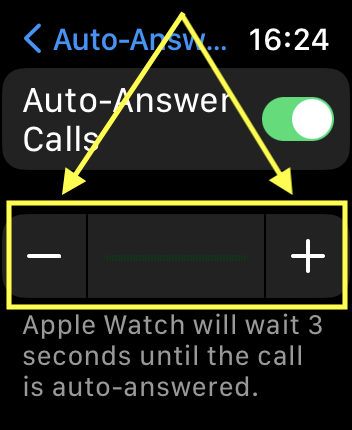
Return to the clock face
6. When you are happy with your settings, you can return to the clock face by pressing the Digital Crown.
Need some more help?
Call our helpline 0300 180 0028 or email enquiries@abilitynet.org.uk
Need free IT Support at Home?
If you are older or disabled and need IT support at home, you can book a free home visit.