Short guide:
- Click the Apple icon
 in the top left corner of the screen and select System Preferences.
in the top left corner of the screen and select System Preferences. - Click Accessibility.
- In the sidebar, click Display, then select the Pointer tab.
- Click the colour swatch next to Pointer outline colour and choose a new colour.
- Click the colour swatch next to Pointer fill colour and choose a new colour.
Before and after
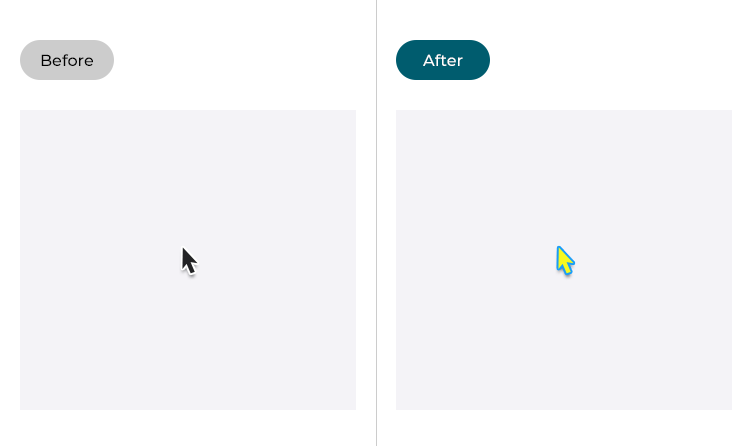
This section gives you step by step instructions on how to change the colours of the mouse pointer in macOS 12 Monterey, with pictures of the screens to help.
Open System Preferences
1. Click the Apple icon ![]() in the top left corner of the screen and choose System Preferences from the menu.
in the top left corner of the screen and choose System Preferences from the menu.
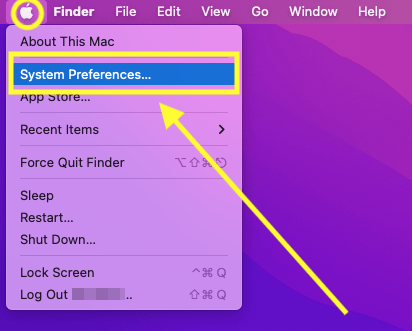
Open the Accessibility settings
2. In the System Preferences window, click Accessibility.
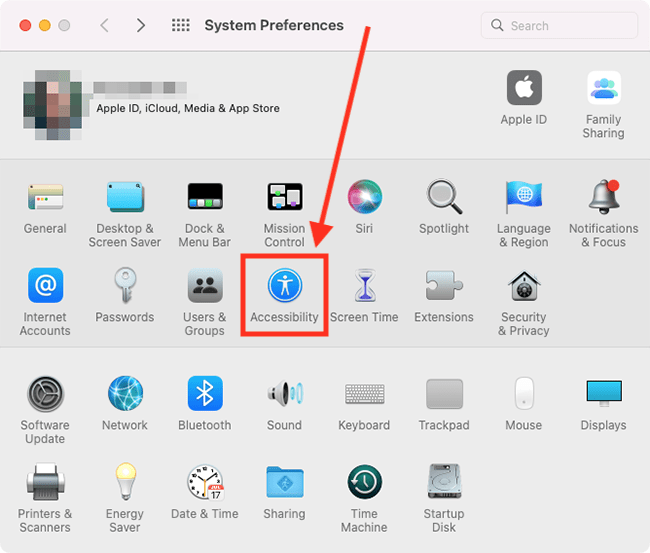
Find the Pointer settings
3. In the sidebar, click Display, then select the Pointer tab.
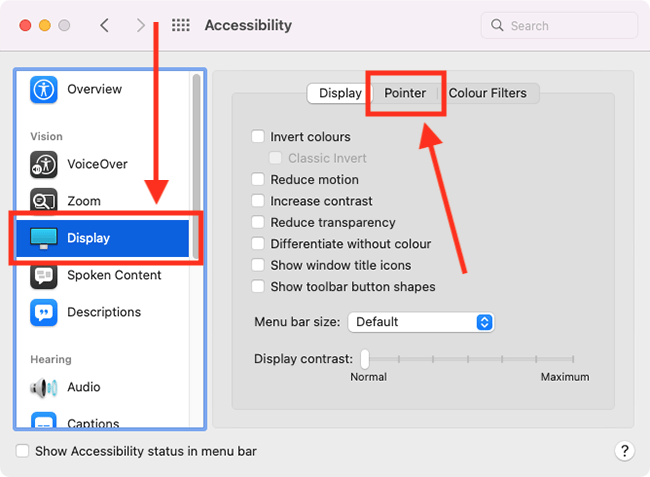
Change the colour of the pointer outline
4. Click the colour swatch next to Pointer outline colour.
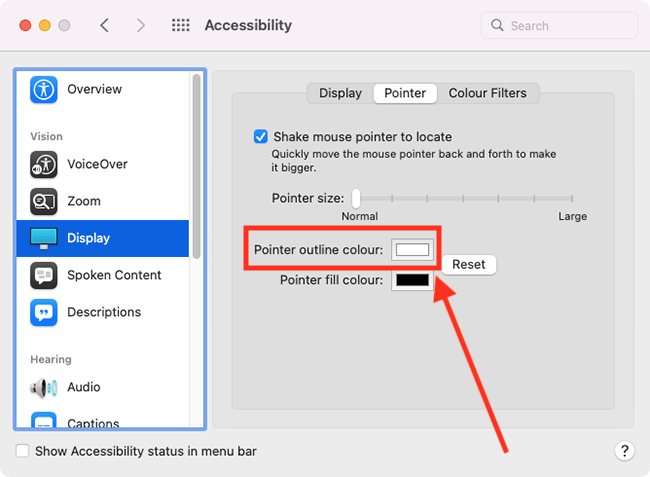
Choose a new colour from the colour picker.
To close the colour picker, click the Close button (red circle) in the top-left corner of the window.
Change the colour of the pointer fill
5.Click the colour swatch next to Pointer fill colour.
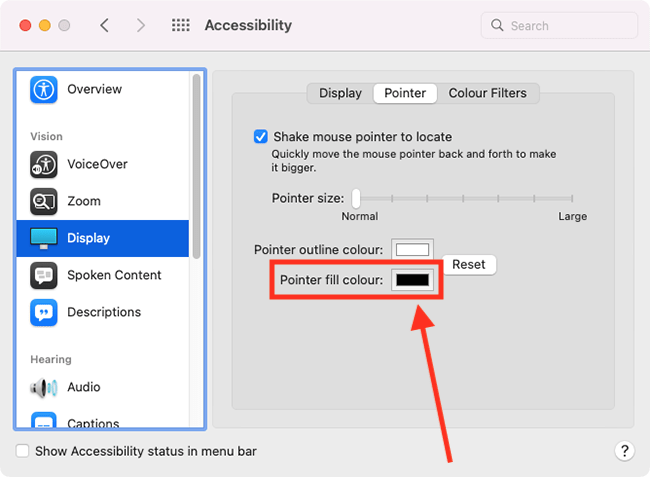
Choose a new colour from the colour picker
To close the colour picker, click the Close button (red circle) in the top-left corner of the window.
Revert to the original pointer colour
6. If you want to revert to the default pointer colour (black fill with a white outline), click the Reset button.
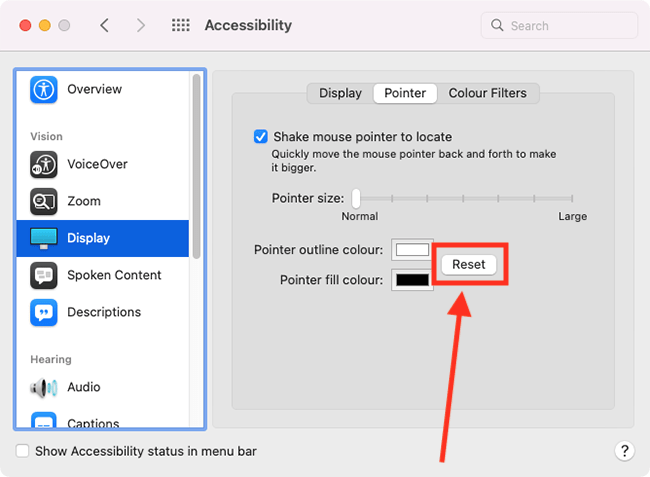
Close System Preferences
7. When you are happy with your settings, close System Preferences by clicking the Close button (red circle) in the top-left corner of the window or using the Cmd + W keyboard shortcut.
Note: If this does not work it could be because your computer settings are managed by someone else (an IT department or administrator for example). If so, you will need to contact them to access these settings or for help.