Call our helpline
0300 180 0028Short guide:
- Press the Digital Crown on your Apple Watch and select Settings.
- Tap Accessibility.
- Tap Colour Filters.
- On the next page, tap the toggle switch for Colour Filters to turn it on.
- Use the + (plus) and – (minus) buttons under Intensity to adjust the strength of the filter (not available for Greyscale).
Before and after
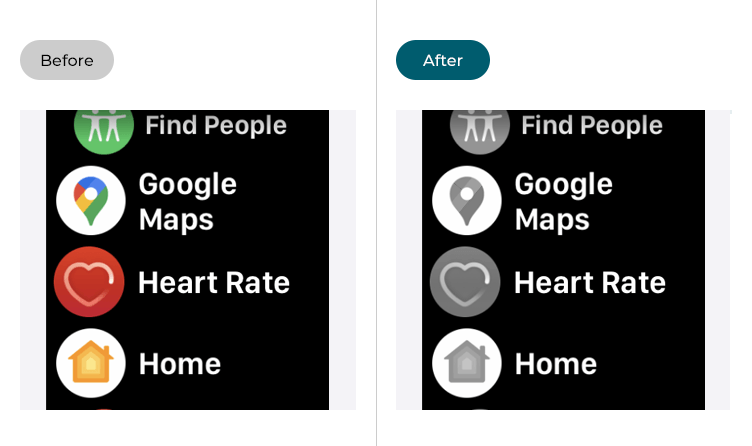
This section gives you step by step instructions on how to enable Colour Filters in watchOS 10, with pictures of the screens to help.
Find the Apple Watch settings
1. Press the Digital Crown on your Apple Watch. If your apps are displayed as icons, tap the Settings icon ![]() . If your apps are displayed in a list, scroll down and tap Settings.
. If your apps are displayed in a list, scroll down and tap Settings.
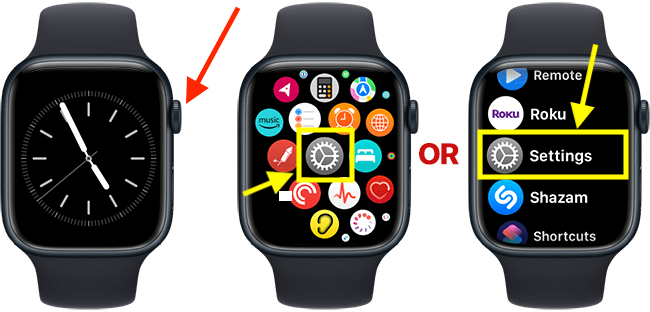
Open the Accessibility settings
2. On the Settings screen, scroll down and tap Accessibility.
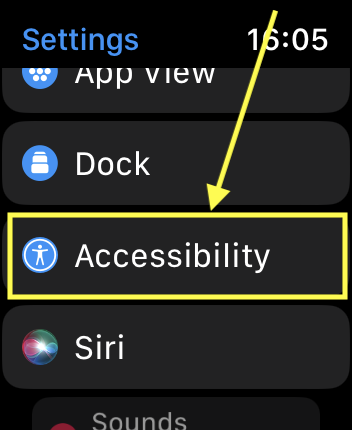
Open the Colour Filters section
3. On the Accessibility screen, scroll down and tap Colour Filters.
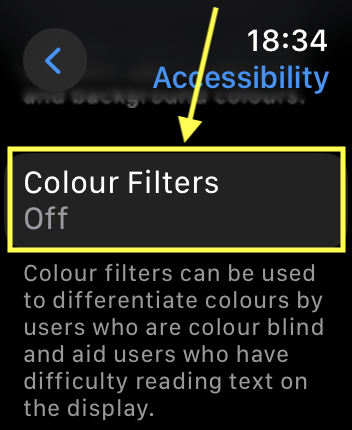
Turn on Colour Filters
4. On the next page, tap the toggle switch for Colour Filters to turn it on.
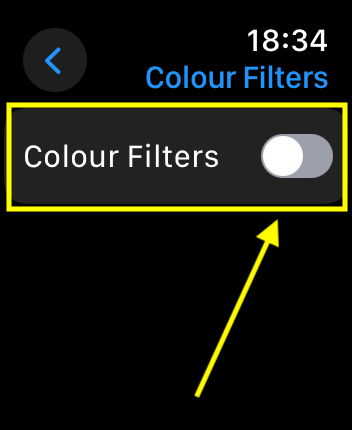
Choose a colour filter
5. Greyscale is the default colour filter. To use one of the other filters, tap it in the list.
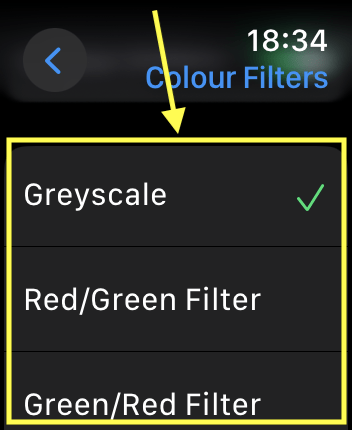
Adjust the intensity of the filter
6. Scroll down to the Intensity section at the bottom of the page. Use the + (plus) and – (minus) buttons to adjust the strength of the filter. Note: This option is not available for the Greyscale filter.

Return to the clock face
7. When you are happy with your settings, you can return to the clock face by pressing the Digital Crown.