Short guide
- Click the Menu button in the top-right corner of the browser window. Select Settings.
- Scroll down to Language and Appearance and click Advanced.
- Select which fonts Firefox will use for Proportional, Serif, Sans Serif and Monospace font styles.
- Click and untick the box labelled Allow pages to choose their own fonts, instead of your selections above. Click OK.
Before and after
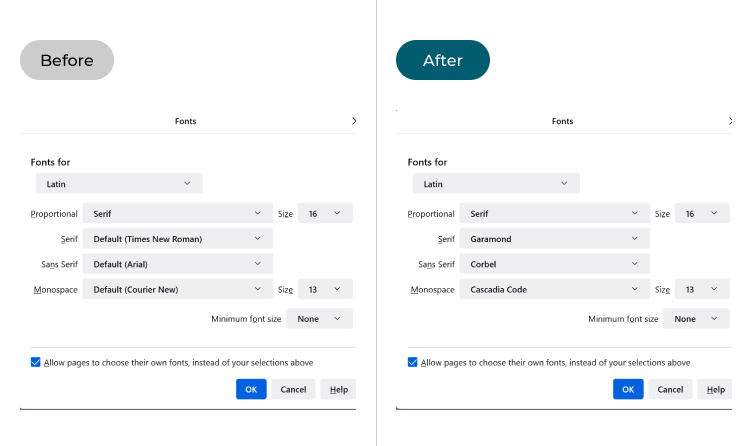
This section explains how to change the fonts used in the Firefox browser on Windows 11. This is a step-by-step guide with pictures of the screens to help.
Open the Firefox settings
1. Click the Menu button in the top-right corner of the browser window. Select Settings.
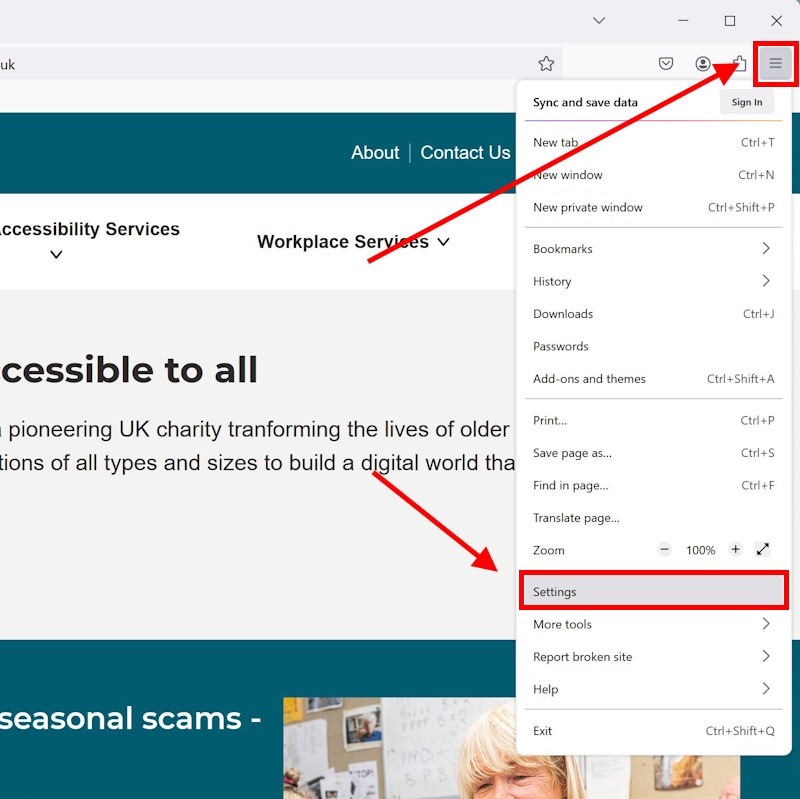
Find the advanced Fonts and Colours settings
2. Scroll down to the Language and Appearance section and click the Advanced button under Fonts.
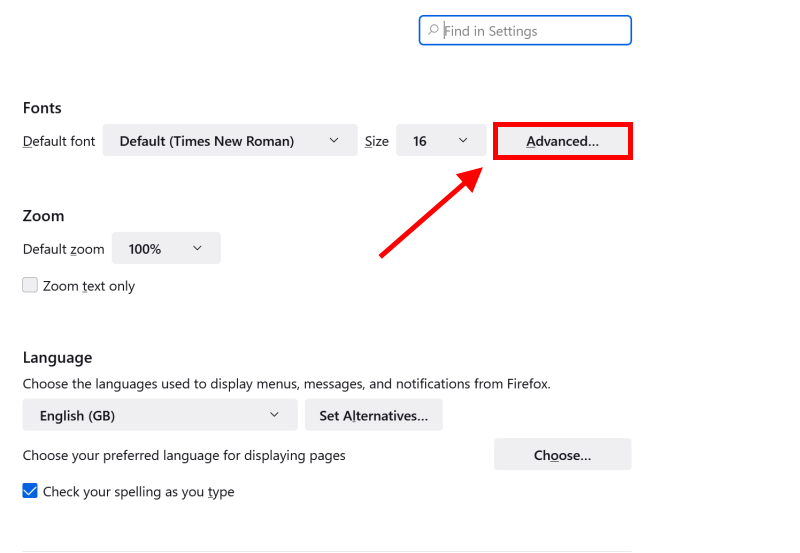
Select new fonts
3. You can now choose which fonts Firefox will use for the Serif, Sans Serif and Monospace font styles, using the drop-down menu for each. You can also apply a default Size to each font.
- Proportional: Used when the website you are visiting has not indicated which font style to use. Firefox will use the font style you choose here coupled with the font you choose for that style (see below). Choose from Serif or Sans-Serif.
- Serif: These are older style fonts like Times News Roman that have little feet at the top and bottom of the letters. If the website you are visiting only states to use a Serif font the browser will use the font you choose here.
- San-serif: These are modern fonts such as Helvetica and Arial. They are simpler in style than serif fonts and don't have feet at the top and bottom of letters. If the website you are visiting only states to use a Sans-serif font the browser will use the font you choose here.
- Monospace: These are fixed-width font, such as Courier. The letters, numbers, and spacing all have the same width. These fonts are often used for writing computer code. If the website you are visiting only states to use a Monospace font the browser will use the font you choose here.
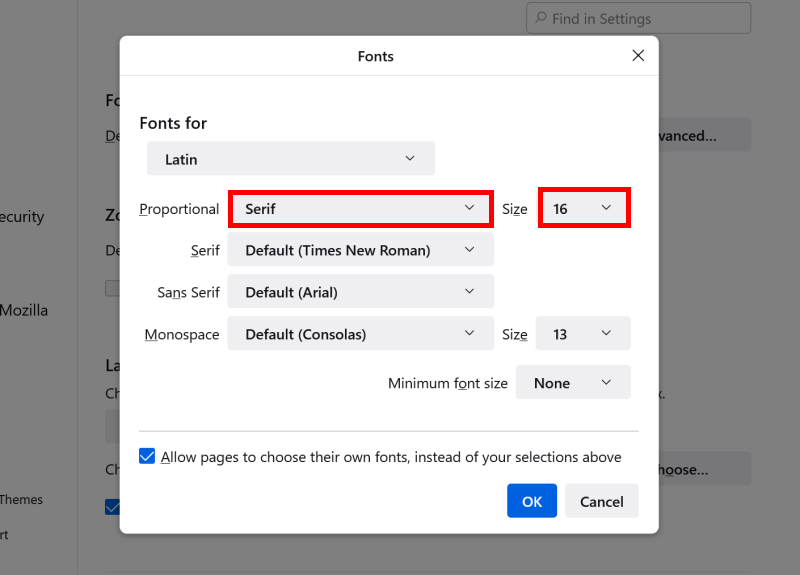
Substituting website fonts
4. Many modern websites have fonts that are set by the designer and can’t usually be changed, but if you click and untick the box labelled Allow pages to choose their own fonts, instead of your selections above, your new fonts will override these. When you’re happy with your selections, click OK.
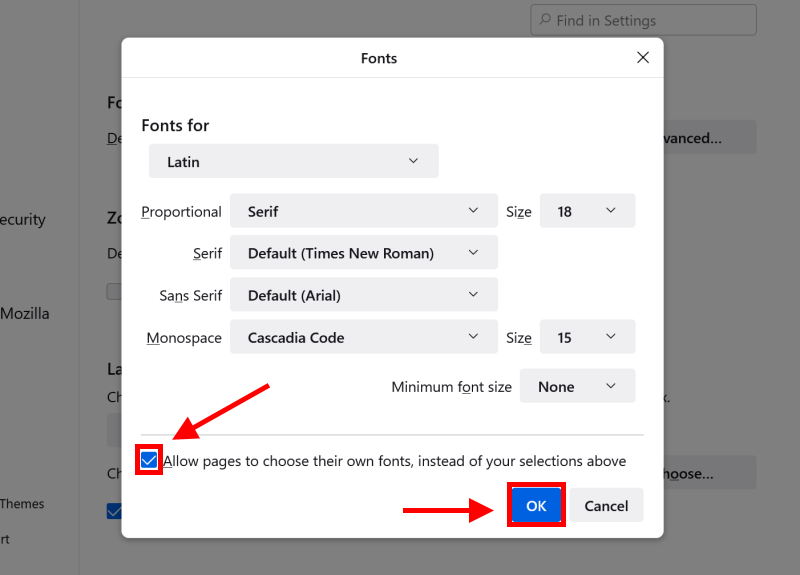
Note: If this does not work it could be because your computer settings are managed by someone else (an IT department or administrator for example). If so, you will need to contact them to access these settings or for help.