Short guide
- Click the Options button in the top-right of the browser window and select Settings.
- Click Appearance on the left-hand side, then scroll down on the right-hand side until you see Fonts. Click Customise fonts.
- Set a new font for each font style by clicking on the font name in the drop-down menu, then selecting an alternative font.
Before and after
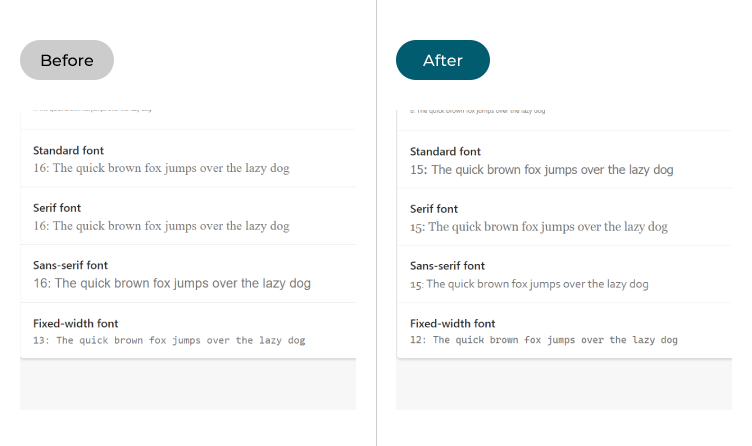
This section explains how to change the fonts used in the Microsoft Edge browser for Windows 11. This is a step-by-step guide with pictures of the screens to help.
Find the Edge settings
1. Click the Options button in the top-right of the browser window and select Settings.
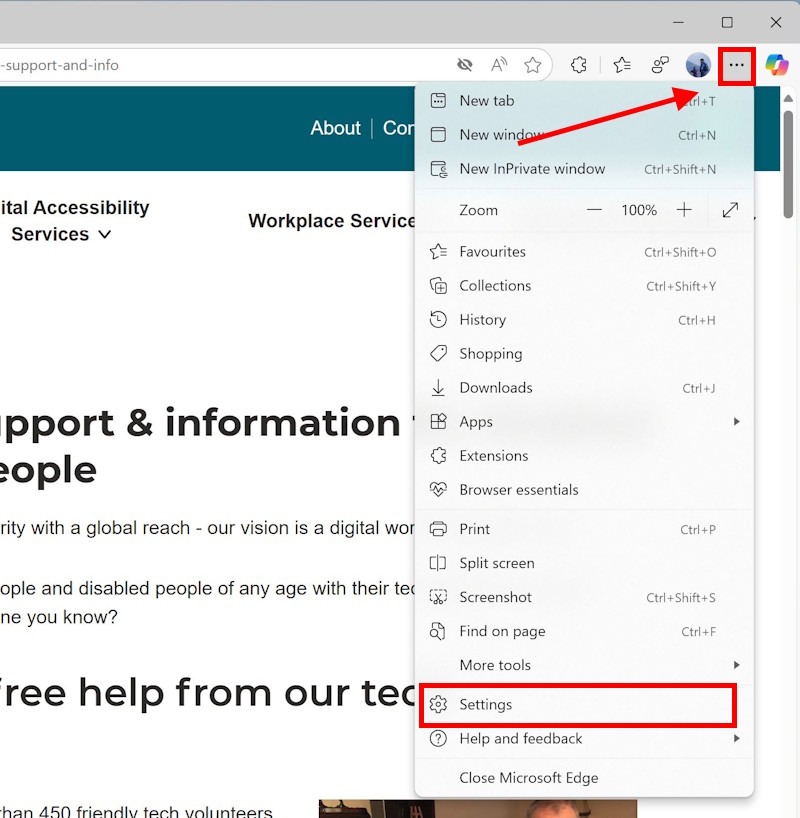
Click Customise fonts
2. Click Appearance on the left-hand side, then scroll down on the right-hand side until you see Fonts. Click Customise fonts.
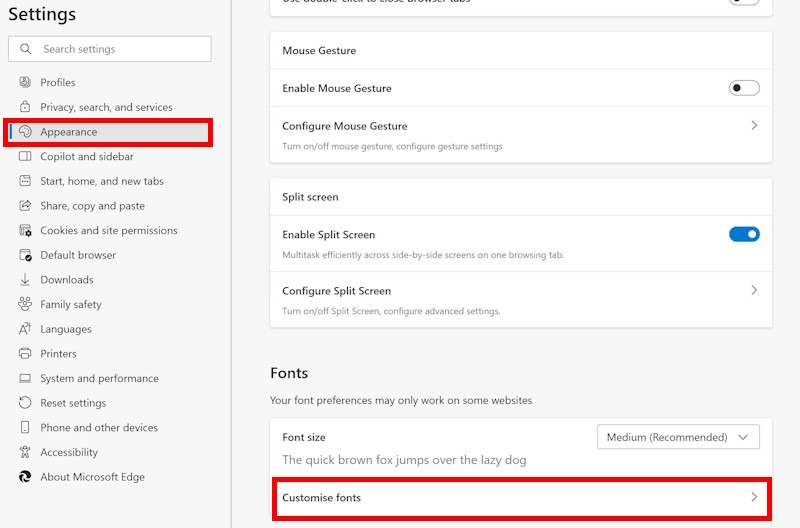
Select new fonts
3. To change a font, click on the font name in the drop-down menu then select an alternative font. You can choose which fonts Microsoft Edge will use for the Standard, Serif, Sans Serif and Fixed-width font styles.
- Standard font: If the website you are visiting has not indicated which font, or font style, to use the browser will use the font you choose here.
- Serif font: These are older style fonts like Times New Roman that have little feet at the top and bottom of the letters. If the website you are visiting only states to use a Serif font, the browser will use the font you choose here.
- San-serif font: These are modern fonts such as Helvetica and Arial. They are simpler in style than serif fonts and don't have feet at the top and bottom of letters. If the website you are visiting only states to use a Sans-serif font, the browser will use the font you choose here.
- Fixed-width font: These are monospace fonts, such as Courier. The letters, numbers, and spacing all have the same width. These fonts are often used for writing computer code. If the website you are visiting only states to use a Monospace font, the browser will use the font you choose here.
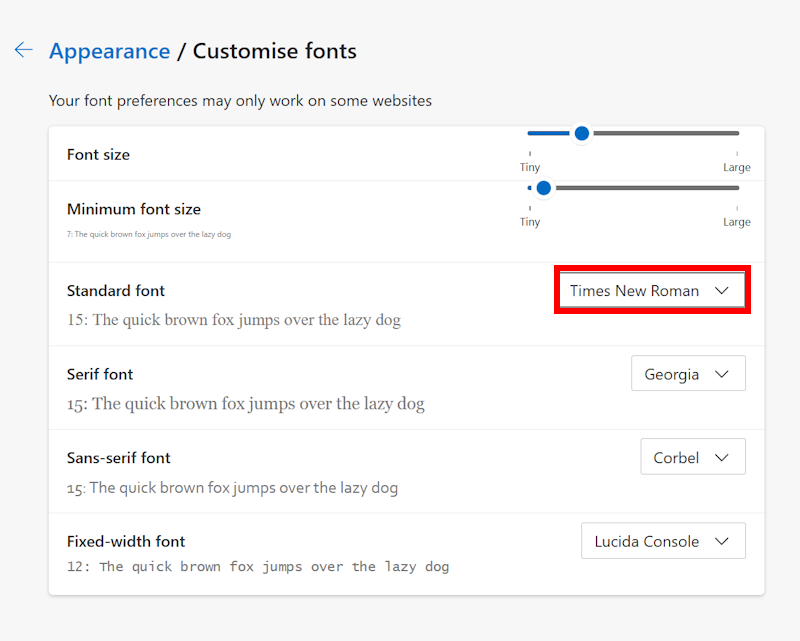
Complete your changes
4. Select new fonts for each of the four font styles and the Edge browser will use that font in future when asked for a font in that style. However, if the website’s designer has already selected their own font, this will usually override your selection.
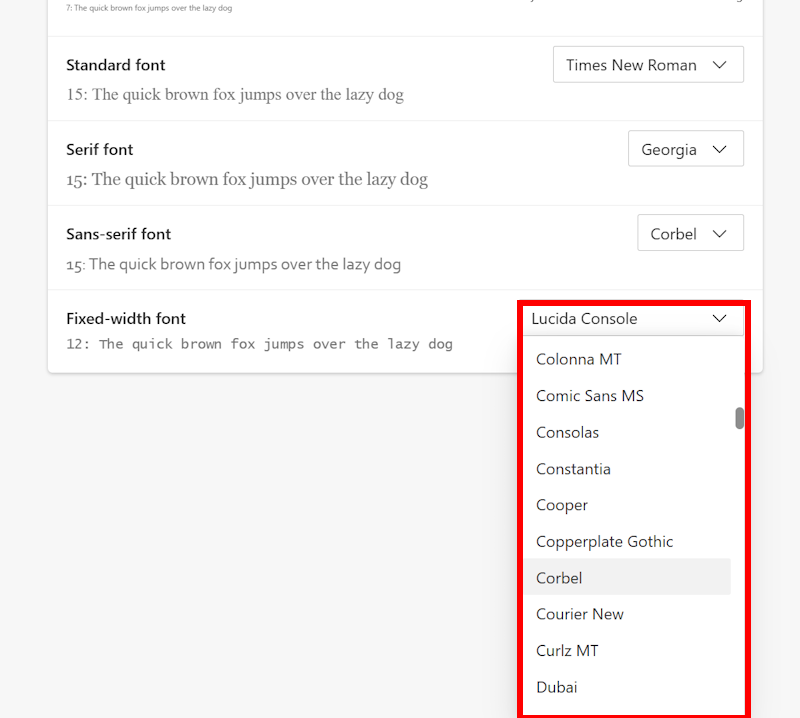
Note: If this does not work it could be because someone else manages your computer settings (an IT department or administrator). If this is the case, you will need to contact them to access these settings or for further help.