Short guide:
- Click the Time widget in the bottom right corner of the screen, then click the Settings button .
- In the Settings window, scroll down to the Device section and select Keyboard.
- Click on the drop-down menu next to a key and select a new function to assign it. For instance, you could re-assign the Search key to launch the Google Assistant or act as a Capslock key.
- When you're finished changing settings, click the X in the top-right corner to close the window.
Before and after
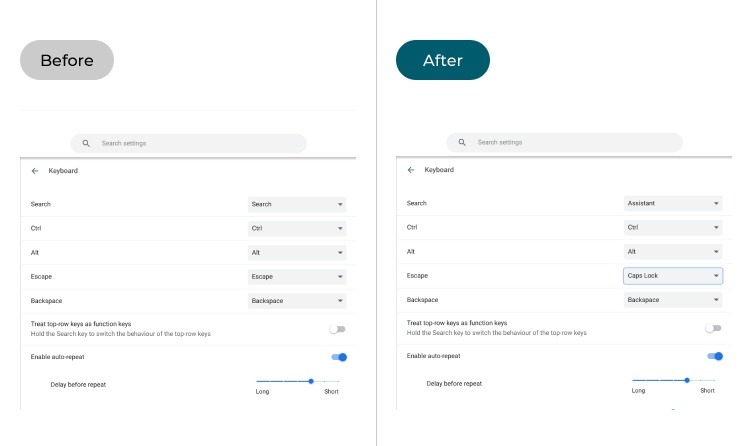
Video guide
This section explains the steps you need to follow in order to re-assign the behaviour of non-character keys, with pictures of the screen to help.
Open Settings
1. Click the Time widget in the bottom-right corner of the screen, then click the Settings button ![]() .
.
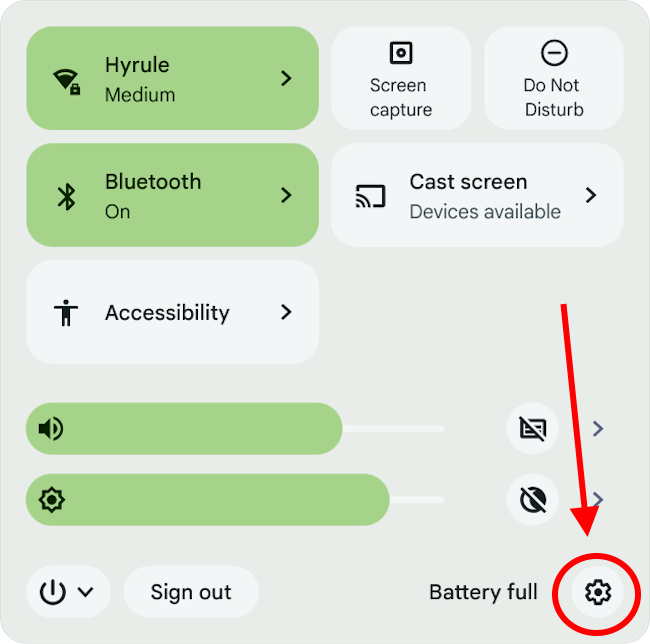
Find the Keyboard settings
2. Scroll down in the Settings window to the Device section, then click Keyboard.
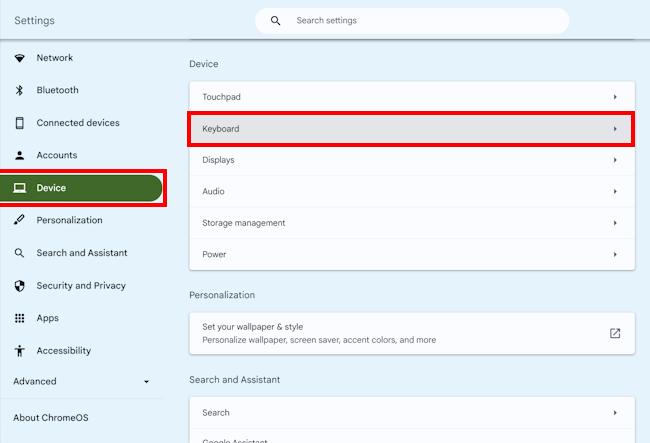
Reassign the non-character keys
3. At the top of the keyboard settings you'll see a list of five non-character keys, each with a drop-down menu next to it. Just click on the drop-down menu to assign a new function to that key. For example, you could change the Search key into a Capslock key or set it to launch the Google Assistant.
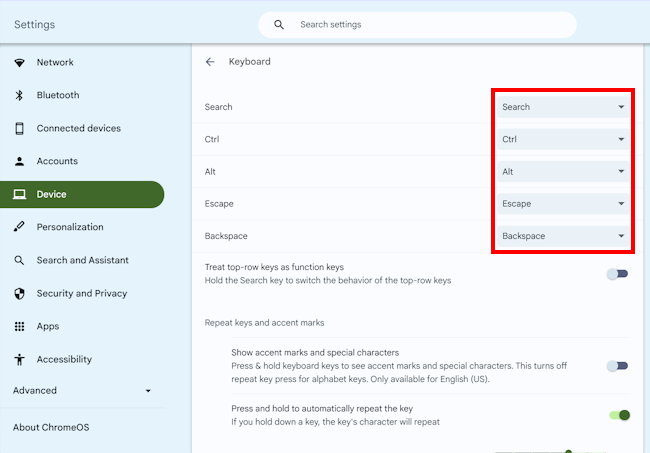
Close the window
When you've finished changing settings, click the X button in the top right of the window to close it.
Note: If this does not work it could be because someone else manages your computer settings (an IT department or administrator). If this is the case, you will need to contact them to access these settings or for further help.