Short guide:
- Click the Apple icon
 in the top left corner of the screen and select System Preferences.
in the top left corner of the screen and select System Preferences. - Click General.
- Choose a new colour from the Accent colour options.
- Changing the accent colour also changes the highlight colour (the colour used to highlight selected text) to match. To use a different colour for highlights, click on the drop-down menu for Highlight colour and choose from the options.
Before and after
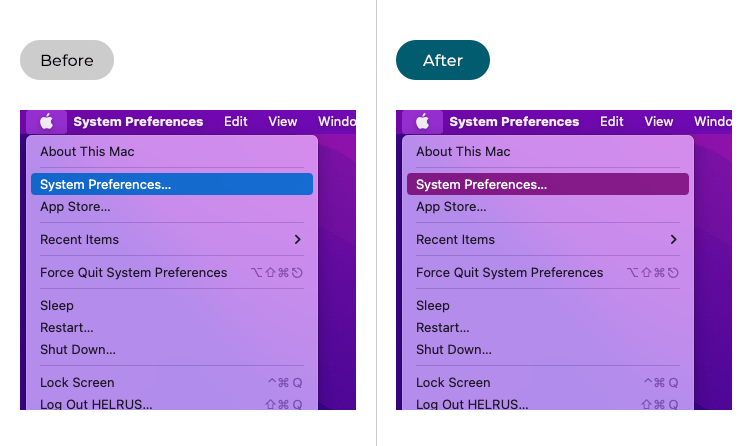
This section gives you step by step instructions on how to change the system Accent colour in macOS 12 Monterey, with pictures of the screens to help.
Open System Preferences
1. Click the Apple icon ![]() in the top left corner of the screen and choose System Preferences from the menu.
in the top left corner of the screen and choose System Preferences from the menu.
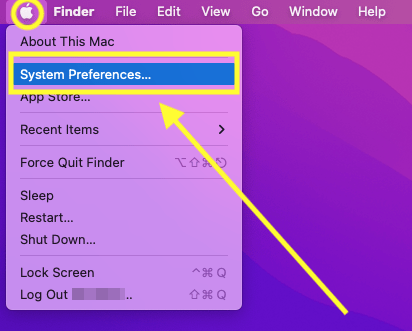
Open the General settings
2. In the System Preferences window, click General.
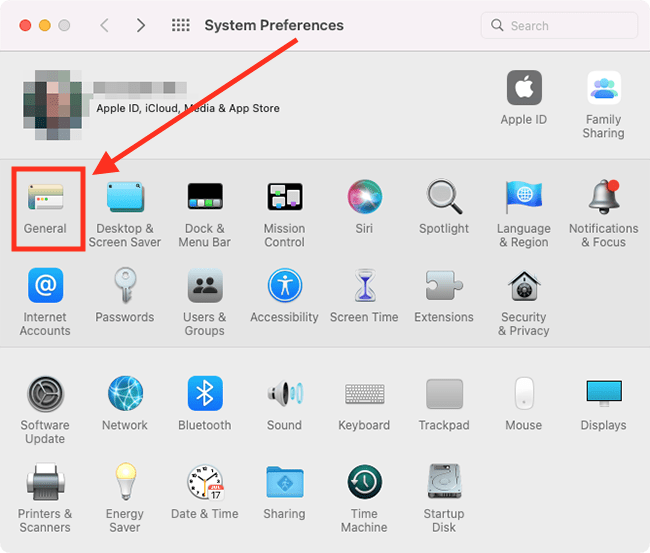
Choose a new accent colour
3. Choose a new colour from the Accent colour options
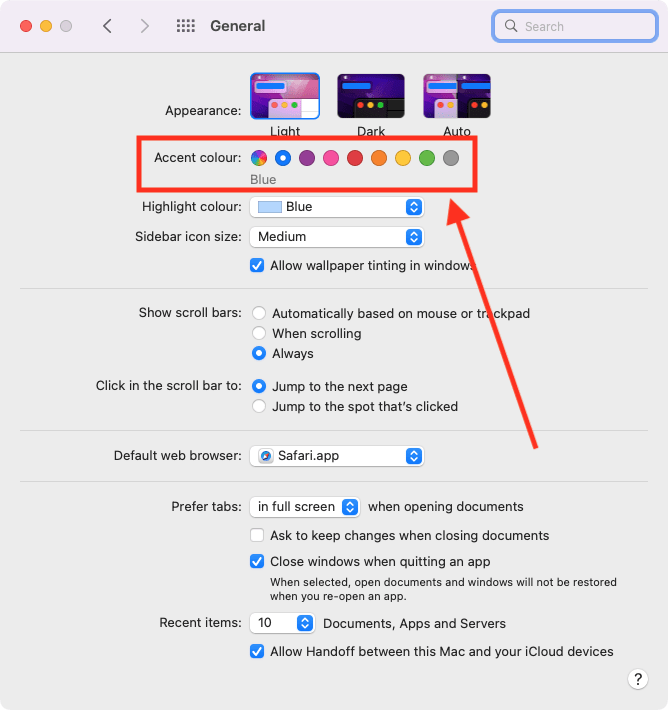
Choose a new colour for highlights
4. Changing the accent colour also changes the highlight colour (the colour used to highlight selected text) to match. To use a different colour for highlights, click on the drop-down menu for Highlight colour and choose from the options.
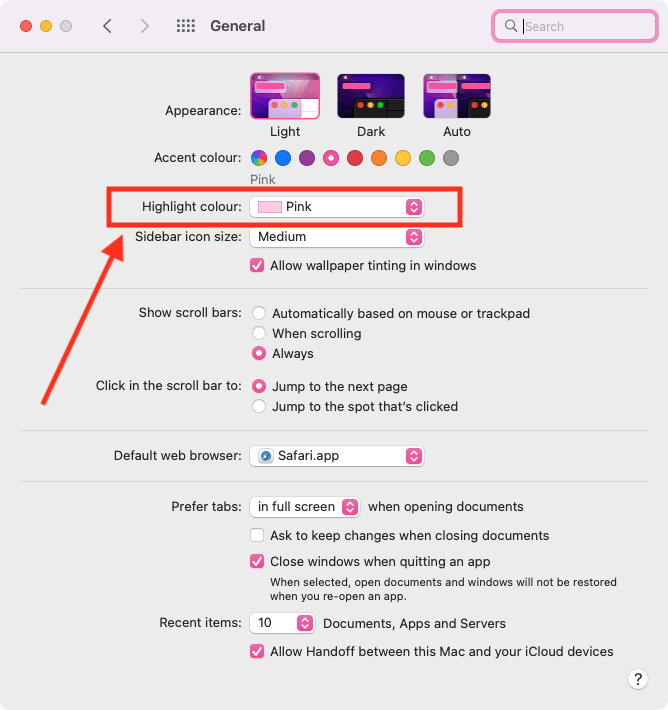
Close System Preferences
5. When you are happy with your settings, close System Preferences by clicking the Close button (red circle) in the top-left corner of the window or using the Cmd + W keyboard shortcut.