Short guide:
- Open the Settings app
 and tap Accessibility.
and tap Accessibility. - Tap Apple Watch Mirroring.
- Tap the toggle switch for Apple Watch Mirroring to turn it on.
- Once connected, your Apple Watch's display will appear on your iPhone screen. You can tap, scroll, and press the watch buttons on the mirrored watch display on your iPhone as you would on the watch itself.
Before and after
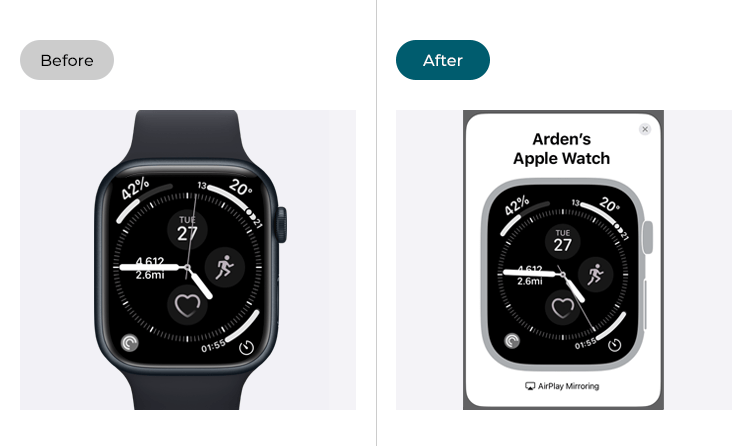
This section gives you step by step instructions on how to use Apple Watch Mirroring to control your Apple Watch with your iPhone in iOS 17, with pictures of the screens to help.
Find the Accessibility settings
1. Tap the Settings icon ![]() on your Home screen to open the Settings app. Scroll down and tap Accessibility.
on your Home screen to open the Settings app. Scroll down and tap Accessibility.
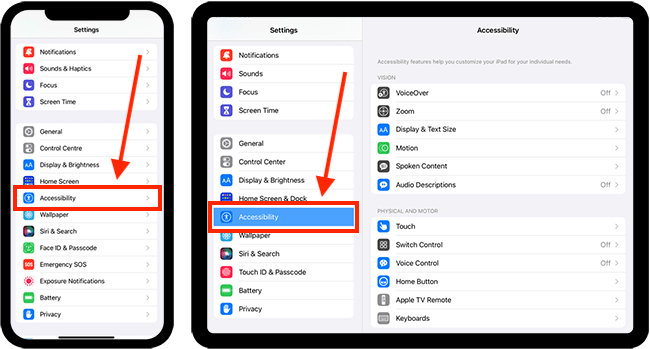
Open the Apple Watch Mirroring settings
2. On the Accessibility screen, scroll down and tap Apple Watch Mirroring.
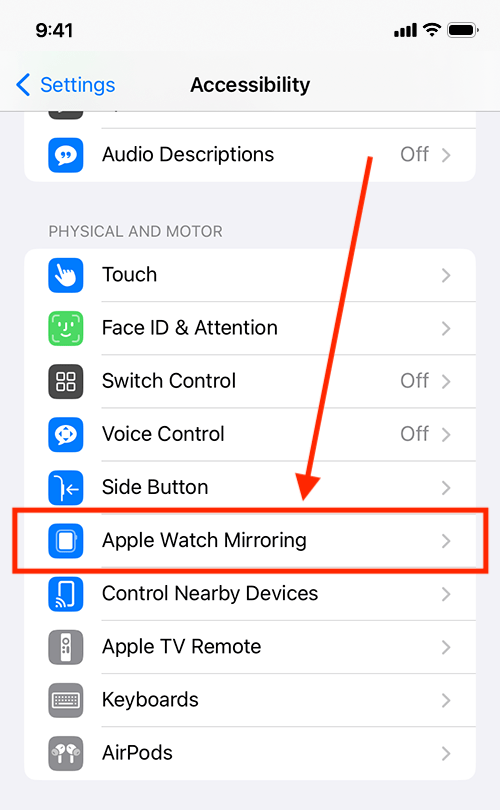
Turn on Apple Watch Mirroring
3. On the next screen, tap the toggle switch for Apple Watch Mirroring to turn it on.
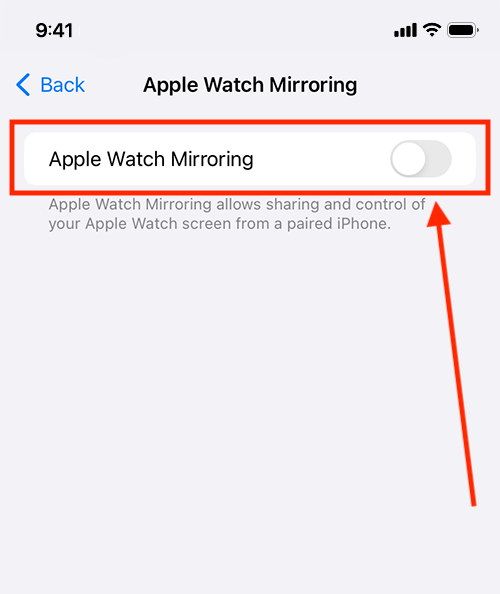
Controlling your Apple Watch with your iPhone
4. Once connected, your Apple Watch's display will appear on your iPhone screen. You can tap, scroll, and press the watch buttons on the mirrored watch display on your iPhone as you would on the watch itself.
If you have enabled assistive features such as Switch Control and Voice Control on your iPhone, you can use them here to control your Apple Watch.
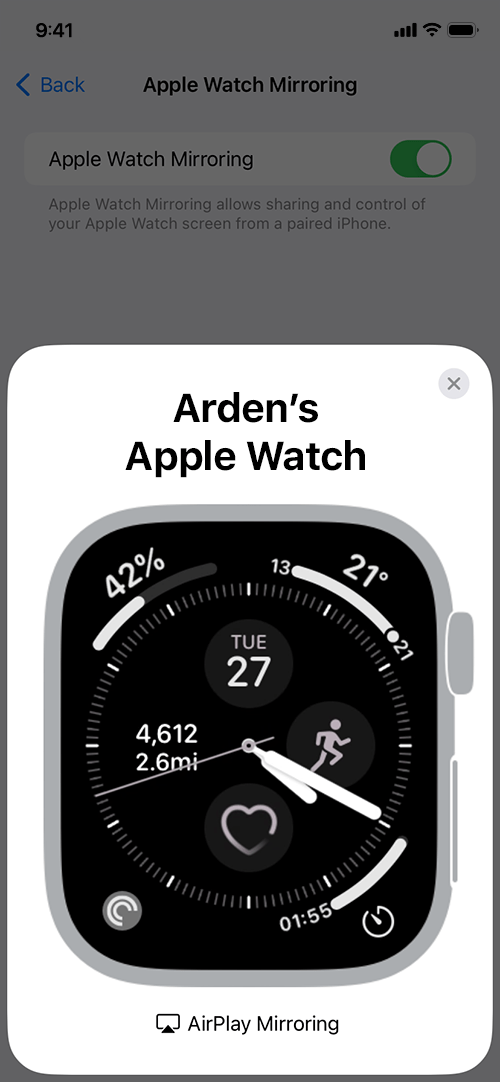
How to stop Mirroring your Apple Watch on your iPhone
5. To stop mirroring your Apple Watch on your iPhone, tap the X button in the top right of the mirror panel.
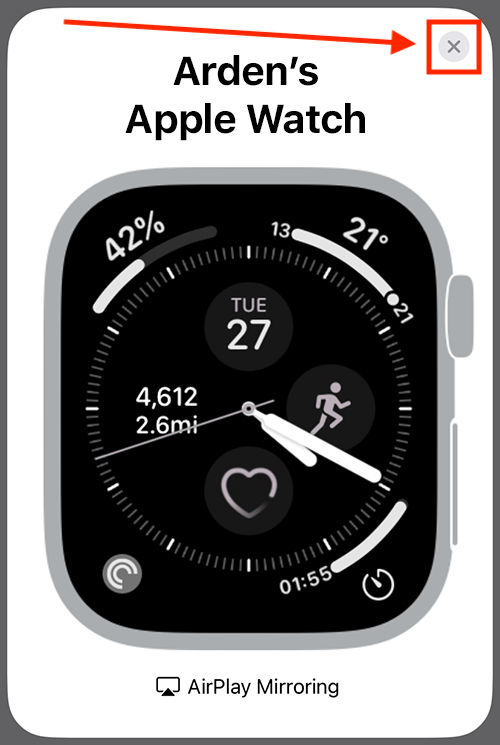
Return to the Home screen
6. You can return to the Home screen by swiping up from the bottom of the screen or by pressing the Home button on devices with a physical Home button.