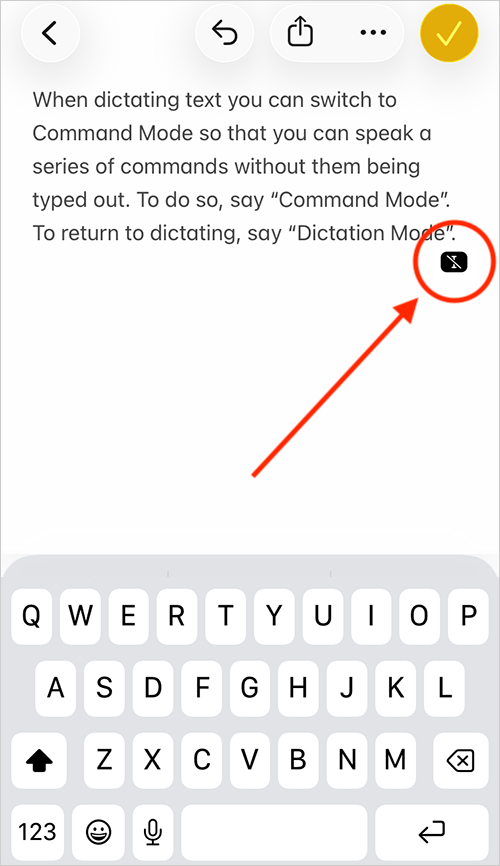Call our helpline
0300 180 0028Short guide:
- Open the Settings app
 and tap Accessibility.
and tap Accessibility. - Tap Voice Control.
- On the next screen, tap Set Up Voice Control. A few introductory screens will appear, giving you an overview of the features. Tap Continue, then Done.
- When Voice Control is active, a blue microphone appears in the status bar
 to indicate that your device is listening for commands.
to indicate that your device is listening for commands. - You can now control your device by speaking commands such as: “Open Control Centre”, “Tap [item name]”, “Open [app name]“, and "Turn Up the Volume”.
- To learn more about the commands you can use, say “Show Commands” or “What can I say?”.
- You can turn Voice Control on or off by saying, “Siri, turn Voice Control on” or “Siri, turn Voice Control off”.
- You can also add Voice Control to Accessibility Shortcuts. To do so, go to Settings > Accessibility > Accessibility Shortcut, then tap Voice Control.
- To make navigating your device easier, you can display item names, item numbers, or a numbered grid next to items on the screen, making selection quicker. To show an overlay, say “Show Item Names”, “Show Item Numbers”, or “Show Numbered Grid”.
- When an overlay is visible, choose an item or area by speaking the name or number displayed next to it.
Before and after
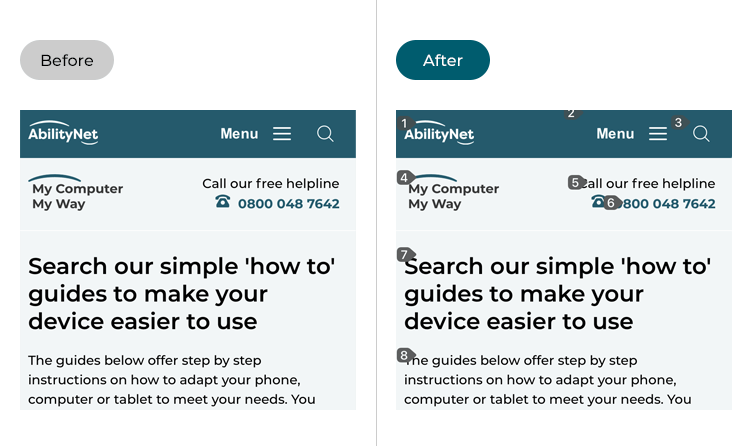
This section explains how to set up Voice Control in iOS 26. This is a step-by-step guide with pictures of the screens to help.
Find the Accessibility settings
1. Tap the Settings icon ![]() on your Home screen to open the Settings app. Scroll down and tap Accessibility.
on your Home screen to open the Settings app. Scroll down and tap Accessibility.

Open the Voice Control settings
2. On the Accessibility screen, tap Voice Control.
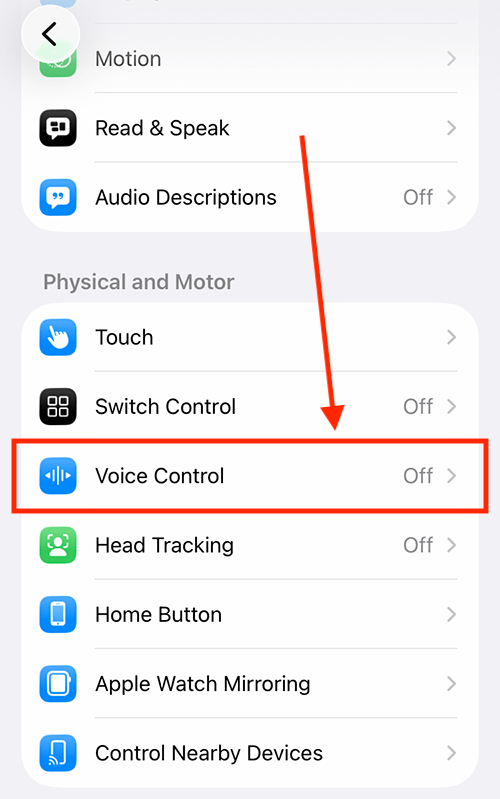
Learn about using Voice Control
3. Voice Control includes a built-in tutorial to help you learn about its features. To view it, tap Open Voice Control Tutorial.
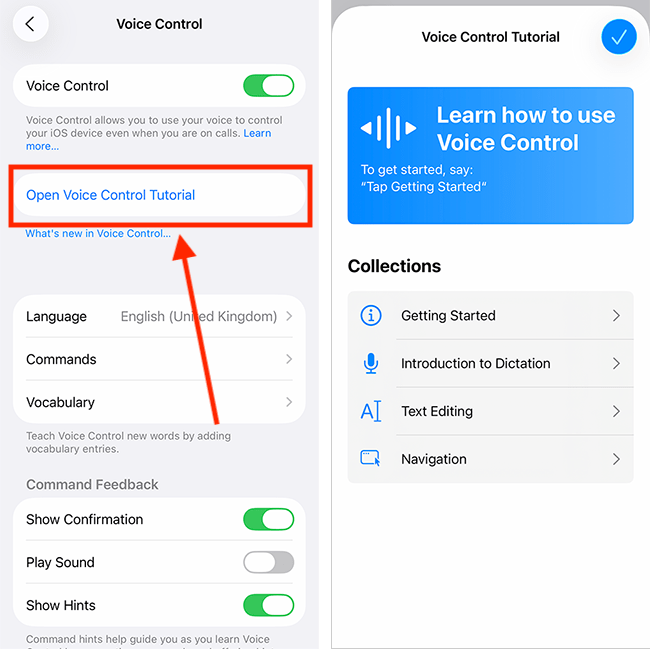
Enable, and use, Voice Control
4. On the Voice Control settings screen, tap Set Up Voice Control. A few introductory screens will appear, giving you an overview of the features. Tap Continue, then Done.
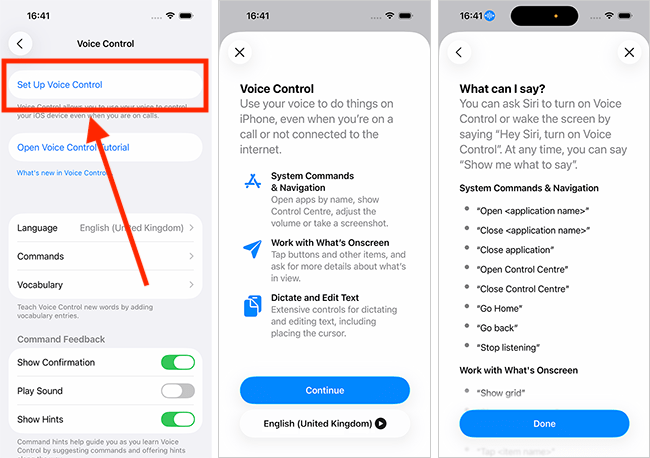
5. When Voice Control is active, a blue microphone icon appears in the status bar at the top of the screen. This indicates that your device is listening for commands.
6. You can now control your device by speaking commands such as: “Open Control Centre”, “Tap [item name]”, “Open [app name]“, and "Turn Up the Volume”.
7. To learn more about the commands you can use, say “Show Commands” or “What can I say?”.
8. You can turn Voice Control on or off by saying, “Siri, turn Voice Control on” or “Siri, turn Voice Control off”.
Use overlays to speed up navigating your device
9. The real power of Voice Control comes from using overlays. Overlays display labels or numbers next to items on your screen, making it easier to interact with them using voice commands. You can choose from three overlay styles: Item Numbers, Item Names, and Numbered Grid.
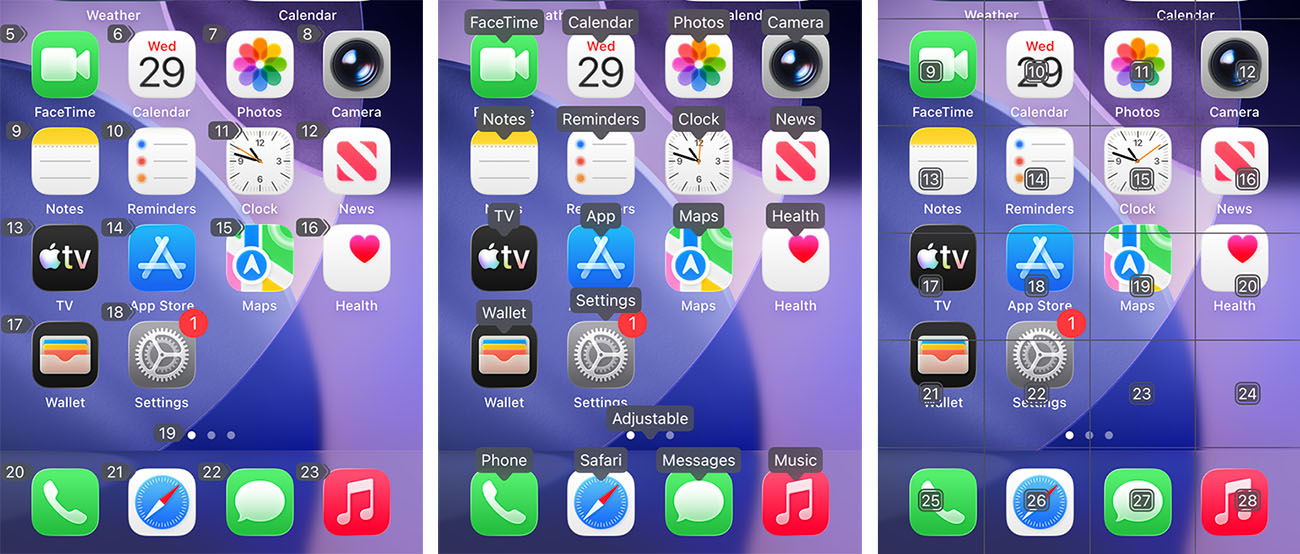
10. You can show or hide an overlay at any time by saying "Show Item Names", "Show Item Numbers", or "Show Numbered Grid". See the table below for information on using these overlays.
| Voice Control Overlays | |
| Overlay | Description |
| Item Numbers | Item numbers assigns numbers to each tappable item on the screen — say the number to select it. |
| Item Names | Item Names shows the names of tappable items — say the name to select it. |
| Numbered Grid | Numbered Grid divides the screen into numbered sections, which is useful for selecting precise locations or items that don’t have labels. When saying a grid number, the grid square will divide into smaller sections, allowing you to select an exact area. |
11. You can choose to keep overlays visible on the screen at all times. To do this, tap Overlay, then select the overlay you want to display continuously.
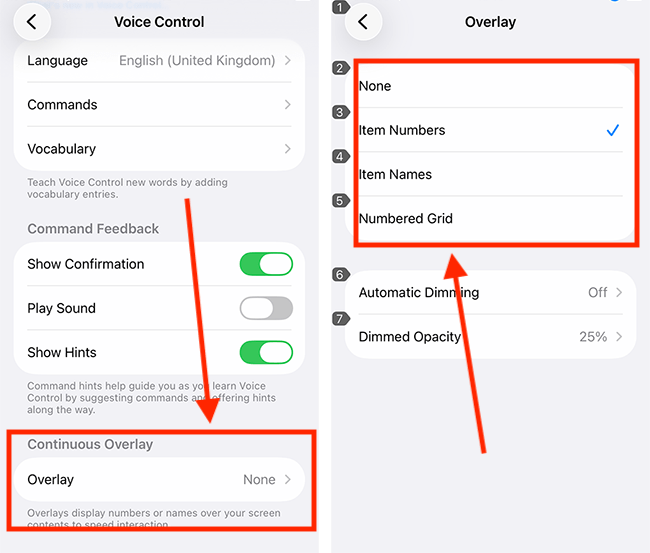
12. After a period of inactivity, an overlay will dim to make it less obtrusive. You can customise how long the overlay stays fully visible before dimming, and you can also adjust how much it is dimmed. Use the Automatic Dimming and Dimmed Opacity settings to tailor these options to your preferences.
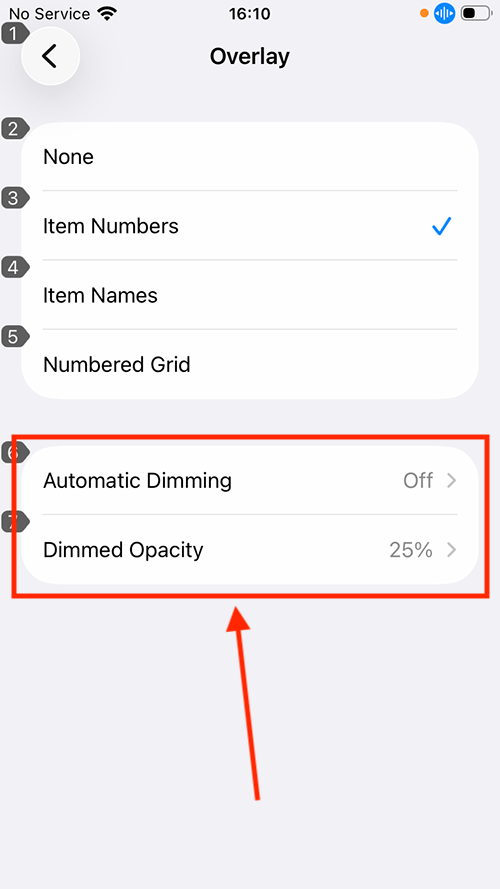
Customise Commands
13. As mentioned above, commands let you control your device by speaking phrases that perform actions. Personalising commands makes navigation faster and easier, allowing you to tailor your device to suit your workflow. To customise which commands are active or to create your own, tap Commands.
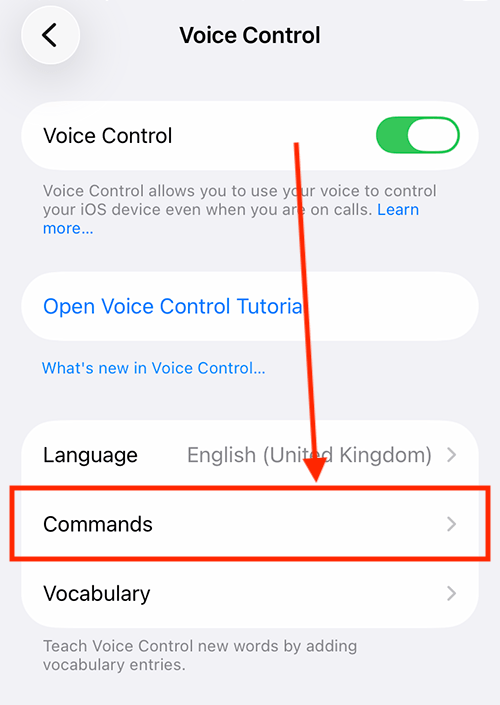
14. To create your own command, tap Create New Command. Type the phrase you want to use to trigger it, then choose the action the command should perform and specify which apps it should work with.
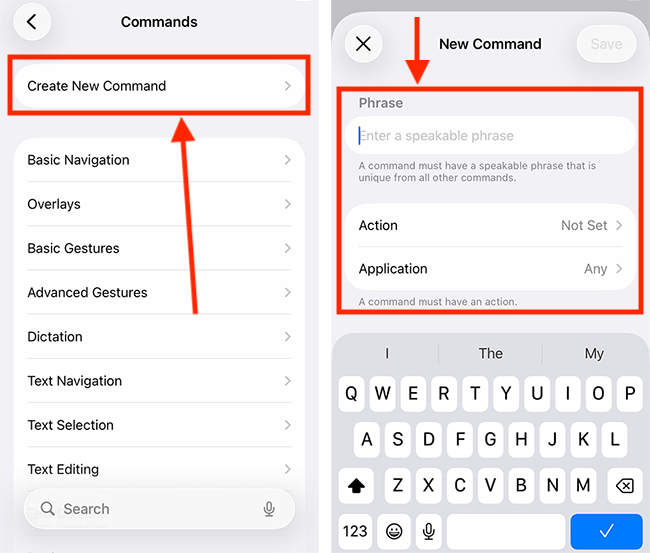
15. To turn a command off so it isn’t triggered accidentally, tap the relevant category in the list of commands. On the next screen, tap the command, then turn off the toggle switch for Enabled. The example below shows how to do this for the App Switcher command.
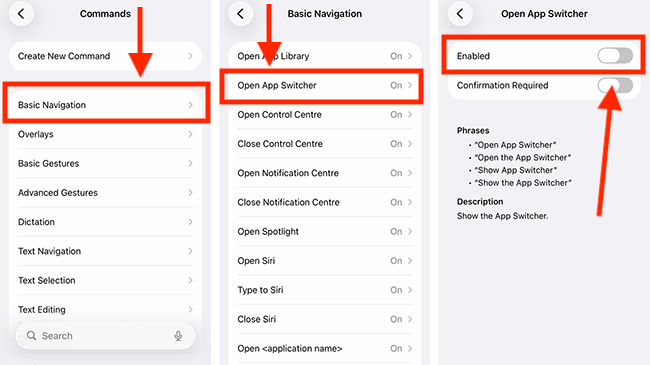
Set the level of feedback you receive when using a command
16. Voice Control provides three types of feedback to let you know when your commands have been recognised or performed. Tap the toggle switch for each of the following options to turn it on or off.
- Show Confirmation – Displays a message at the top of the screen showing what Voice Control has heard when you speak a command.
- Play Sound – A sound is played when a command is recognised.
- Show Hints – If you say a command that doesn’t exactly match a system command, Voice Control will display hints suggesting what you can say.
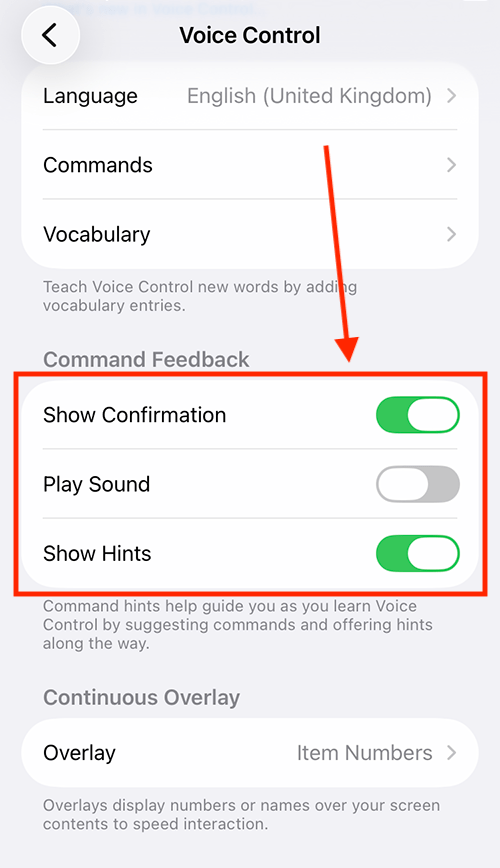
Teach Voice Control new words
17. You can teach Voice Control new words or phrases it doesn’t recognise. This is particularly useful when working with specialist applications or for more accurate text dictation. To do so, tap Vocabulary. On the next screen, tap the Vocabulary option again.
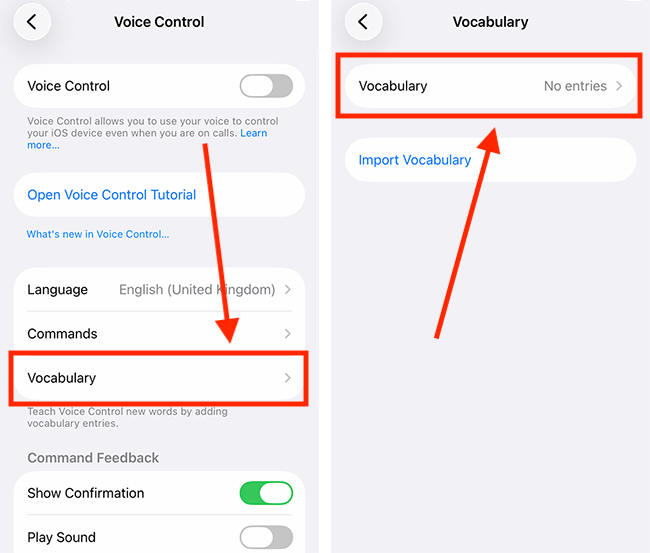
18. Next, tap the + (plus) button in the top-right corner.
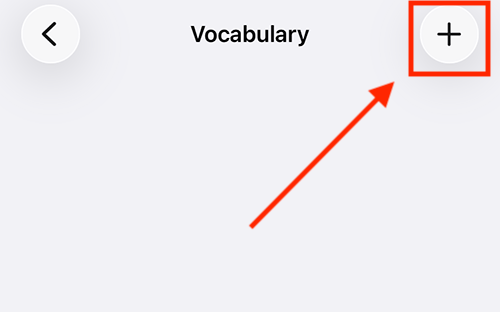
19. Type your word or phrase in the text box, then tap the Next button in the top-right corner.
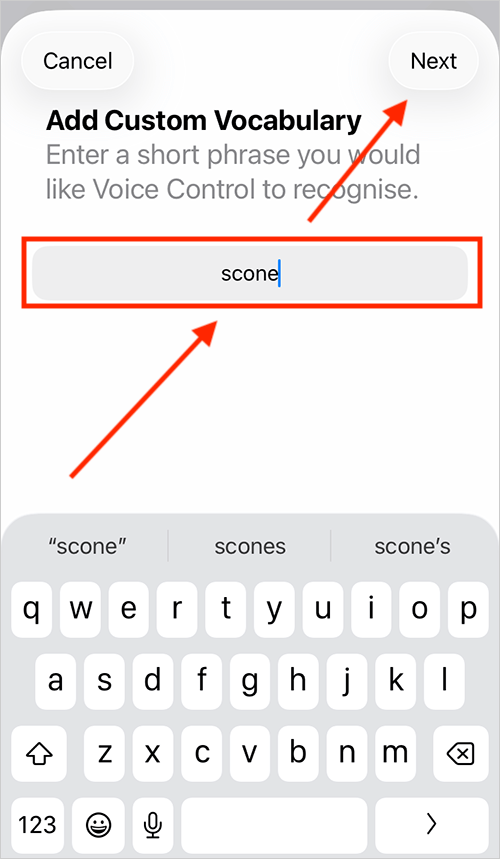
20. On the next page, you can teach Voice Control how you say this phrase (you can skip this step if you prefer). Tap the red Record button and speak your phrase. When you have finished recording, tap Save to complete the process.
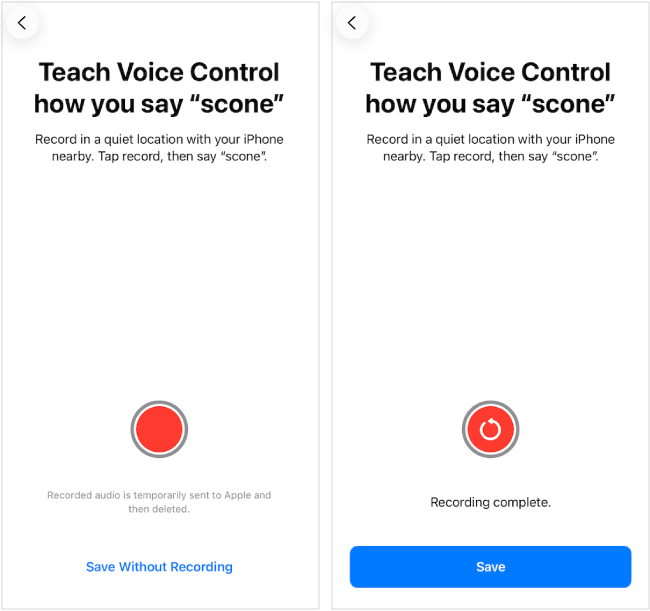
Wake Voice Control when you look at your screen (devices with FaceID only)
21. If your device has Face ID, you can set it to wake Voice Control when you look at the screen and pause it when you look away. Tap the toggle switch for Attention Aware to turn this feature on.
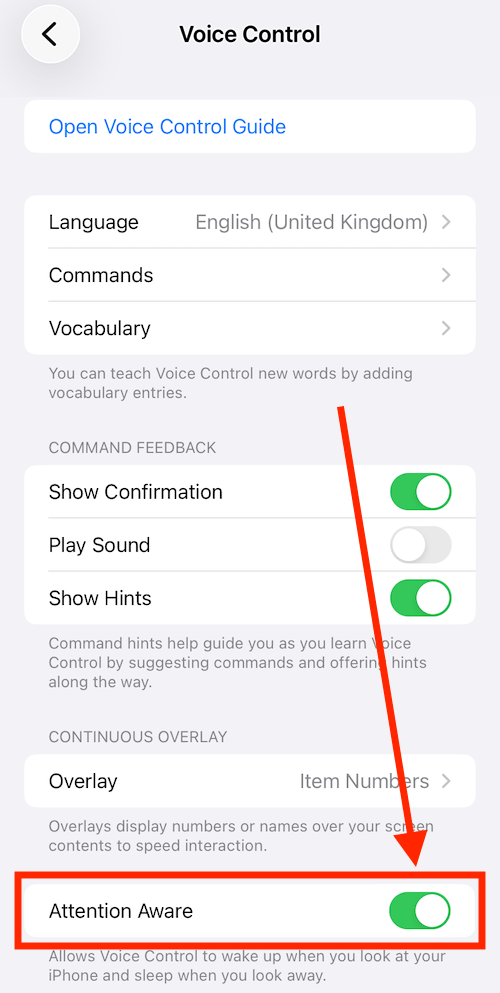
Return to the Home screen
22. If Voice Control is active, you can say “Go home” to return to the Home screen. Otherwise, you can return to the Home screen by swiping up from the bottom of the screen or by pressing the Home button on devices that have one.
Dictating text with Voice Control
23. When you are in an area where you can type text, for example, writing an email, document, or message, Voice Control switches to Dictation mode.
24. You can use Voice Control to format the text by saying a command. For instance, say “Select [word or phrase]”, followed by “Bold that”.
25. To prevent commands from being entered as text when you are typing, you can switch to Command Mode. To do so, say “Command Mode”. When you enter Command Mode, you will see a dark icon of a crossed-out cursor. To continue dictating, say “Dictation Mode”.