Call our helpline
0300 180 0028When combining Vocal Shortcuts with custom shortcuts created in the Shortcuts app, users can perform complicated multi-step actions using a single phrase.
To learn more about creating custom shortcuts, see Apple's Shortcuts User Guide.
Short guide:
- Open the Settings app
 and tap Accessibility.
and tap Accessibility. - Tap Vocal Shortcuts.
- Tap Set Up Vocal Shortcuts.
- Tap Continue on the intro screen.
- Choose an action.
- Enter the phrase you want to use to run this action, then tap Go on the keyboard.
- Say the phrase three times to teach your device to recognise it.
- Click Continue to finish, or tap Add Another to add another vocal shortcut.
- To use Vocal Shortcuts, speak a phrase to perform the action associated with it.
Before and after
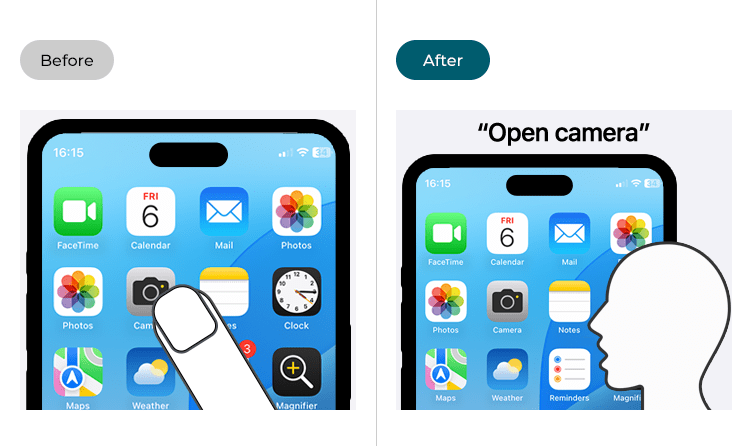
This section explains how to enable the Vocal Shortcuts feature in iOS 26. This is a step-by-step guide with pictures of the screens to help.
Find the Accessibility settings
1. Tap the Settings icon ![]() on your Home screen to open the Settings app. Scroll down and tap Accessibility.
on your Home screen to open the Settings app. Scroll down and tap Accessibility.
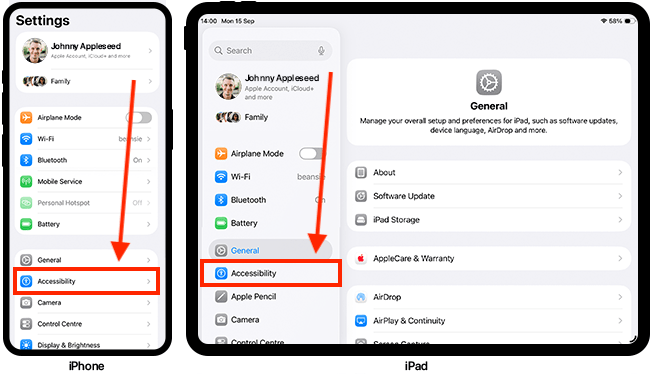
Open the Vocal Shortcuts settings
2. On the Accessibility screen, tap Vocal Shortcuts.
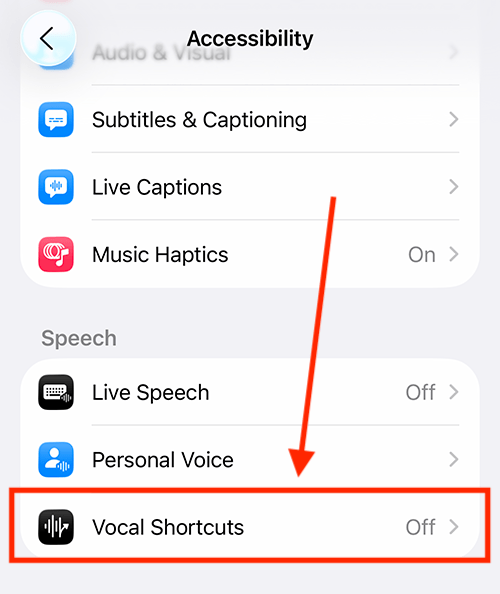
Add your first vocal shortcut
3. On the next screen, tap Set Up Vocal Shortcuts.
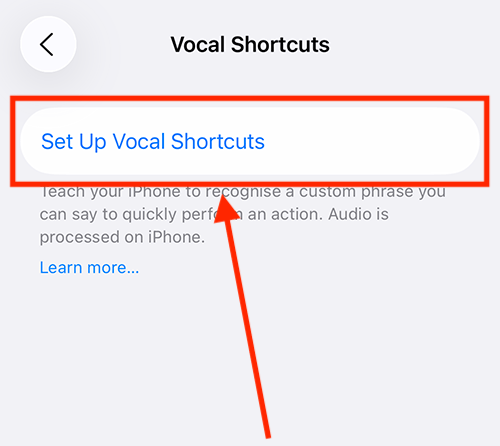
Chose an action for Vocal Shortcuts to perform
4. When you set up a Vocal Shortcut, you will first see an introduction screen. Tap Continue to proceed.
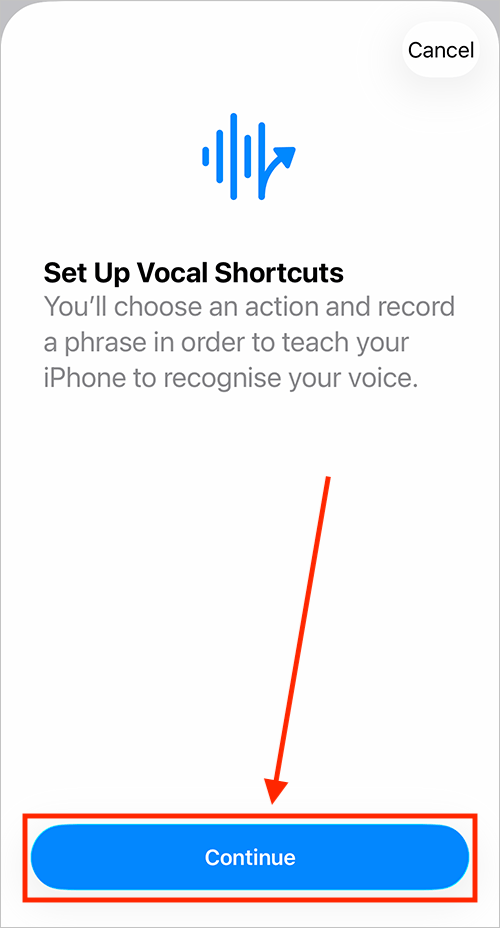
5. Next, choose the action you want this Vocal Shortcut to perform. You can use Vocal Shortcuts to make Siri requests, open apps, enable iOS system actions and accessibility features, or activate shortcuts you've created in the Shortcuts app. In our example, we are setting up a vocal shortcut to open the Camera app.
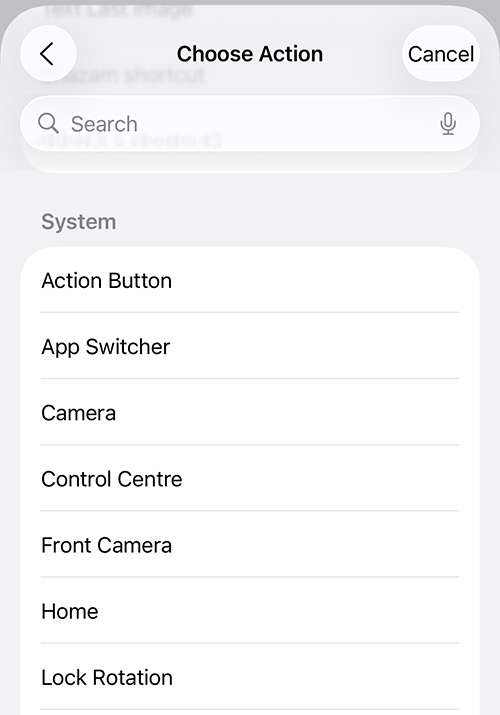
Create the phrase you would like to use to perform the action
6. Type the phrase you would like to use to perform this action, then tap the blue enter key on the keyboard.
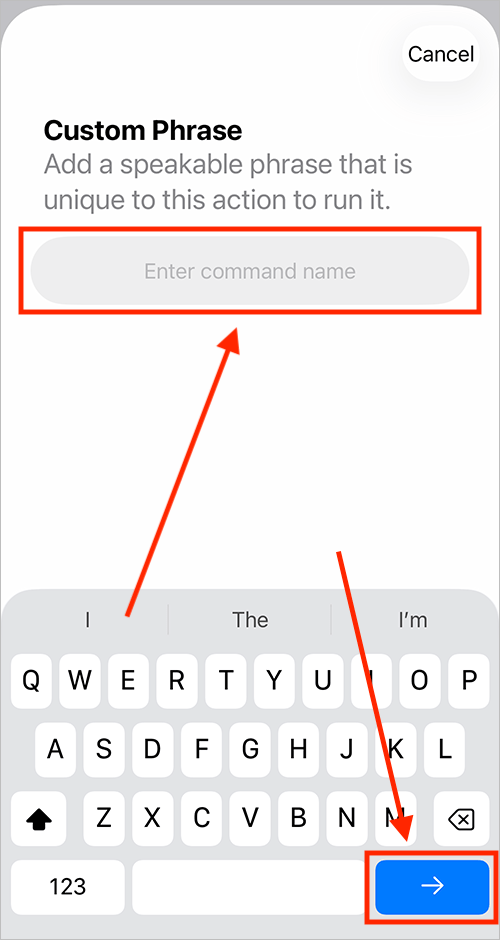
Teach your device to recognise this phrase
7. When prompted, speak your phrase three times to teach your device to recognise it.
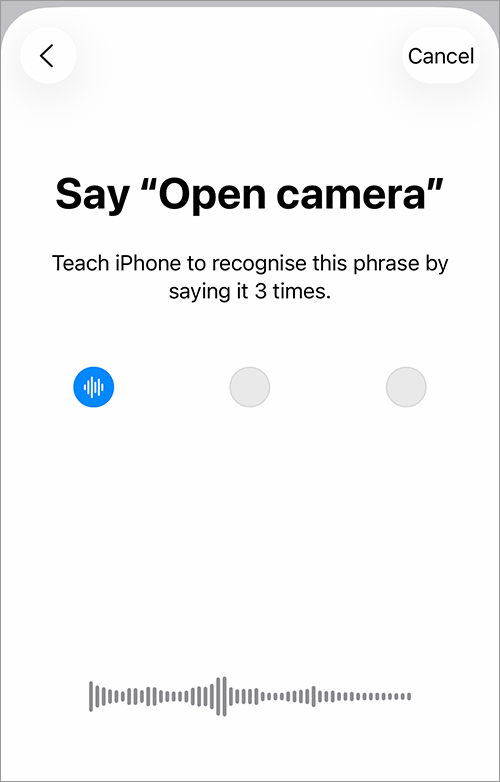
Finish or add another shortcut
8. If you only want to add one shortcut, tap the Continue button to finish. If you'd like to add more shortcuts, tap Add Another.
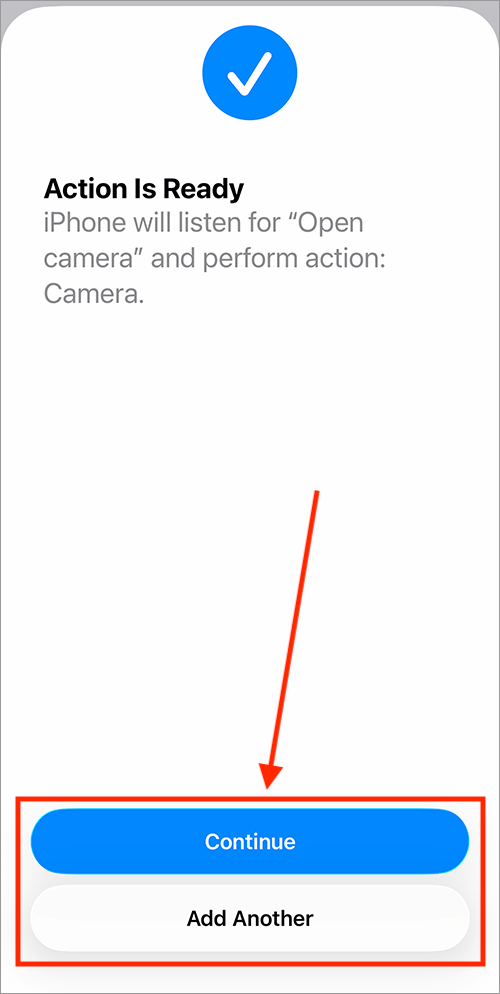
9. At this point, you may see a screen asking if you'd like to share anonymous recordings with Apple to help improve Assistive Voice features. Tap Share with Apple or Don’t Share to continue.
Add more vocal shortcuts
9. You can add more shortcuts at any time. Just tap Add Action on the main Vocal Shortcuts page and follow the same steps as before.
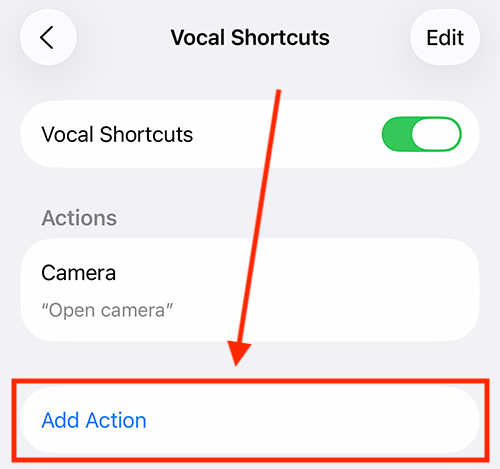
Delete a shortcut
10. To delete a shortcut, tap Edit in the top-right corner.
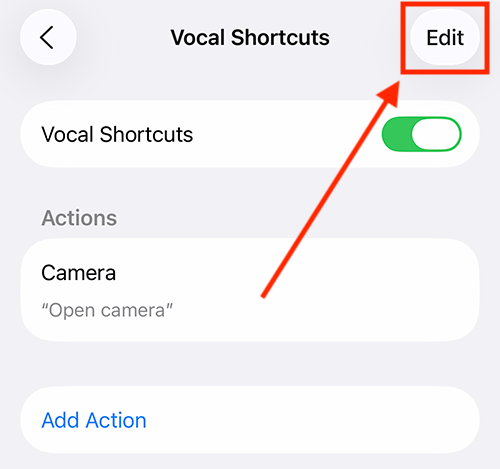
11. Next, tap the delete icon next to the action you want to remove. Then tap the Delete button to the right of the action to confirm.
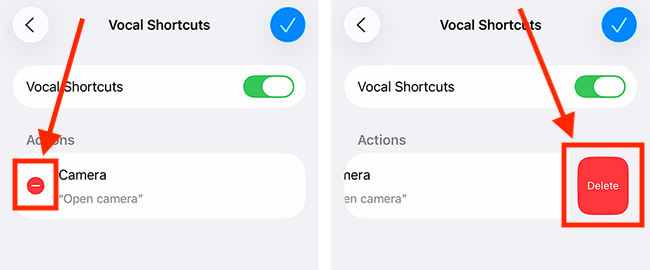
Return to the Home screen
12. You can return to the Home screen by swiping up from the bottom of the screen.
Using your vocal shortcuts
13. When Vocal Shortcuts is on, your device will listen for your phrases. When you are near your device, simply speak one of your phrases to perform the action associated with it.