Short guide:
- Click the Apple icon
 in the top left corner of the screen and select System Settings.
in the top left corner of the screen and select System Settings. - Click Appearance in the sidebar.
- On the Appearance page, choose Dark or Auto. Auto switches between using Light Mode in the daytime and Dark Mode at night-time.
- To quickly turn Dark mode on or off, click Control Centre in the menu bar. Click anywhere on the Display section (apart from the slider), then choose Dark Mode.
Before and after
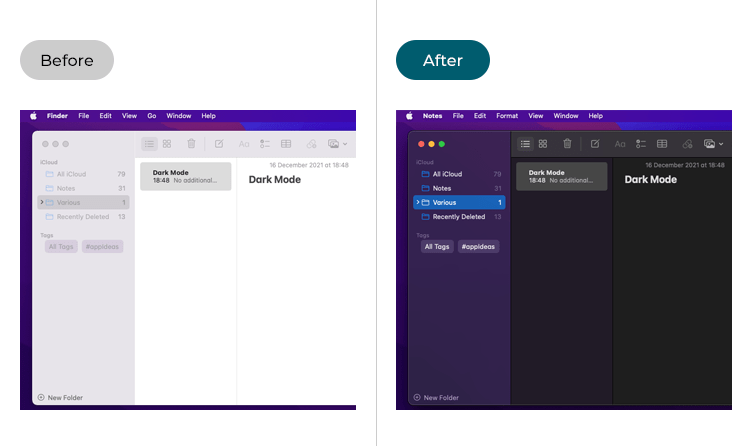
This section gives you step by step instructions on how to enable Dark Mode in macOS 13 Ventura, with pictures of the screens to help.
Open System Settings
1. Click the Apple icon ![]() in the top left corner of the screen and choose System Settings from the menu.
in the top left corner of the screen and choose System Settings from the menu.
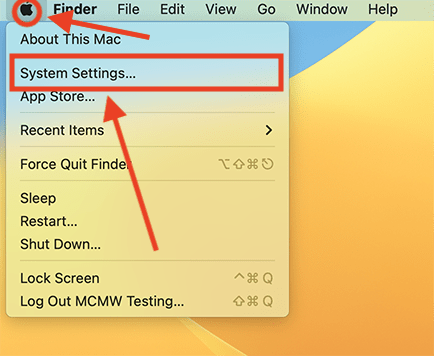
Open the Appearance settings
2. In the System Settings window, click Apperance in the sidebar.
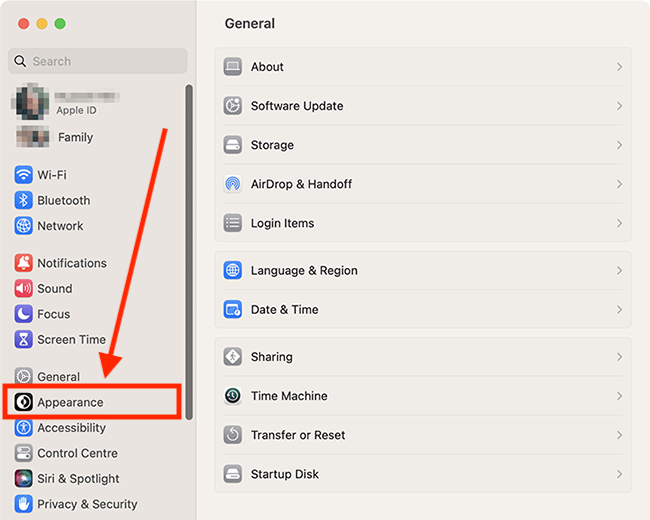
Turn on Dark Mode or Auto
3. On the Appearance page, choose Dark or Auto. Auto switches between using Light Mode in the daytime and Dark Mode at night-time.

Close System Settings
4. When you are happy with your settings, close System Settings by clicking the Close button (red circle) in the top-left corner of the window or using the Cmd + W keyboard shortcut.
Turn on Dark Mode in Control Centre
5. If you want to quickly turn Dark Mode on or off, click Control Centre in the menu bar, then click anywhere on the Display section (apart from the slider).
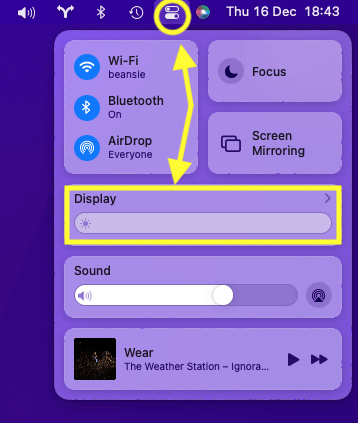
6. Choose Dark Mode.
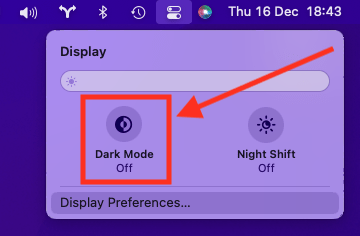
Note: If this does not work it could be because your computer settings are managed by someone else (an IT department or administrator for example). If so, you will need to contact them to access these settings or for help.