Short guide:
- Click on the Time widget in the bottom-right corner of the screen, then click the Settings button .
- Select Accessibility from the left-hand column and Display and magnification from the right-hand panel.
- Scroll down to the Display section and click on the toggle switch next to Color inversion to turn the feature on. The screen colours will change immediately.
Before and after
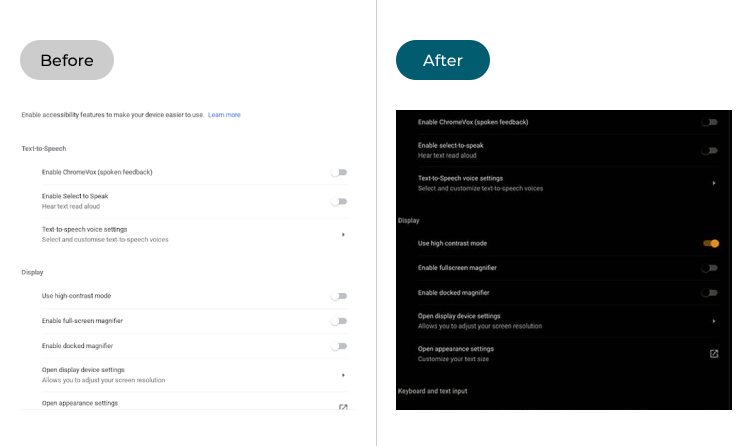
Video guide
This section explains the steps you need to follow in order to enable high contrast mode in Chrome OS. This is a step-by-step guide with pictures of the screens to help you.
Open the System menu
1. To access the accessibility features on your device, select the Time widget in the bottom-right corner to open the System menu.
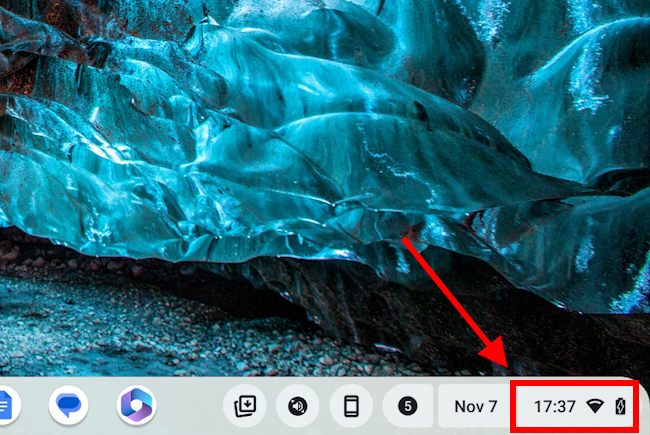
Click the Settings button
2. Click the Settings button ![]() to open the Settings menu.
to open the Settings menu.
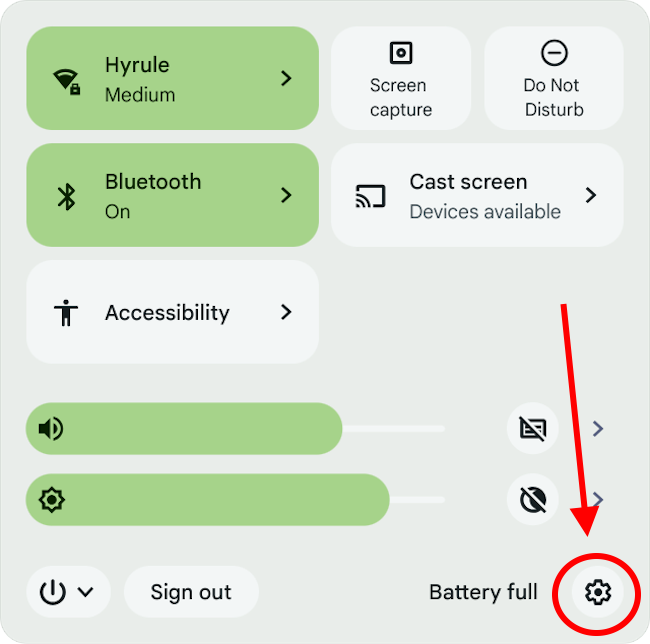
Open the Accessibility settings
3. Select Acccessibility from the left-hand column and select Display and magnification in the right-hand panel.
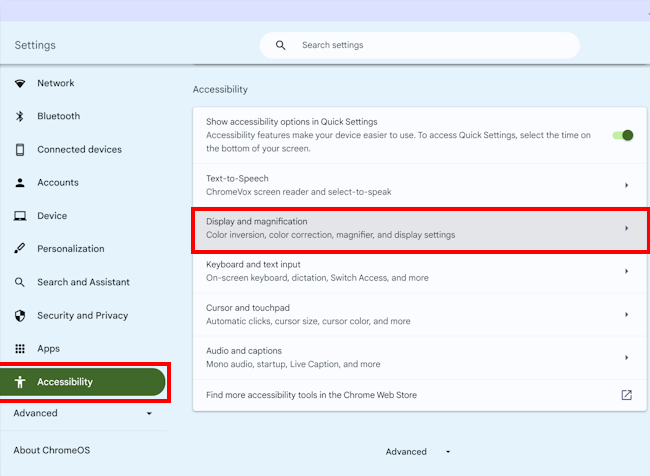
Enable color inversion
4. Scroll down to the Display section and click the toggle switch next to the Color inversion option to turn it on.
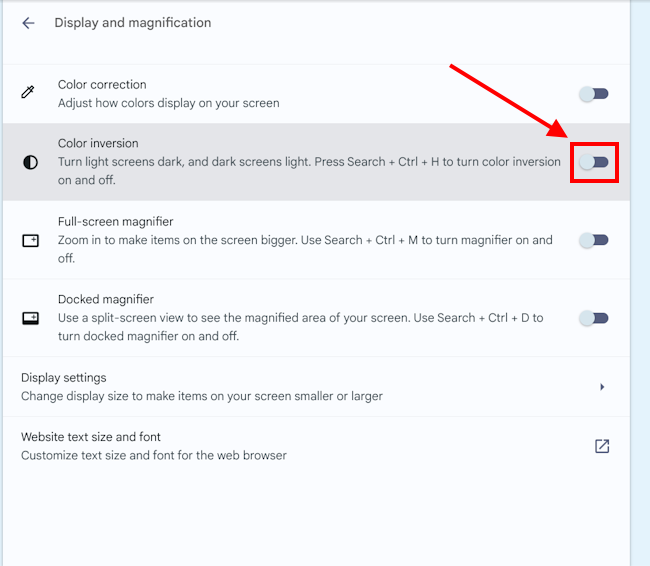
High contrast mode in action
6. The screen colours will change immediately, so you can see high contrast mode in action. If you find it doesn't work well for you, clicking the Use high contrast mode toggle switch again will turn it off.
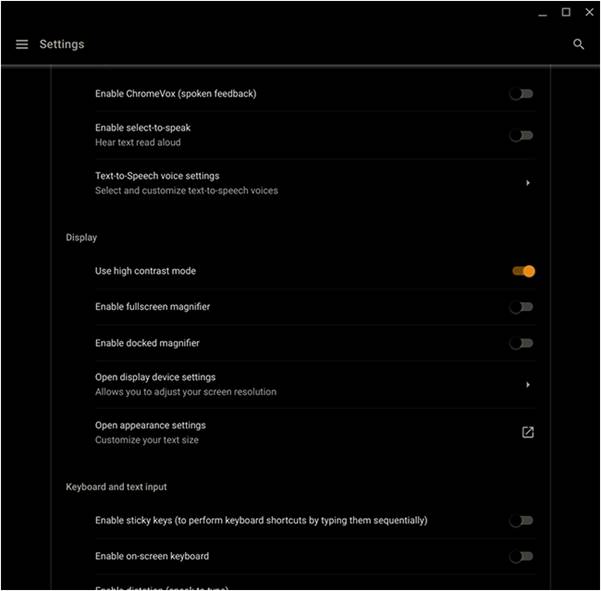
Note: If this does not work it could be because someone else manages your computer settings (an IT department or administrator). If this is the case, you will need to contact them to access these settings or for further help.