Call our helpline
0300 180 0028Short guide:
- Click on the Time widget to open the Quick Settings menu. Click on the Settings button.
- Click on the Menu button in the Settings window and select Accessibility. Select Keyboard and text input from the right-hand panel.
- Click the toggle switch for Highlight the object with keyboard focus when it changes.
Before and after
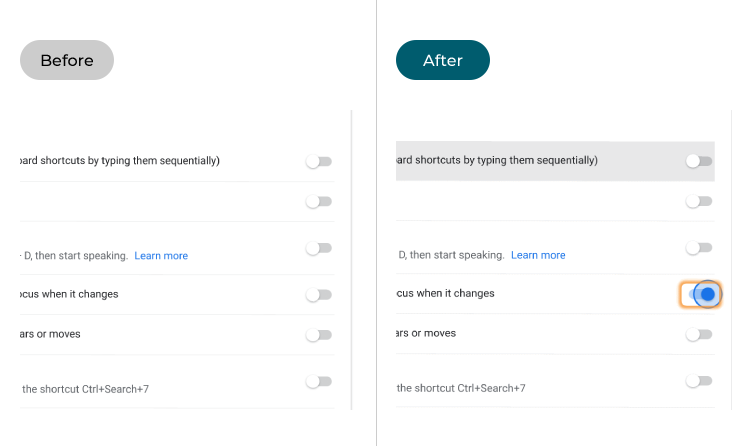
This section explains the steps you need to follow to enable the keyboard focus highlight in Chrome OS, complete with pictures of the screen to help.
Open the settings
1. Click on the Time widget in the bottom right corner to open the Quick Settings menu. Click on the Settings button .
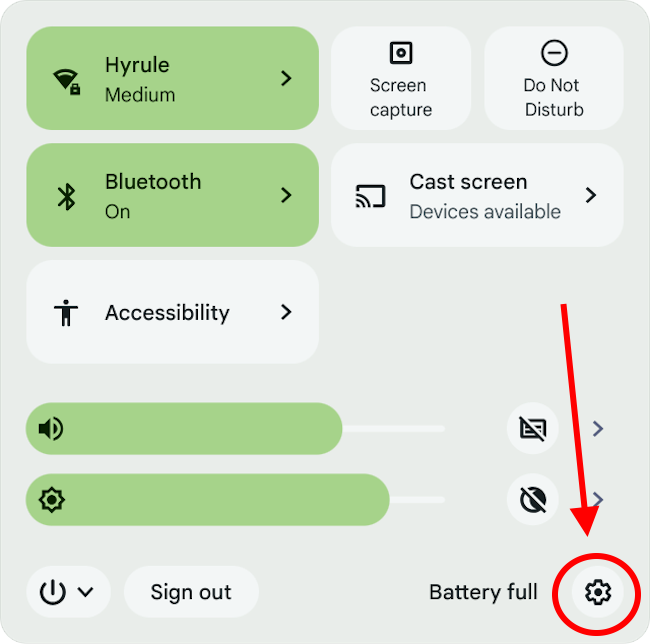
Find the Keyboard and text input settings
2. Click on the Menu button in the Settings window and select Accessibility. Click Keyboard and text input in the right-hand panel.

Enable the Highlight option
3. Click the toggle switch for Highlight the object with keyboard focus when it changes to switch it on.
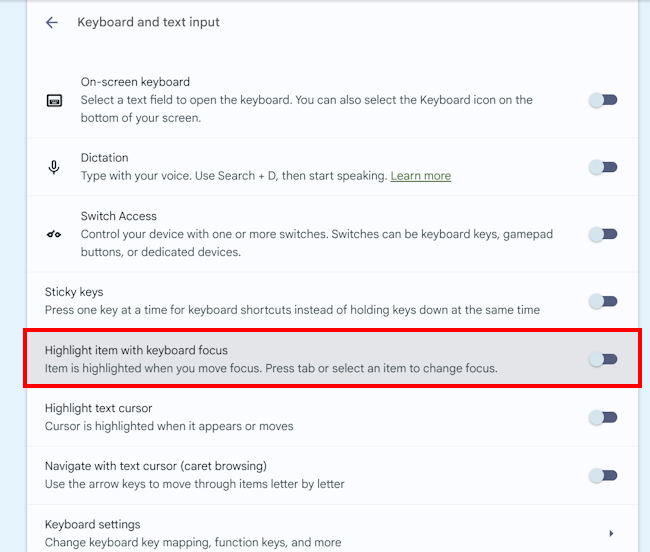
Note: If this does not work it could be because someone else manages your computer settings (an IT department or administrator). If this is the case, you will need to contact them to access these settings or for further help.
Need some more help?
Call our helpline 0300 180 0028 or email enquiries@abilitynet.org.uk
Need free IT Support at Home?
If you are older or disabled and need IT support at home, you can book a free home visit.