Note: This is still an experimental feature, so may not always work as expected.
Short guide:
- Open the Settings and select Accessibility.
- Tap Text and display.
- Tap the toggle switch for High-contrast text to turn it on.
Before and after
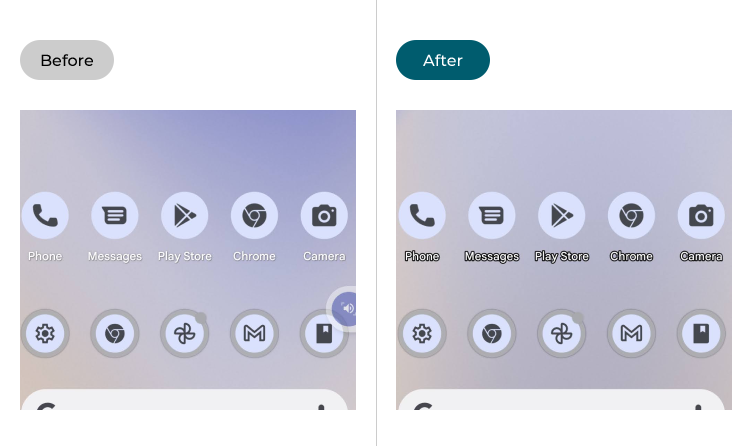
This section covers how to switch to High-contrast text in Android 12. This is a step-by-step guide with pictures of the screens to help.
Open the Accessibility settings
1. Open the Settings and select Accessibility.
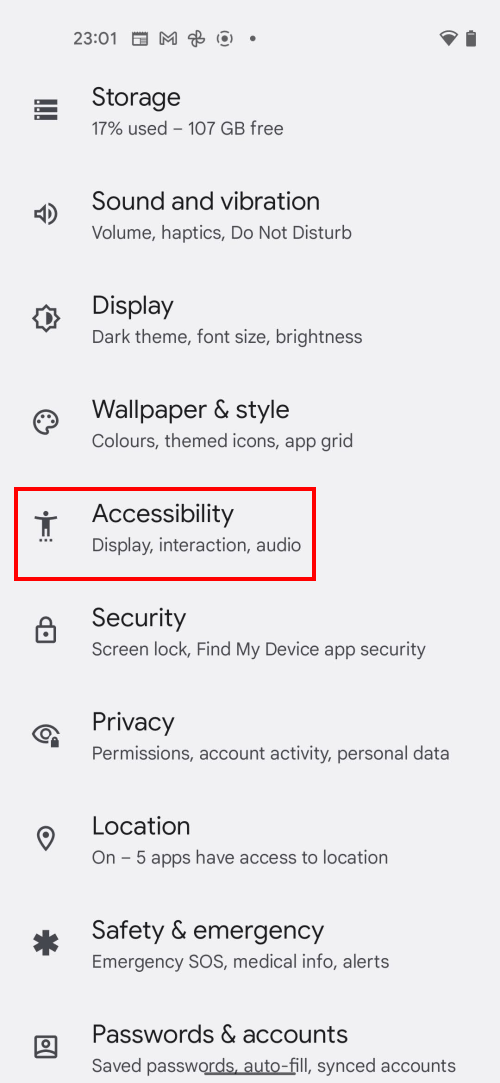
Find the Text and display settings
2. Look under the Display section and tap Text and display.
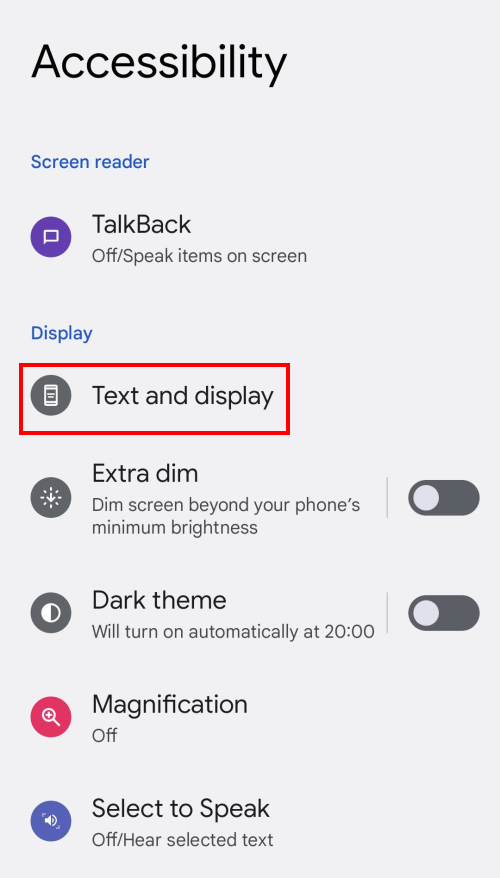
Enable High-contrast text
3. Tap the toggle switch for High-contrast text to turn it on
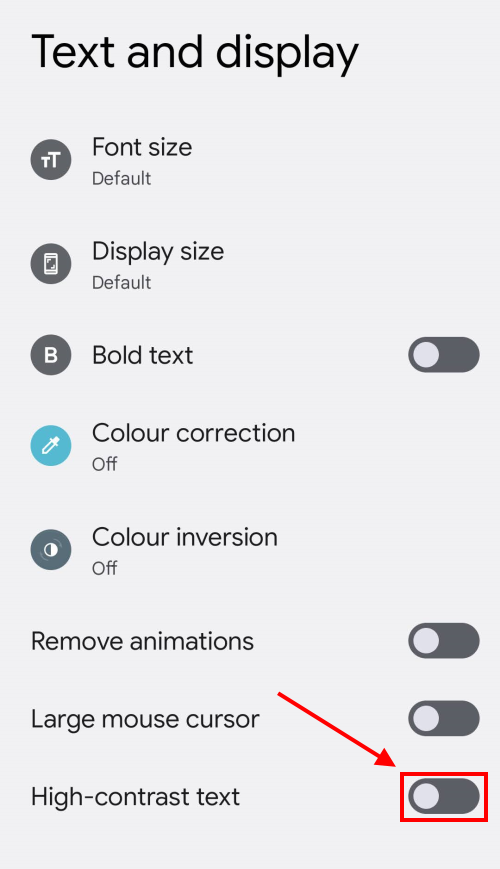
Note: we have written these instructions for devices running the standard version of the Android operating system. You may find some minor presentation differences if the manufacturer has customised the theme.
Need some more help?
Call our helpline 0300 180 0028 or email enquiries@abilitynet.org.uk
Need free IT Support at Home?
If you are older or disabled and need IT support at home, you can book a free home visit.