Short guide:
- Open the Settings and select Accessibility.
- Tap Display size and text.
- Use the Font size slider to adjust the text size. Move it to the right to switch to make it larger.
- Use the Display size slider to make everything bigger. Icons, graphics and text will all get bigger as you move it to the right.
Before and after
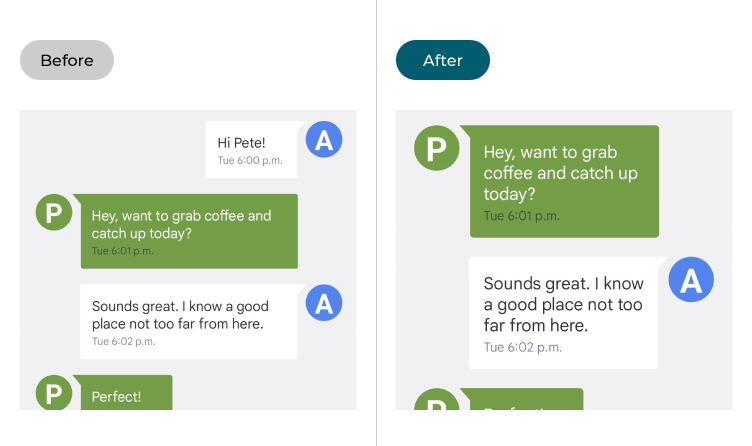
This section covers how to make text larger in Android 13. This is a step-by-step guide with pictures of the screens to help.
Open the Accessibility settings
1. Open the Settings and select Accessibility.
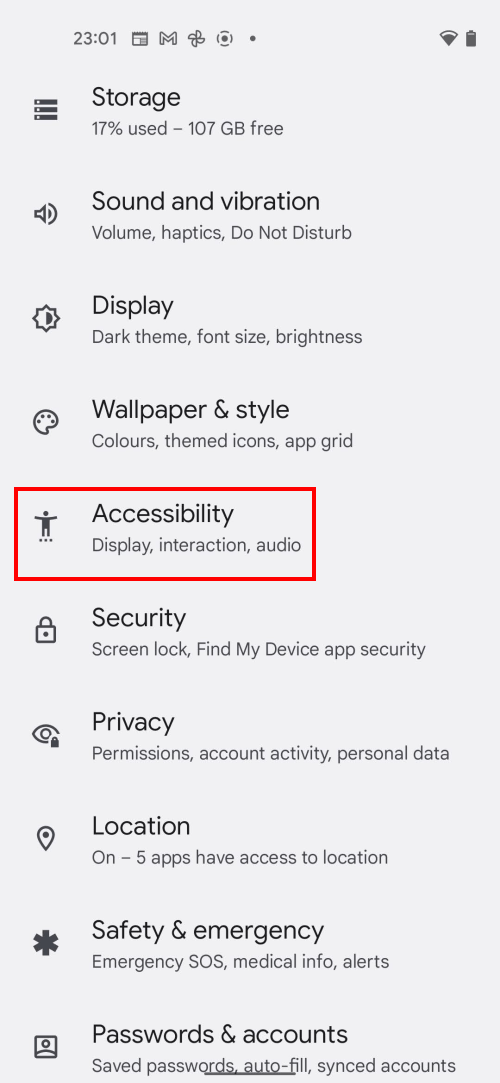
Find the Display size and text settings
2. Look in the Display section and tap Display size and text.
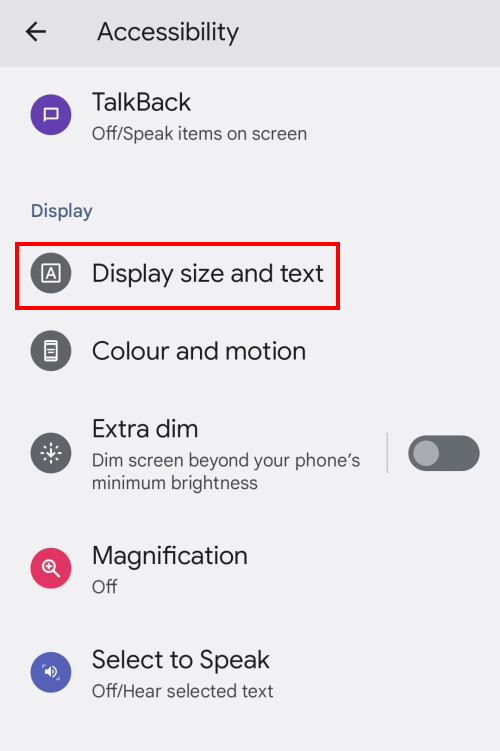
Increase the Font size
4. Use the Font Size slider to adjust the size of the text. As you move it to the right, any text on the screen will grow larger. Check the Preview window to see the size with the current settings, and swipe left or right on the Preview to see how text might look in different apps.
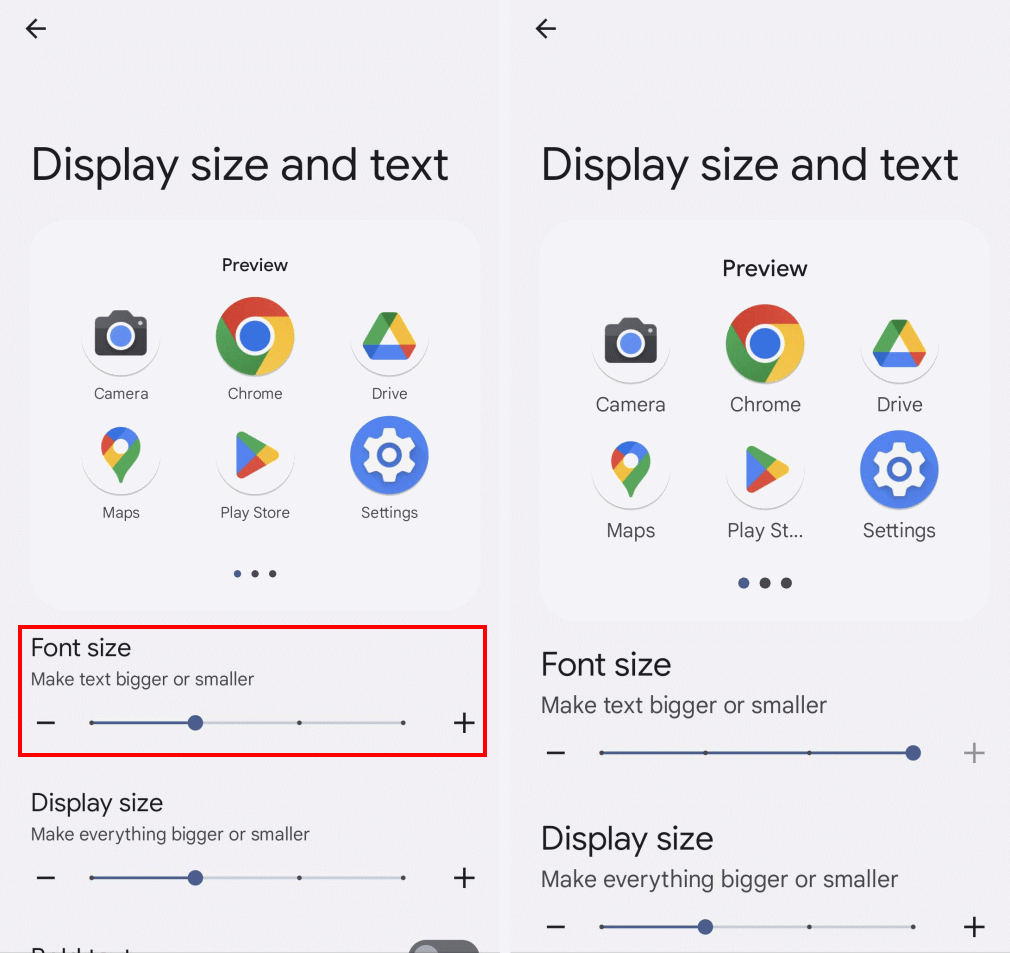
Increase the Display size
6. Use the Display size slider at the bottom of the screen to adjust the size of text and any icons or other graphics. You can preview the effect in the Preview window.
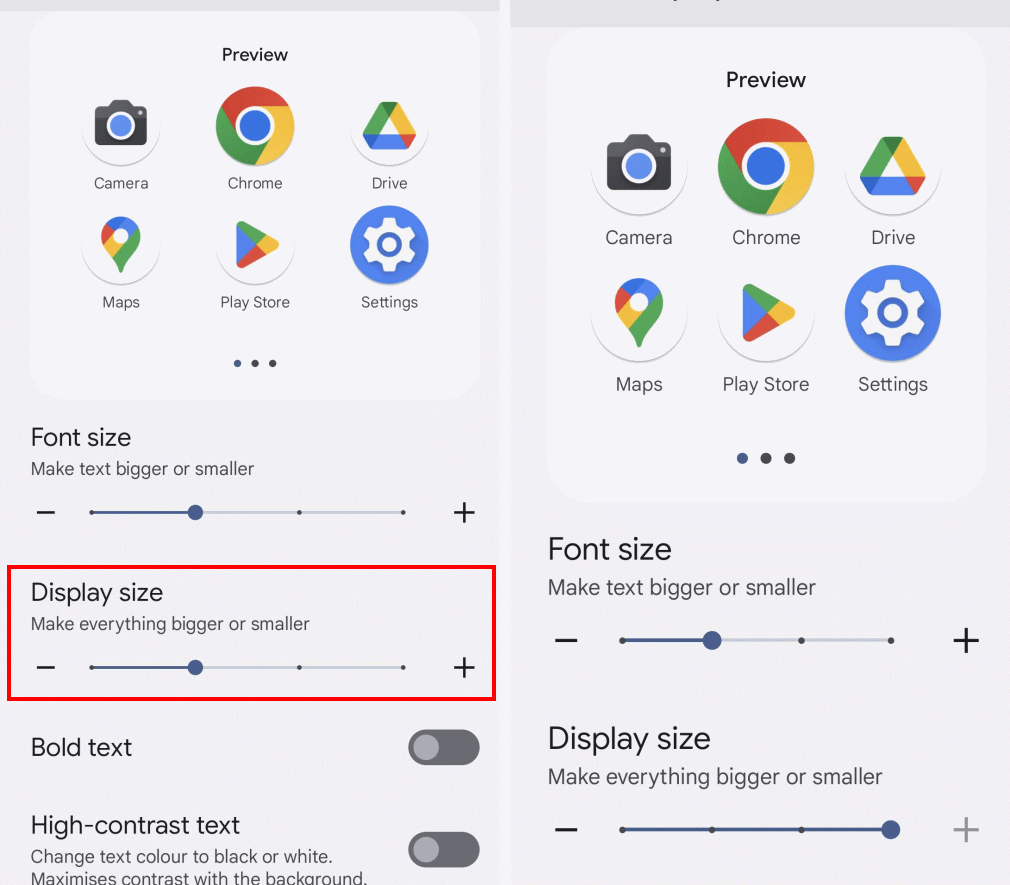
Note: we have written these instructions for devices running the standard version of the Android operating system. You may find some minor presentation differences if the manufacturer has customised the theme.