Short guide:
- Open the Settings and select Accessibility.
- Tap Text and display.
- Tap Font size to adjust the font size.
- Use the slider at the bottom of the screen to switch to the Large or Larger size.
- Return to the Text and display screen. Tap Display size.
- Move the slider at the bottom of the screen to Large or Larger.
Before and after
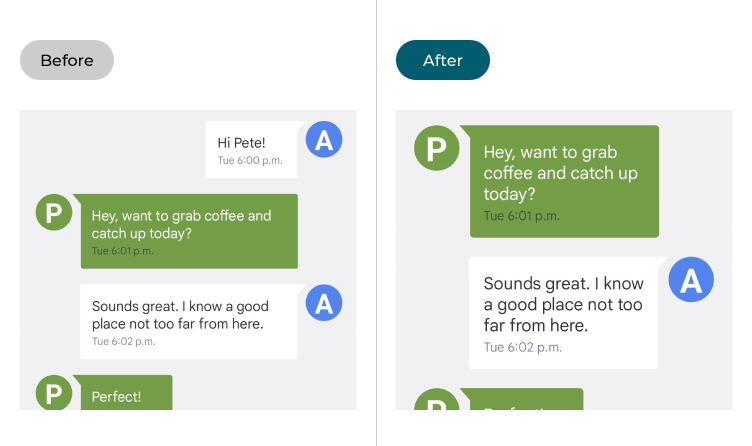
This section covers how to make text larger in Android 12. This is a step-by-step guide with pictures of the screens to help.
Open the Accessibility settings
1. Open the Settings and select Accessibility.
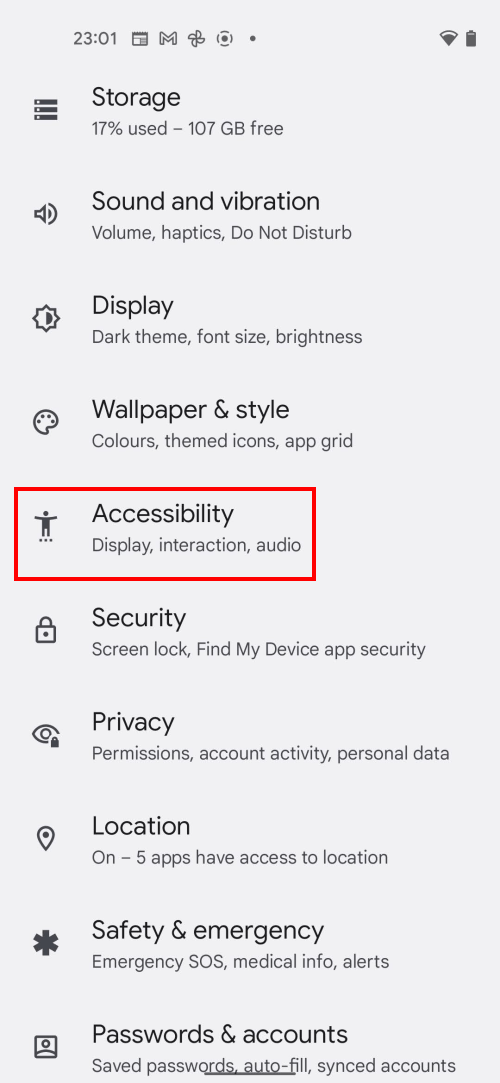
Find the Text and display settings
2. Look in the Display section and tap Text and display.
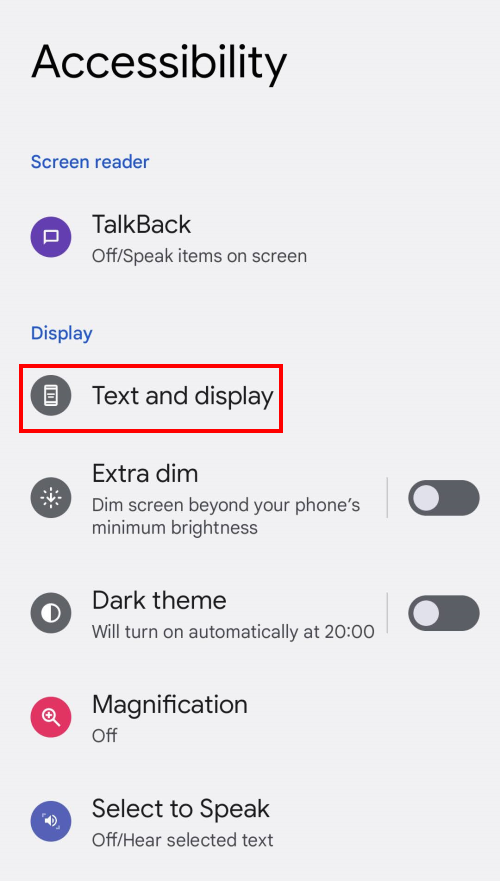
Tap Font size
3. Tap Font size to adjust the font size.
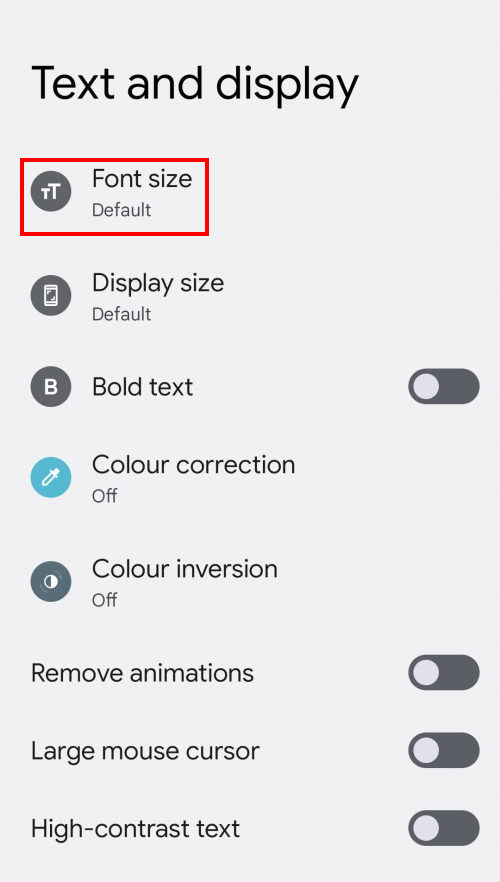
Increase the Font size
4. Use the slider at the bottom of the screen to switch from the Default font size to the Large or Larger settings. The sample text will resize to give you a preview.
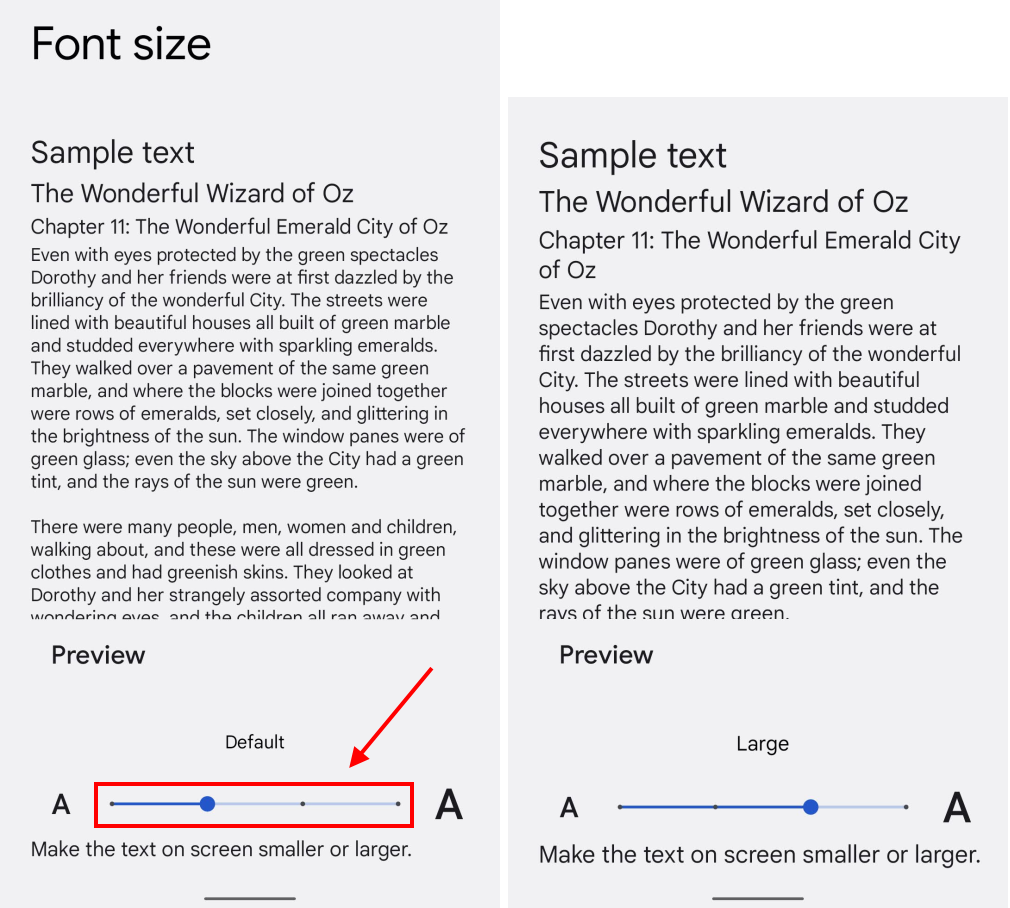
Return to Text and display
5. To adjust the display size, tap the back button to go back to the Text and display settings, then tap Display size.
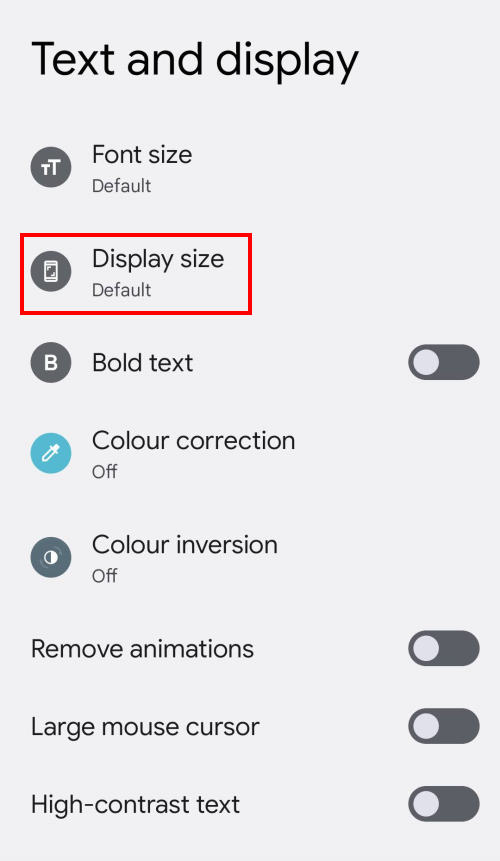
Increase the Display size
6. Use the slider at the bottom of the screen to switch from the Default setting to the Large or Larger setting. You can see the effect on text and other visual elements in the preview above. You can also slide the preview pane to the right to see how your setting will look in other parts of the operating system.

Note: we have written these instructions for devices running the standard version of the Android operating system. You may find some minor presentation differences if the manufacturer has customised the theme.