Short guide:
- Click on the Time widget in the bottom right corner, then click on the Settings button.
- Click on the Menu button in the Settings window and select Devices.
- Select Mouse and touchpad. Now click on the drop-down menu for Swap primary mouse button, and select Right button.
Before and after
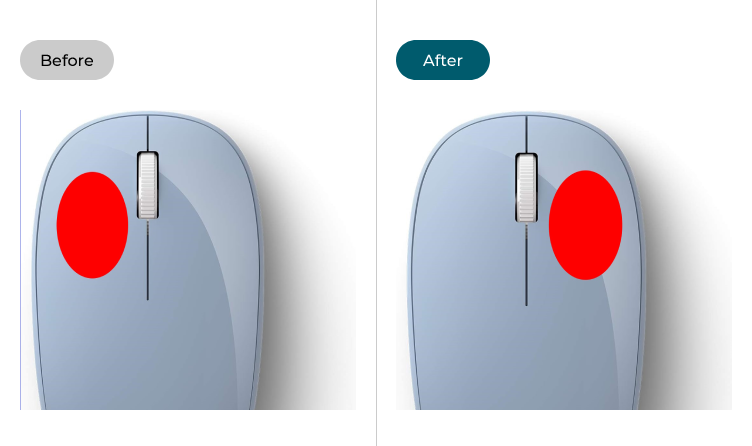
This section explains the steps you need to follow to switch mouse buttons in Chrome OS, complete with pictures of the screen to help.
Open the settings
1. Click on the Time widget in the bottom right corner to open the Quick Settings menu. Click on the Settings button.
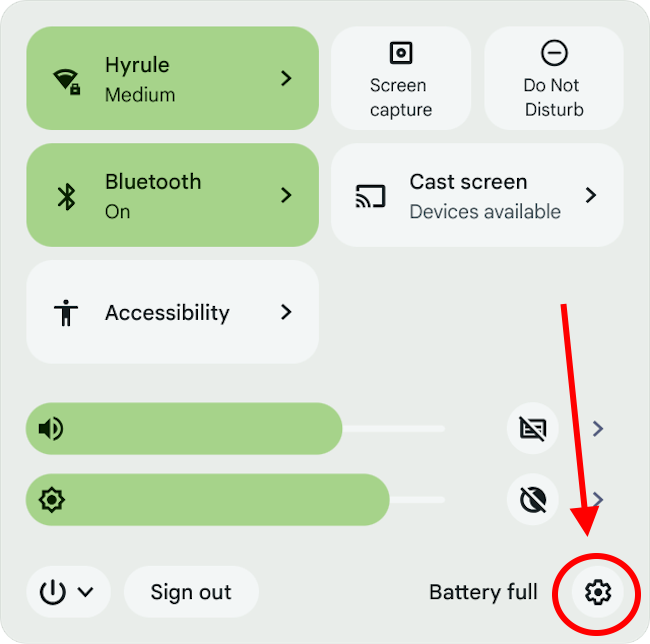
Find the Device settings
2. Select Device from the left-hand menu, then click Mouse and touchpad in the right-hand panel.
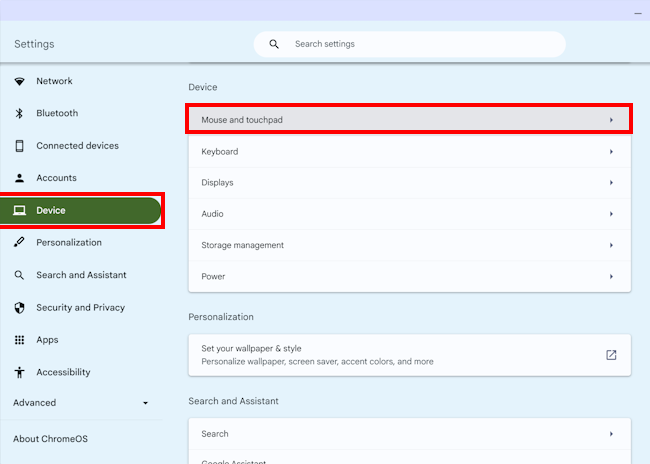
Swap the mouse buttons
3. Click on the drop-down menu for Swap the primary mouse button and select Right button from the two options.
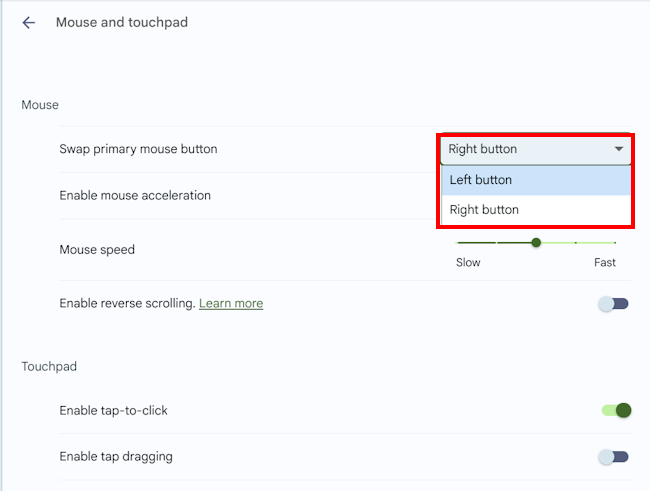
Note: If this does not work it could be because someone else manages your computer settings (an IT department or administrator). If this is the case, you will need to contact them to access these settings or for further help.
Need some more help?
Call our helpline 0300 180 0028 or email enquiries@abilitynet.org.uk
Need free IT Support at Home?
If you are older or disabled and need IT support at home, you can book a free home visit.