Short guide
- Click the Time widget in the bottom right corner of the screen, then click Settings .
- In Settings, select Accessibility from the left-hand menu and click Cursor and touchpad on the right-hand side.
- Click the toggle switch next to Show large mouse cursor to turn it on.
- By default, the mouse cursor will now be set to Large. Use the slider for Adjust cursor size to make the cursor smaller, if required.
Before and after
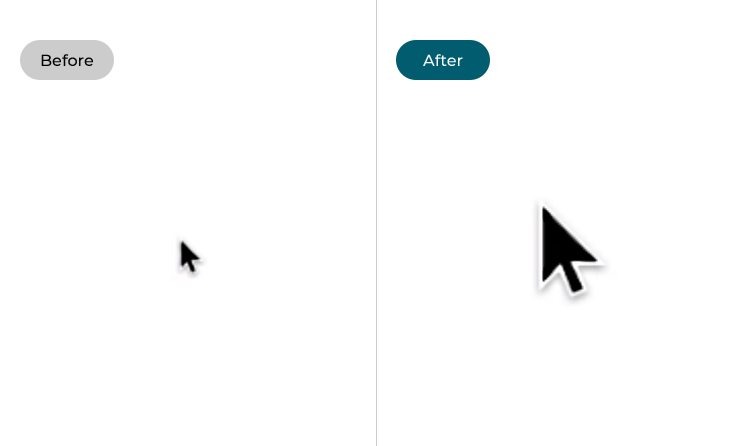
Video guide
This section explains the steps needed to make the mouse pointer larger on your Chromebook or Chrome OS device, with pictures of the screens to help you.
Open the Settings menu
1. Click the Time widget in the bottom-right corner to open the System menu, then click the Settings ![]() button in the top row.
button in the top row.
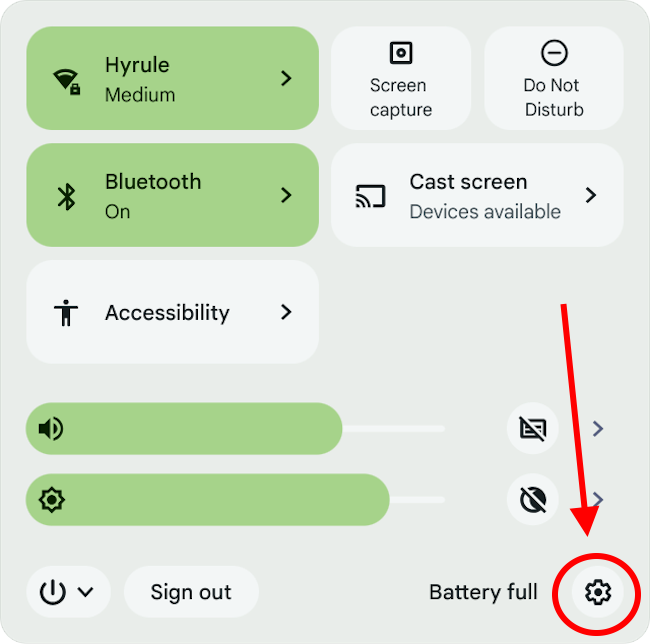
Find the Accessibility settings
2. In the Settings window, select Accessibility from the left-hand menu. Select Cursor and touchpad from the right-hand panel.
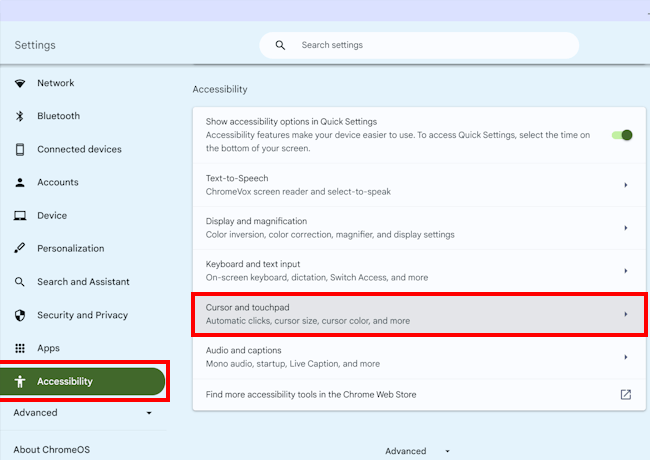
Enable the large mouse cursor
3. Click the toggle switch next to Show large mouse cursor to turn it on.
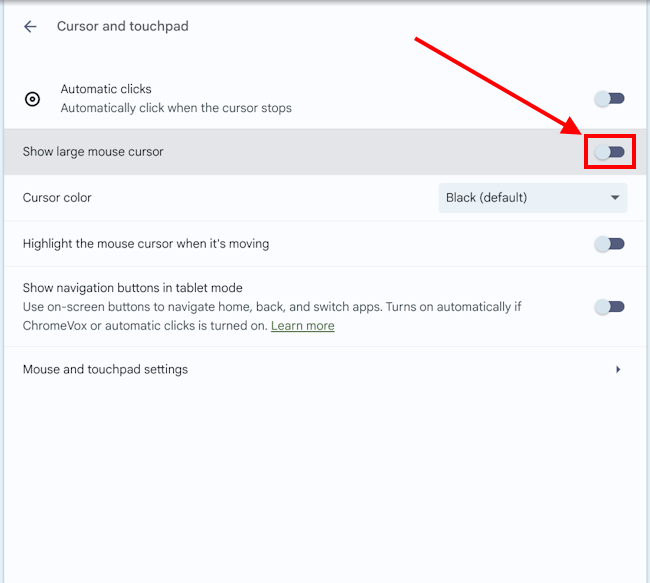
Adjust the cursor size
4. By default, the mouse cursor will now be set to Large, but if you would prefer the cursor smaller, use the slider for Cursor size.
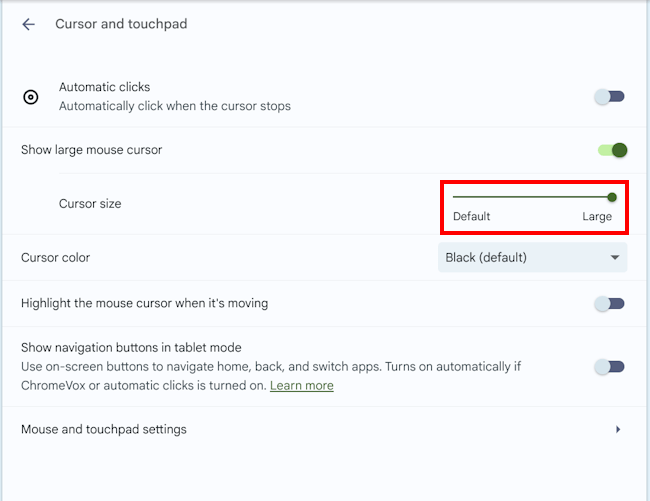
Change the cursor's colour
5. You can also adjust the colour of the cursor to make it even easier to find. Click on the dropdown menu next to Cursor colour and select a colour that stands out against your screen.
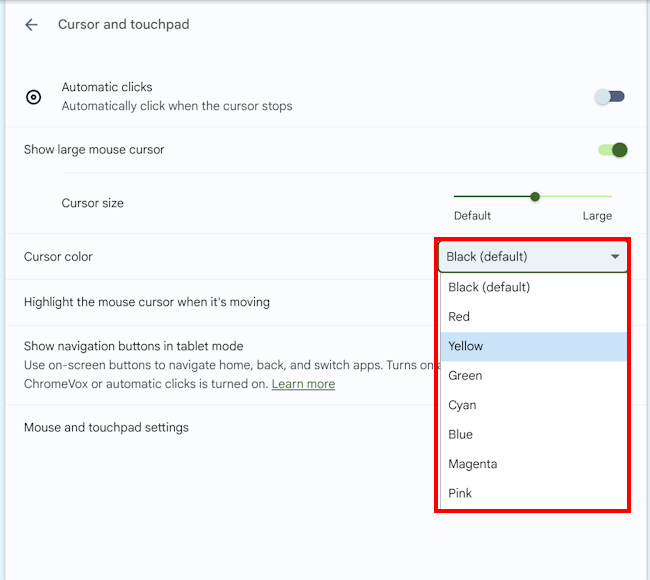
Note: If this does not work it could be because someone else manages your computer settings (an IT department or administrator). If this is the case, you will need to contact them to access these settings or for further help.