Short guide
- Click the Time widget in the bottom right corner of the screen then click the Settings button .
- In the Settings window, select Accessibility from the left-hand column and click Cursor and touchpad in the panel to the right.
- Click the toggle switch next to Highlight the mouse cursor when it's moving to turn it on.
Before and after
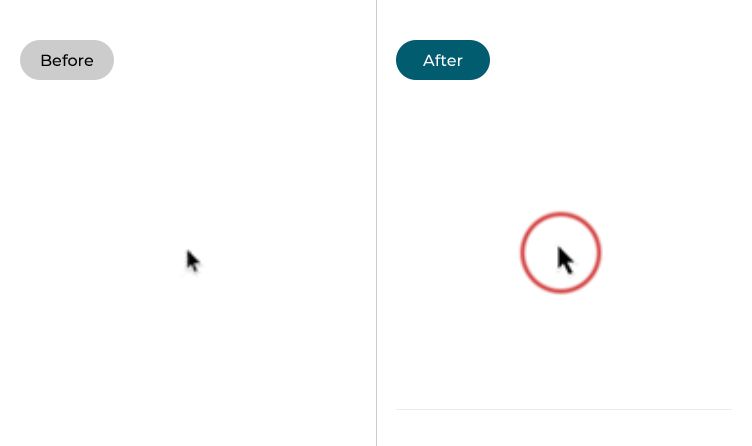
Video guide
This section takes you through each step required to make your mouse pointer or cursor easier to see in Chrome OS. This is a step-by-step guide with pictures of the screens to help you.
Click on the time
1. Click the Time widget in the bottom-right corner of the screen to open the Quick Settings menu.
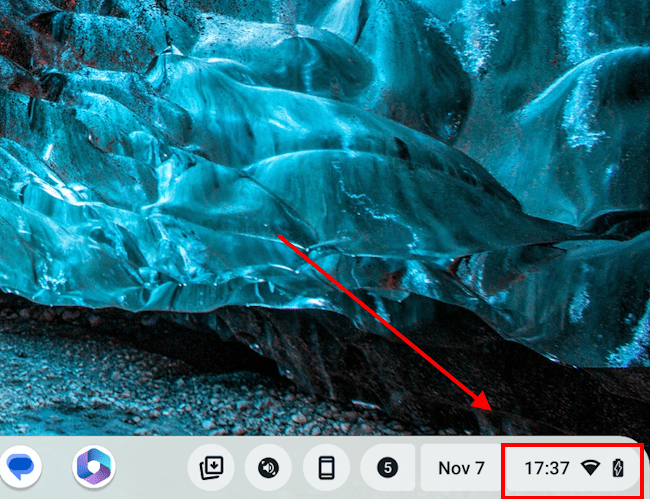
Click the Settings button
2. When the System menu opens, click the Settings button ![]() .
.
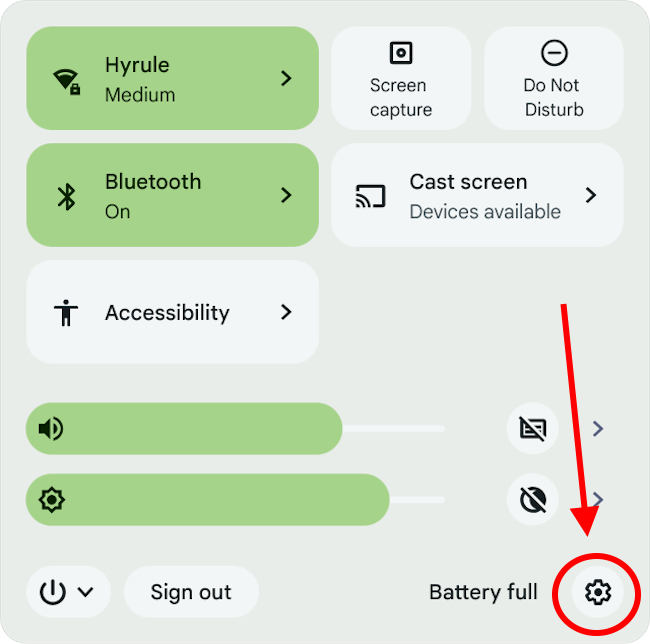
Find the Accessibility settings
3. In the Settings window, select Accessibility from the left-hand column. Select Cursor and touchpad from the panel on the right.
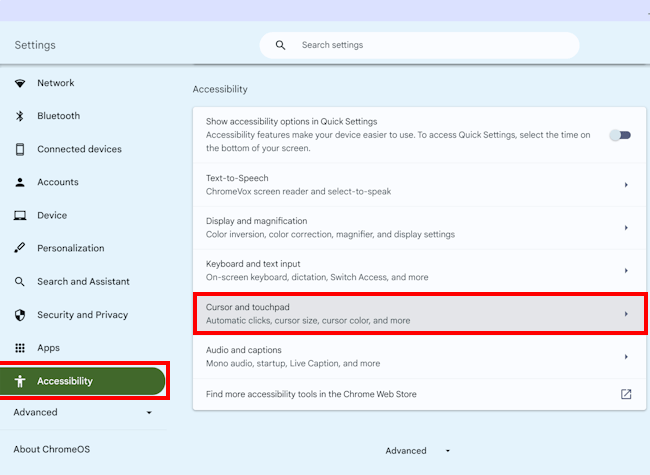
Switch Highlight the mouse cursor on
4. Click the toggle switch next to Highlight the mouse cursor when it's moving to turn this feature on.
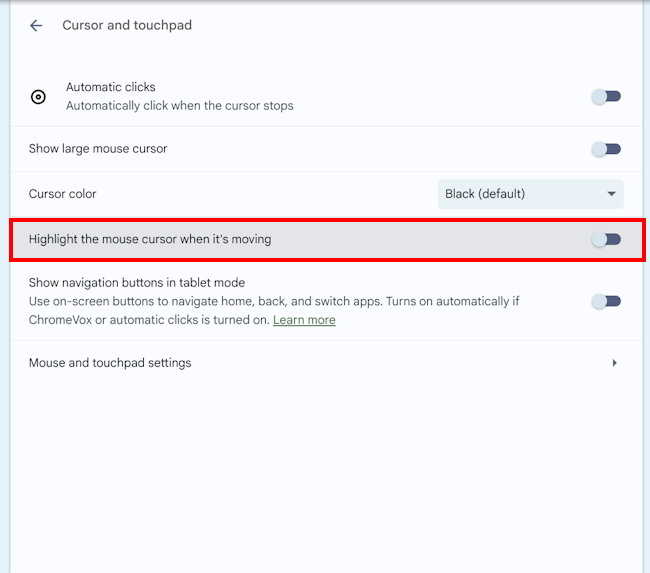
Note: If this does not work it could be because someone else manages your computer settings (an IT department or administrator). If this is the case, you will need to contact them to access these settings or for further help.