Short guide:
- Click the Apple icon
 in the top left corner of the screen and select System Preferences.
in the top left corner of the screen and select System Preferences. - Click Accessibility.
- In the sidebar, click Display, then select the Pointer tab on the right.
- Adjust the Pointer size slider.
Before and after
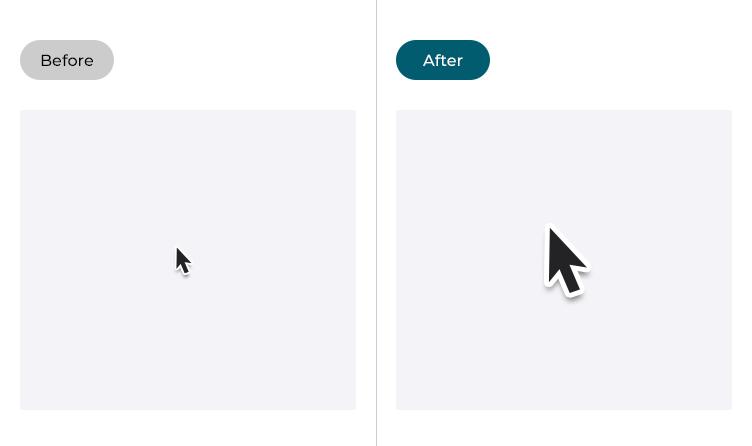
This section gives you step by step instructions on how to make the mouse pointer larger in macOS 12 Monterey, with pictures of the screens to help.
Open System Preferences
1. Click the Apple icon ![]() in the top left corner of the screen and choose System Preferences from the menu.
in the top left corner of the screen and choose System Preferences from the menu.
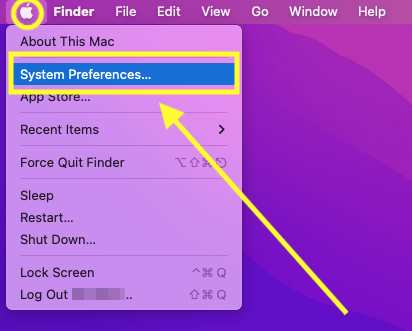
Open the Accessibility settings
2. In the System Preferences window, click Accessibility.
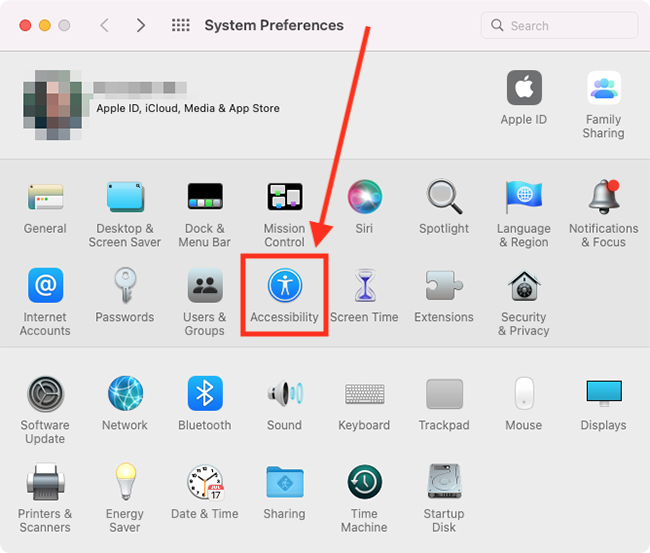
Find the Pointer settings
3. In the sidebar, click Display, then select the Pointer tab on the right.
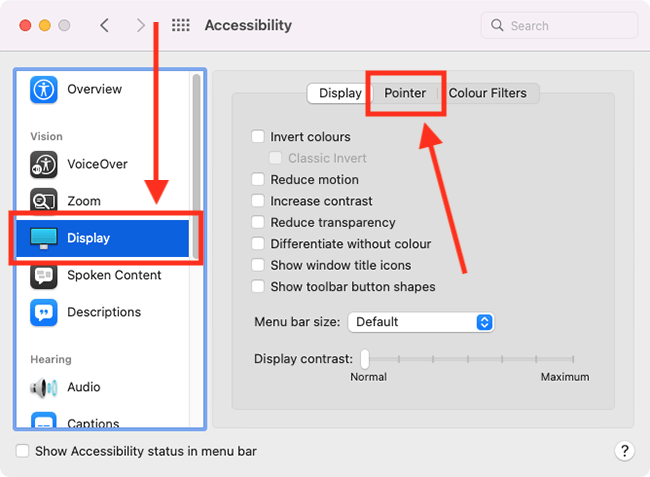
Make the pointer larger
4. Adjust the slider for Pointer Size to make the pointer larger.
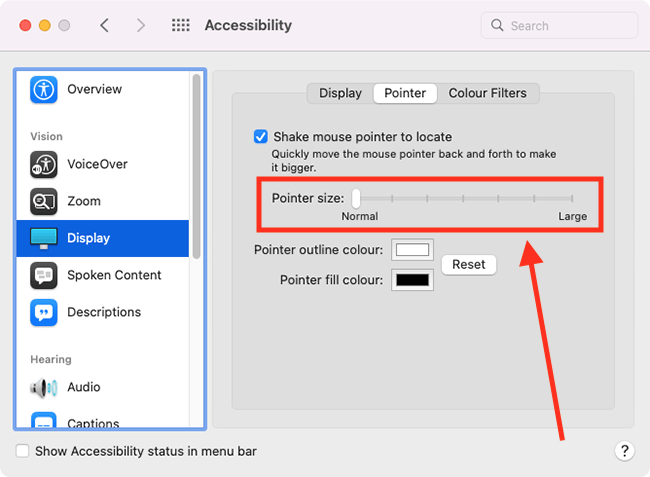
Close System Preferences
5. When you are happy with your settings, close System Preferences by clicking the Close button (red circle) in the top-left corner of the window or using the Cmd + W keyboard shortcut.
Note: If this does not work it could be because your computer settings are managed by someone else (an IT department or administrator for example). If so, you will need to contact them to access these settings or for help.