Short guide:
- Click the Apple icon
 in the top left corner of the screen and select System Setting.
in the top left corner of the screen and select System Setting. - Click Accessibility in the sidebar.
- Select Display from the list of Accessibilty options.
- Adjust the Pointer size slider.
Before and after
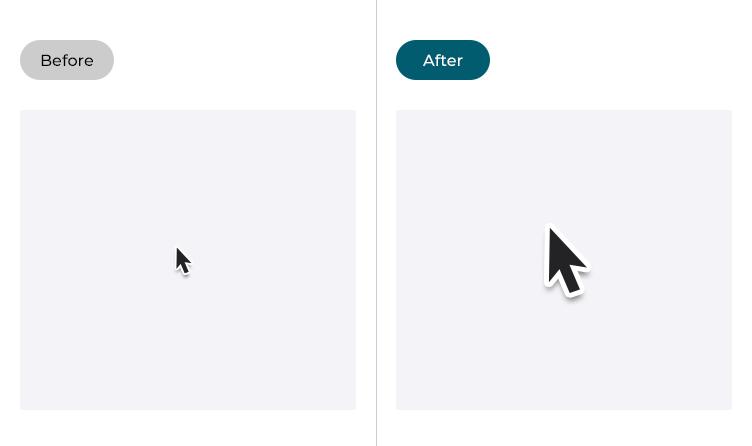
This section gives you step by step instructions on how to make the mouse pointer larger in macOS 13 Ventura, with pictures of the screens to help.
Open System Settings
1. Click the Apple icon ![]() in the top left corner of the screen and choose System Settings from the menu.
in the top left corner of the screen and choose System Settings from the menu.
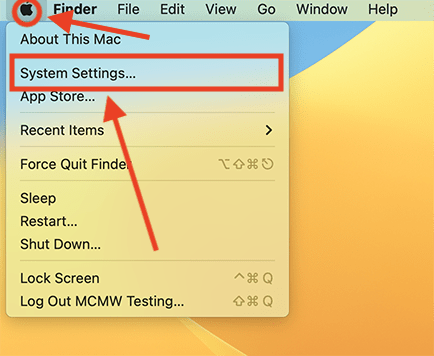
Open the Accessibility settings
2. In the System Settings window, click Accessibility in the sidebar.
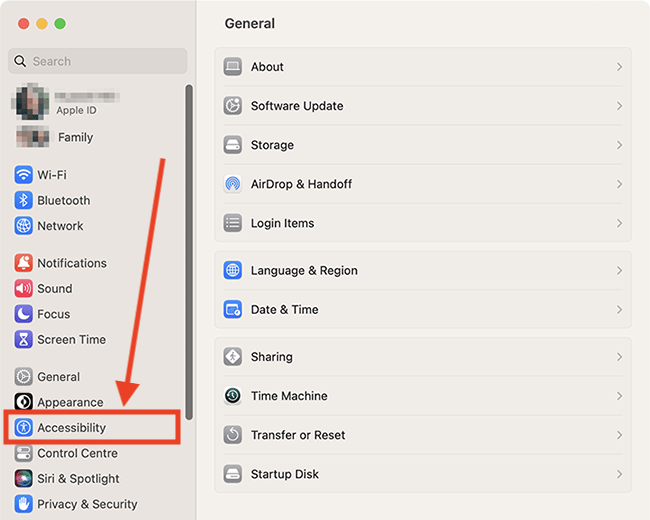
Find the Display settings
3. Select Display from the list of Accessibilty options on the right.
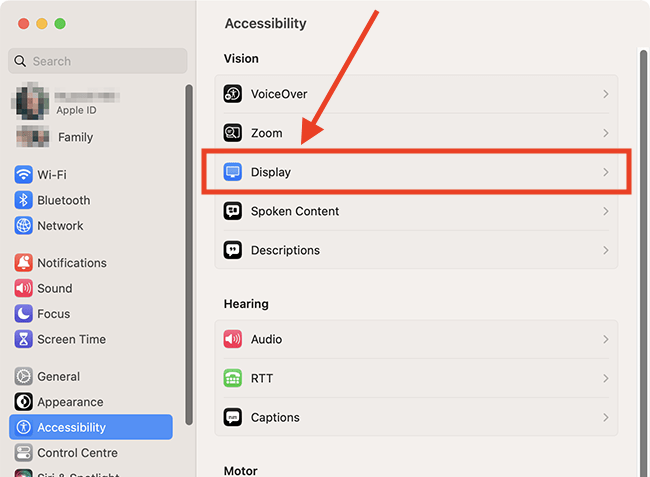
Make the pointer larger
4. Scroll down to the pointer section. Adjust the slider for Pointer size to make the pointer larger.
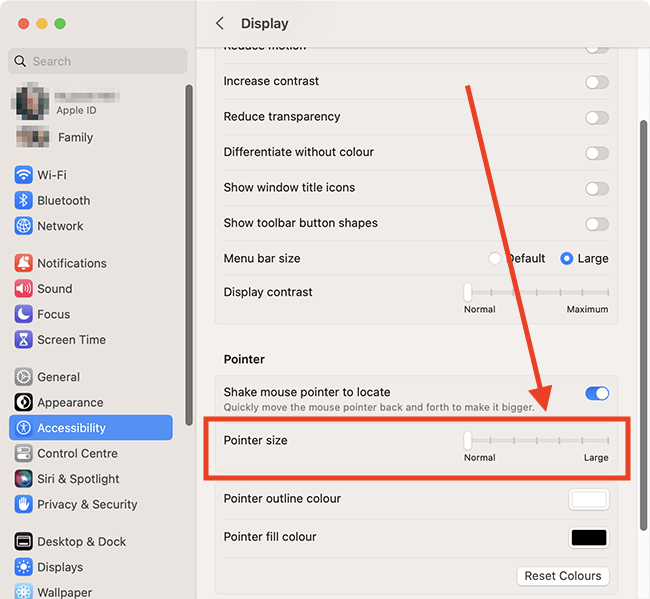
Close System Settings
5. When you are happy with your settings, close System Settings by clicking the Close button (red circle) in the top-left corner of the window or using the Cmd + W keyboard shortcut.
Note: If this does not work it could be because your computer settings are managed by someone else (an IT department or administrator for example). If so, you will need to contact them to access these settings or for help.