Short guide
- Press the Windows key + U. Click Mouse pointer and touch.
- Move the Size slider to the right to increase the pointer size.
Before and after
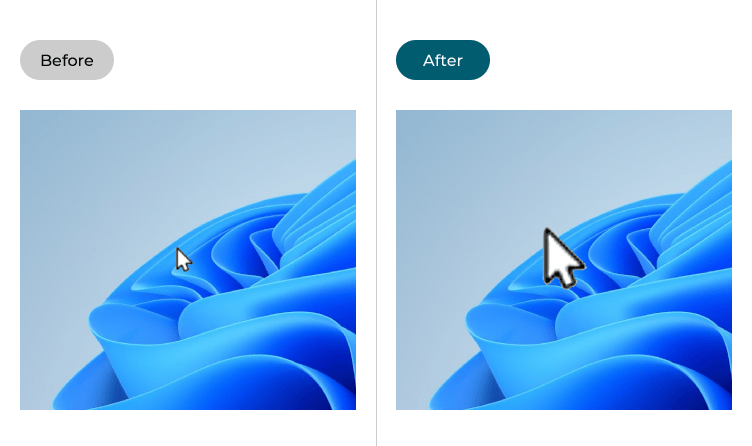
This section explains how to make the mouse pointer larger in Windows 11. This is a step-by-step guide with pictures of the screens to help.
Open the Accessibility settings
1. Open the Accessibility settings by pressing the Windows key + U. Alternatively, click Start > Settings > Accessibility. In the Accessibility settings, click Mouse pointer and touch in the column on the right.
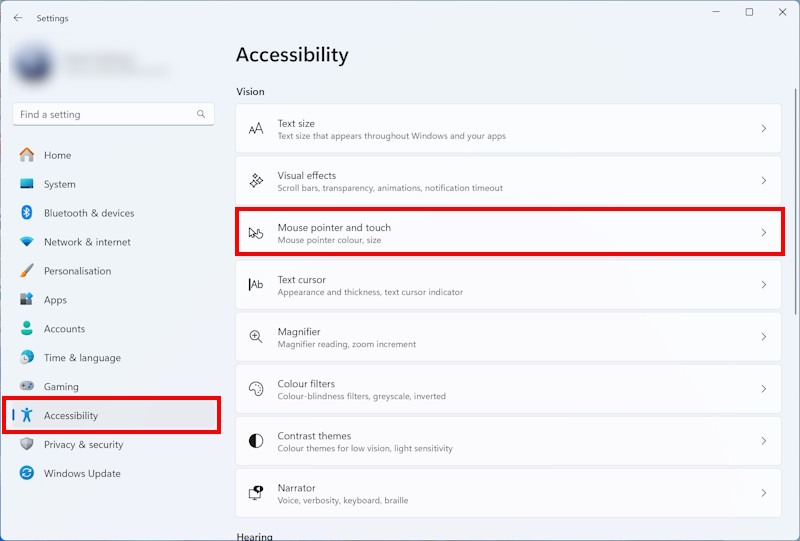
Increase the pointer size
2. Adjust the slider marked Size, moving the slider to the right until the pointer is large enough for everyday use. As you move the slide right or left, the pointer itself will grow and shrink.
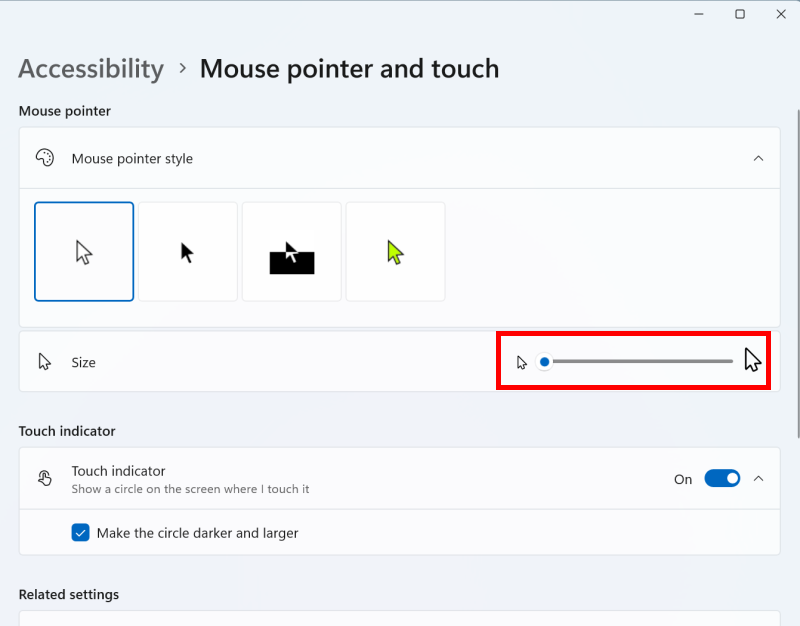
Note: If this does not work it could be because someone else manages your computer settings (an IT department or administrator). If this is the case, you will need to contact them to access these settings or for further help.