Call our helpline
0300 180 0028Short guide:
- Open the Settings app and tap Accessibility.
- Tap the Side Button option.
- From the Click Speed options, choose the speed you need to click the Side button to activate double- and triple-clicks.
- If you don’t want to press and hold on the Side button to activate Siri, select Off in the Press and Hold to Speak options.
Before and after
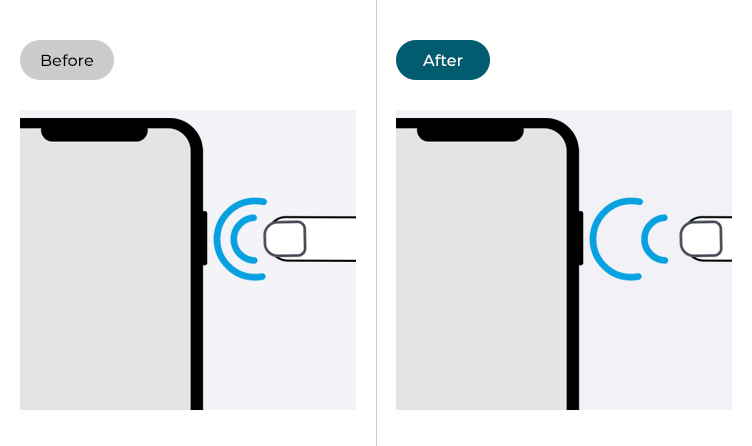
This section gives you step by step instructions on how to make the Side button easier to use in iOS 16, with pictures of the screens to help.
Find the Accessibility settings
1. Tap the Settings icon ![]() on your Home screen to open the Settings app. Scroll down and tap Accessibility.
on your Home screen to open the Settings app. Scroll down and tap Accessibility.
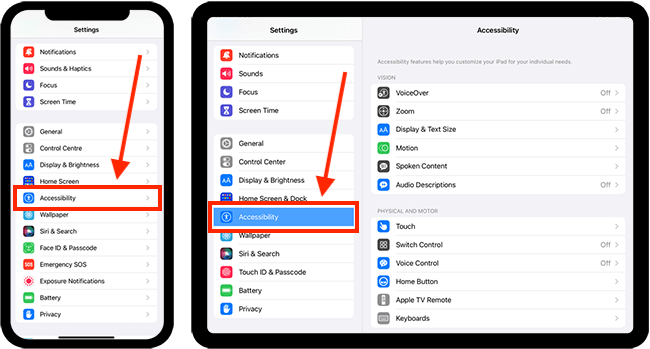
Open the Side Button settings
2. On the Accessibility screen, tap the Side Button option.
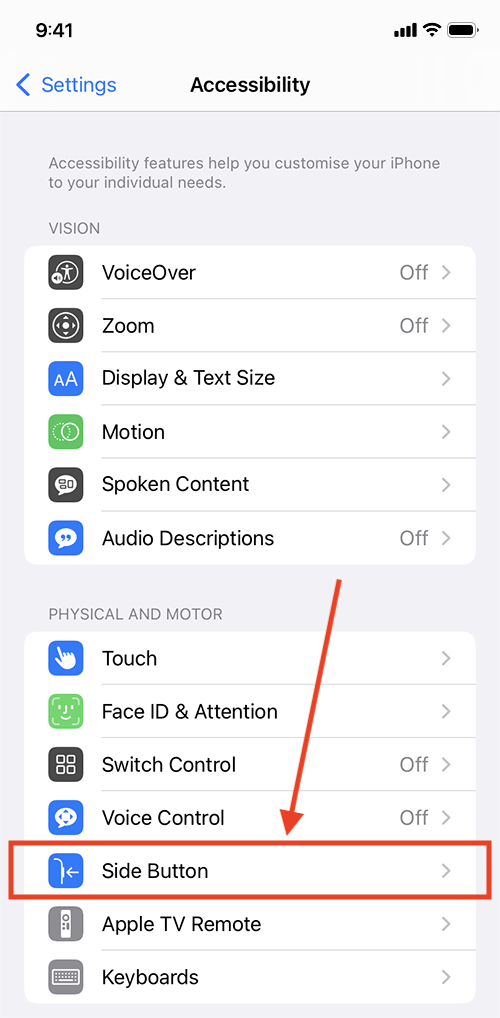
Choose the click speed for double – and trible-clicks
3. From the Click Speed options, choose the speed you need to click the Side button to activate double- and triple-clicks.
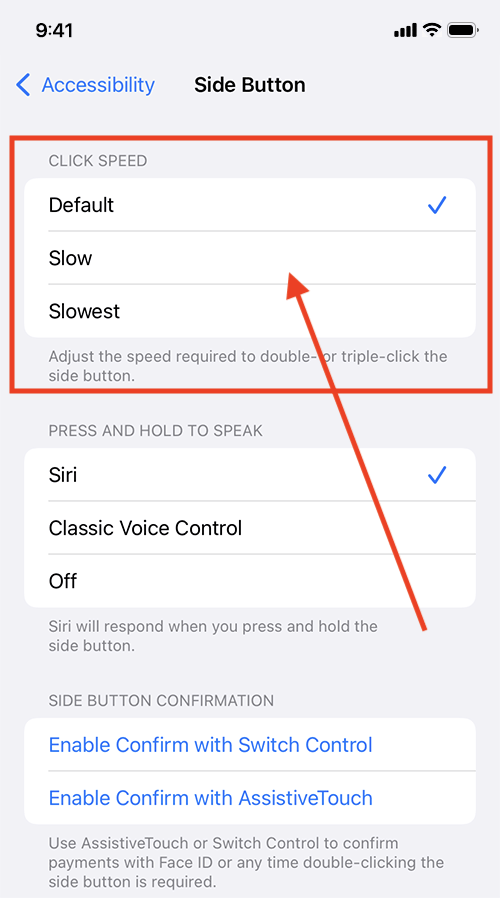
Turn off the “Press and hold to speak” gesture that activates Siri
4. If you don’t want to press and hold on the Side button to activate Siri, select Off in the Press and Hold to Speak options.
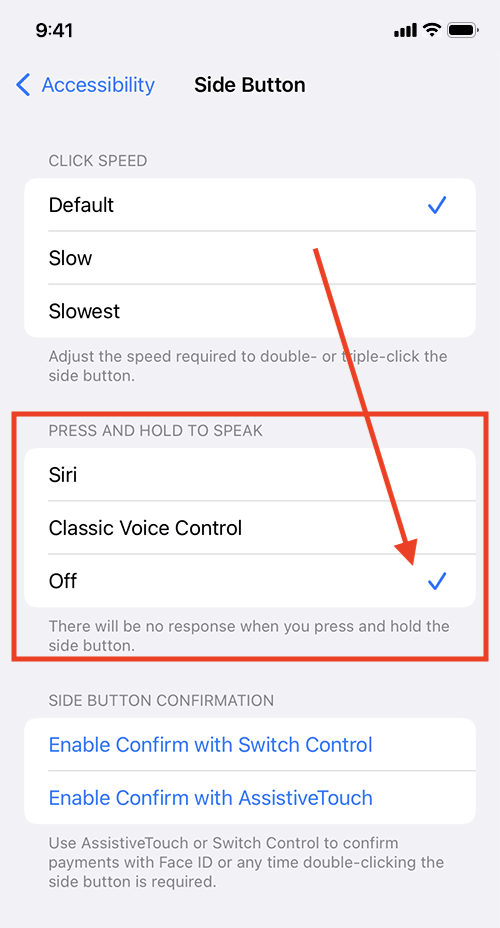
Return to the Home screen
5. When you are happy with your settings, you can return to the Home screen by swiping up from the bottom of the screen or by pressing the Home button on devices with a physical Home button.
Need some more help?
Call our helpline 0300 180 0028 or email enquiries@abilitynet.org.uk
Need free IT Support at Home?
If you are older or disabled and need IT support at home, you can book a free home visit.