Short guide:
- Click on the Time widget to open the Quick Settings menu. Click on the Settings button.
- Click on the Menu button in the Settings window and select Accessibility. Select Keyboard and text input in the right-hand panel.
- Scroll down to the Keyboard and text input section. Click the toggle switch for Highlight the text caret when it appears or moves.
Before and after
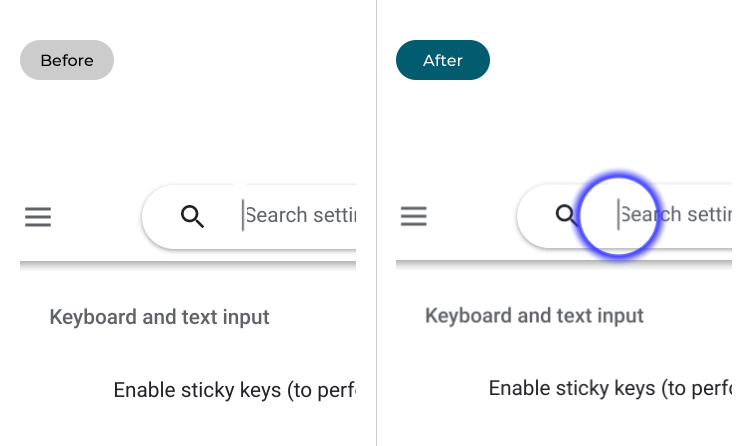
This section explains the steps you need to follow to add a halo around the text cursor in Chrome OS, complete with pictures of the screen to help.
Open the settings
1. Click on the Time widget in the bottom right corner to open the Quick Settings menu. Click on the Settings button.
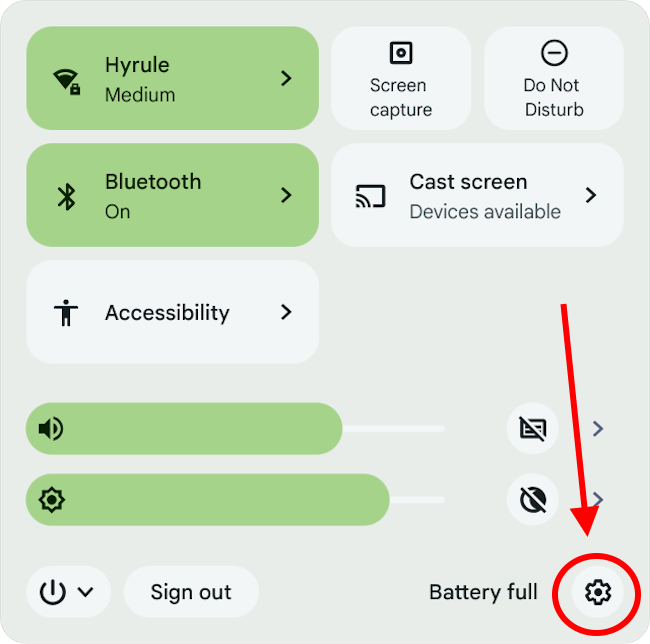
Find the Keyboard and text input settings
2. Click on the Menu button in the Settings window and select Accessibility. Select Keyboard and text input in the right-hand panel.
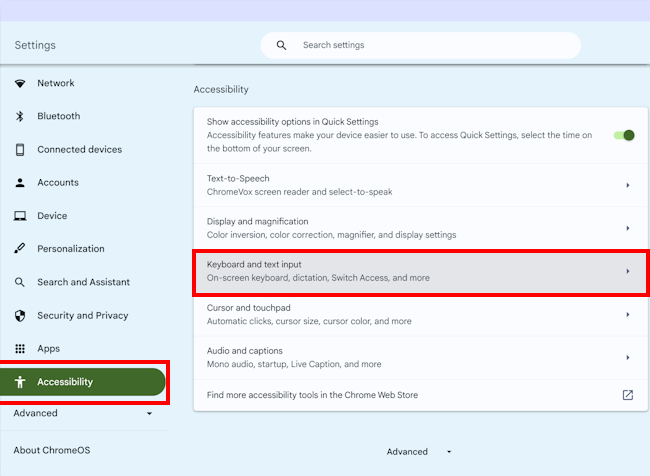
Enable the Highlight option
3. Scroll down to the Keyboard and text input section. Click the toggle switch for Highlight the text caret when it appears or moves to turn it on.
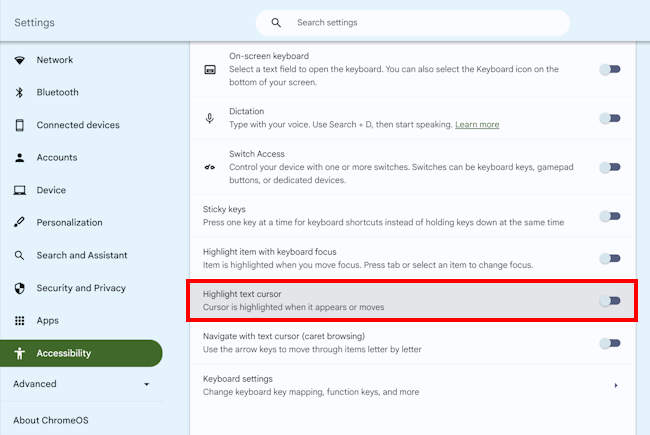
Note: If this does not work it could be because someone else manages your computer settings (an IT department or administrator). If this is the case, you will need to contact them to access these settings or for further help.