Short guide:
- Click the Apple icon
 in the top left corner of the screen and select System Settings.
in the top left corner of the screen and select System Settings. - Click Mouse in the sidebar.
- Click the drop-down menu for Secondary click and choose Click left side.
Before and after
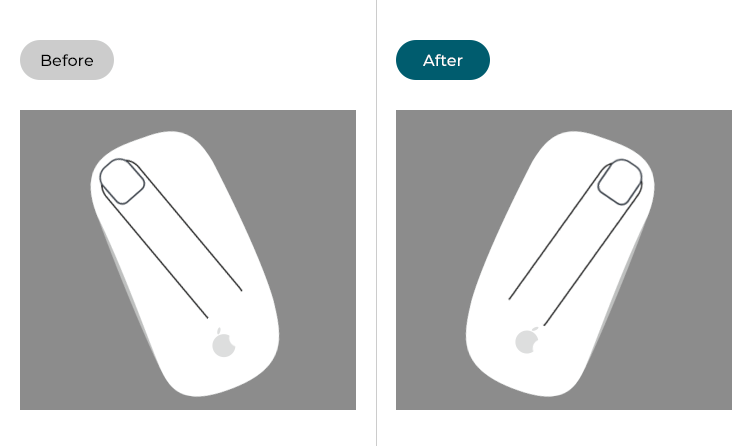
This section gives you step by step instructions on how to make your mouse left-handed in macOS 13 Ventura, with pictures of the screens to help.
Open System Settings
1. Click the Apple icon ![]() in the top left corner of the screen and choose System Settings from the menu.
in the top left corner of the screen and choose System Settings from the menu.
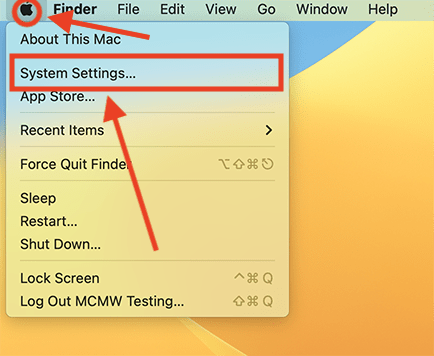
Open the Mouse settings
2. In the System Settings window, click Mouse in the sidebar.
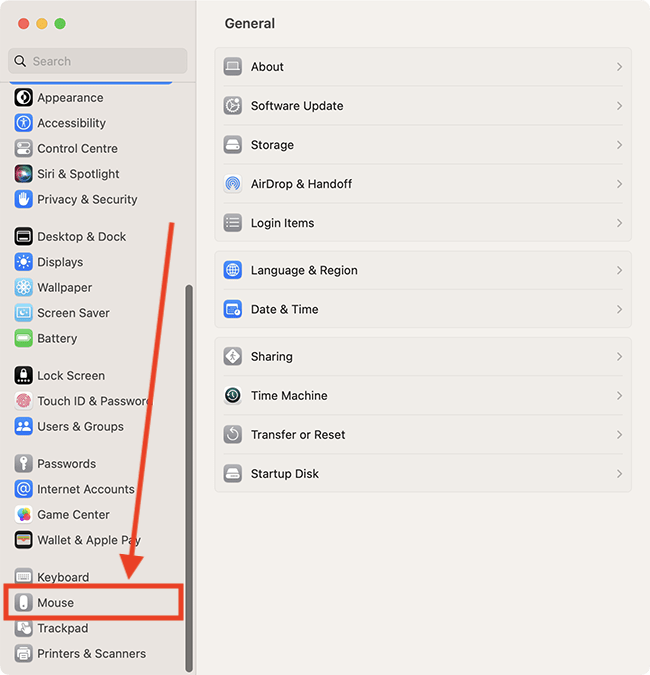
Swap the primary and secondary mouse buttons
3. On the Mouse page, click the click the drop-down menu for Secondary click and choose Click left side.
Note: Although the instructions are the same for Apple Mouse Mouse and other mice, the Mouse settings screens look different. Both are shown below.

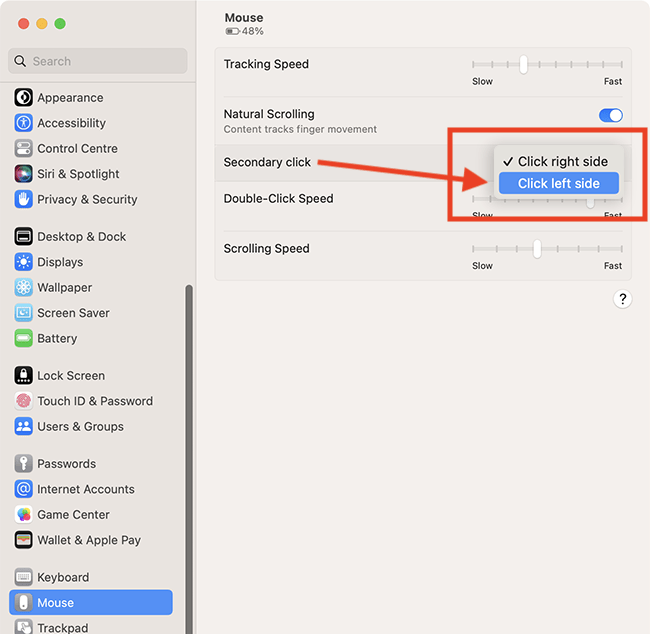
Close System Settings
4. When you are happy with your settings, close System Settings by clicking the Close button (red circle) in the top-left corner of the window or using the Cmd + W keyboard shortcut.
Note: If this does not work it could be because your computer settings are managed by someone else (an IT department or administrator for example). If so, you will need to contact them to access these settings or for help.