Short guide:
- Click on the Time widget to open the Quick Settings menu. Click on the Settings button.
- Click on the Menu button and select Accessibility. Click on Audio and captions in the right-hand panel.
- Click on the toggle switch for Play sound on startup to turn it on.
Before and after
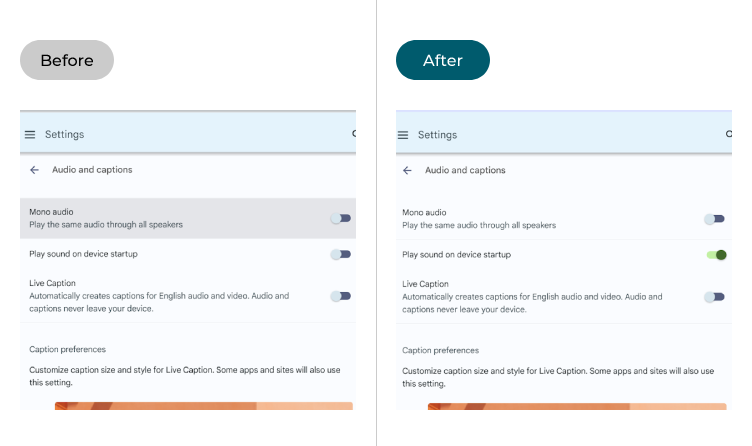
This section explains the steps you need to follow to enable the start-up tone in Chrome OS, with pictures of the screen to help.
Open the Settings
1. Click on the Time widget in the bottom right corner to open the Quick Settings menu. Click on the Settings button.
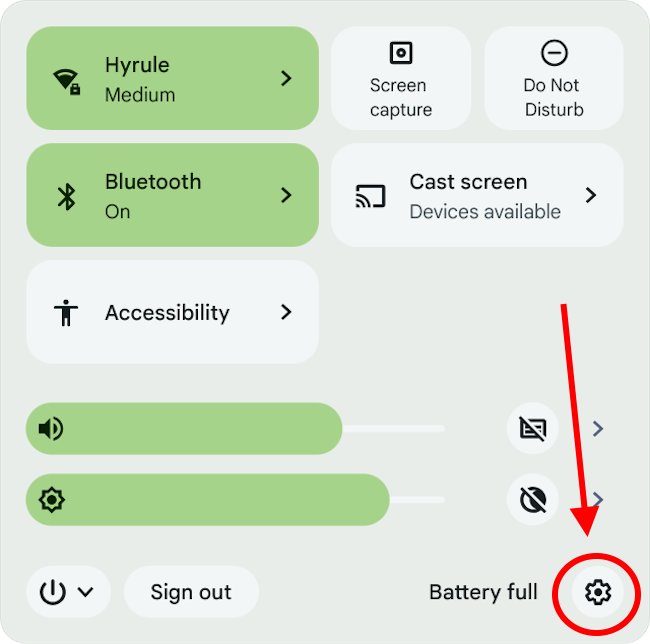
Find the Audio and captions settings
2. Click on the Menu button in the Settings window and select Accessibility. Now click on Audio and captions in the right-hand panel.
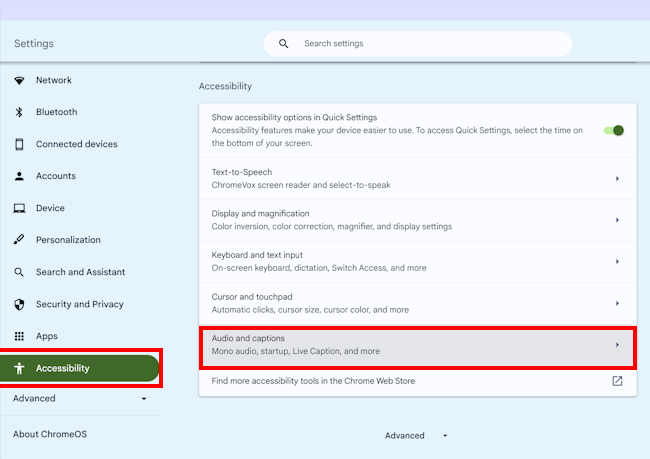
Enable Play sound on startup
4. Scroll down to the Audio section and click on the toggle switch for Play sound on startup to turn it on.
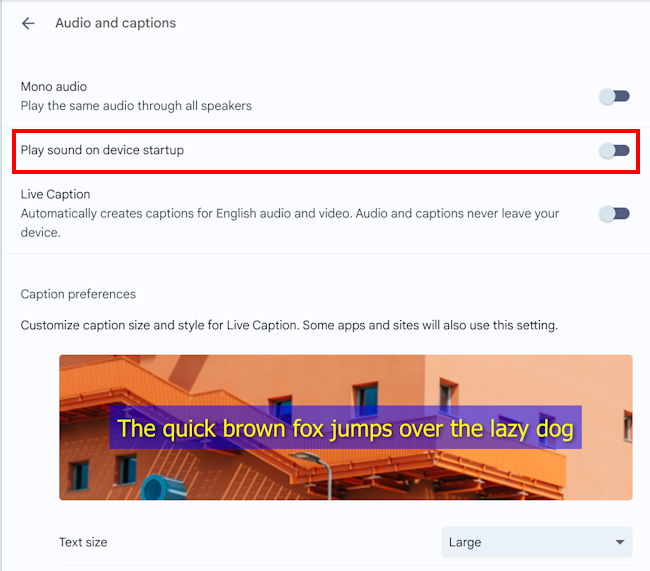
Note: If this does not work it could be because your computer settings are managed by someone else (an IT department or administrator for example). If this is the case, you will need to contact them to access these settings or for further help.
Need some more help?
Call our helpline 0300 180 0028 or email enquiries@abilitynet.org.uk
Need free IT Support at Home?
If you are older or disabled and need IT support at home, you can book a free home visit.