Call our helpline
0300 180 0028Short guide:
- Open the Settings app and tap Accessibility.
- Tap Touch.
- Tap the toggle switch for Prevent Lock to End Call to turn it on.
Before and after

This section gives you step-by-step instructions on how to prevent the lock button from ending calls in iOS 16, with pictures of the screens to help.
Find the Accessibility settings
1. Tap the Settings icon ![]() on your Home screen to open the Settings app. Scroll down and tap Accessibility.
on your Home screen to open the Settings app. Scroll down and tap Accessibility.
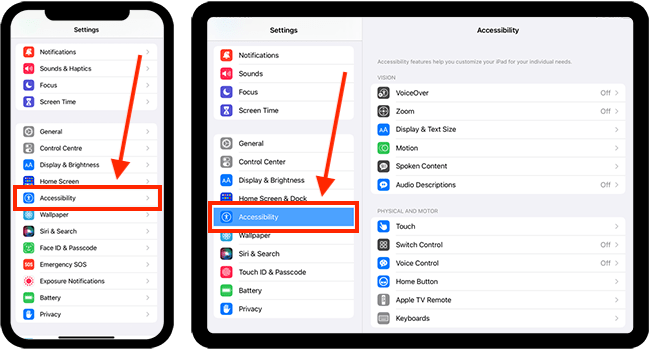
Open the Touch settings
2. On the Accessibility screen, tap Touch
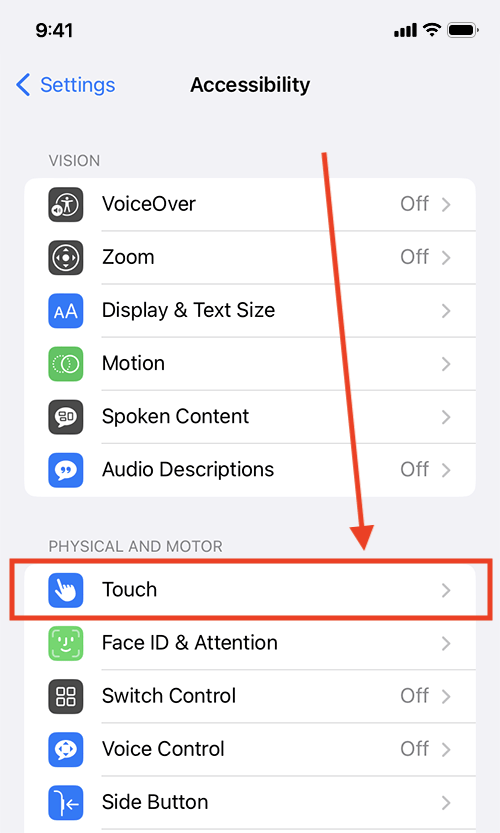
Enable Prevent Lock to End Call
3. On the Touch settings screen, tap the toggle switch for Prevent Lock to End Call to turn it on.
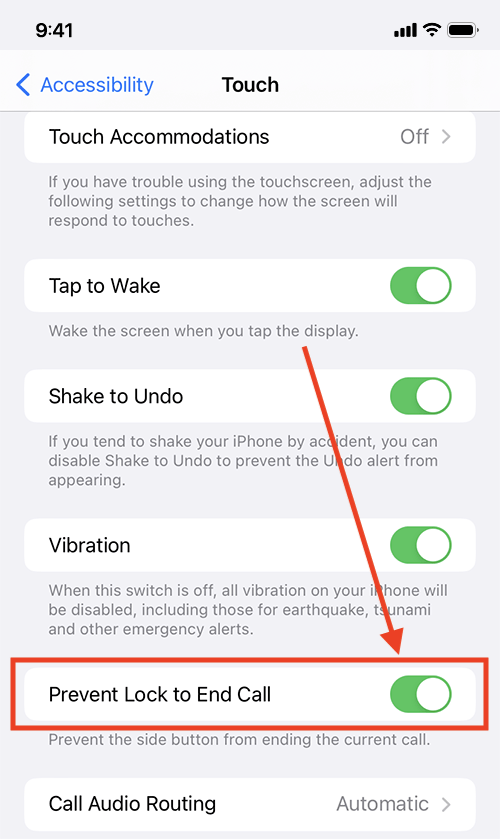
Return to the Home screen
4. When you are happy with your settings, you can return to the Home screen by swiping up from the bottom of the screen or by pressing the Home button on devices with a physical Home button.
Need some more help?
Call our helpline 0300 180 0028 or email enquiries@abilitynet.org.uk
Need free IT Support at Home?
If you are older or disabled and need IT support at home, you can book a free home visit.